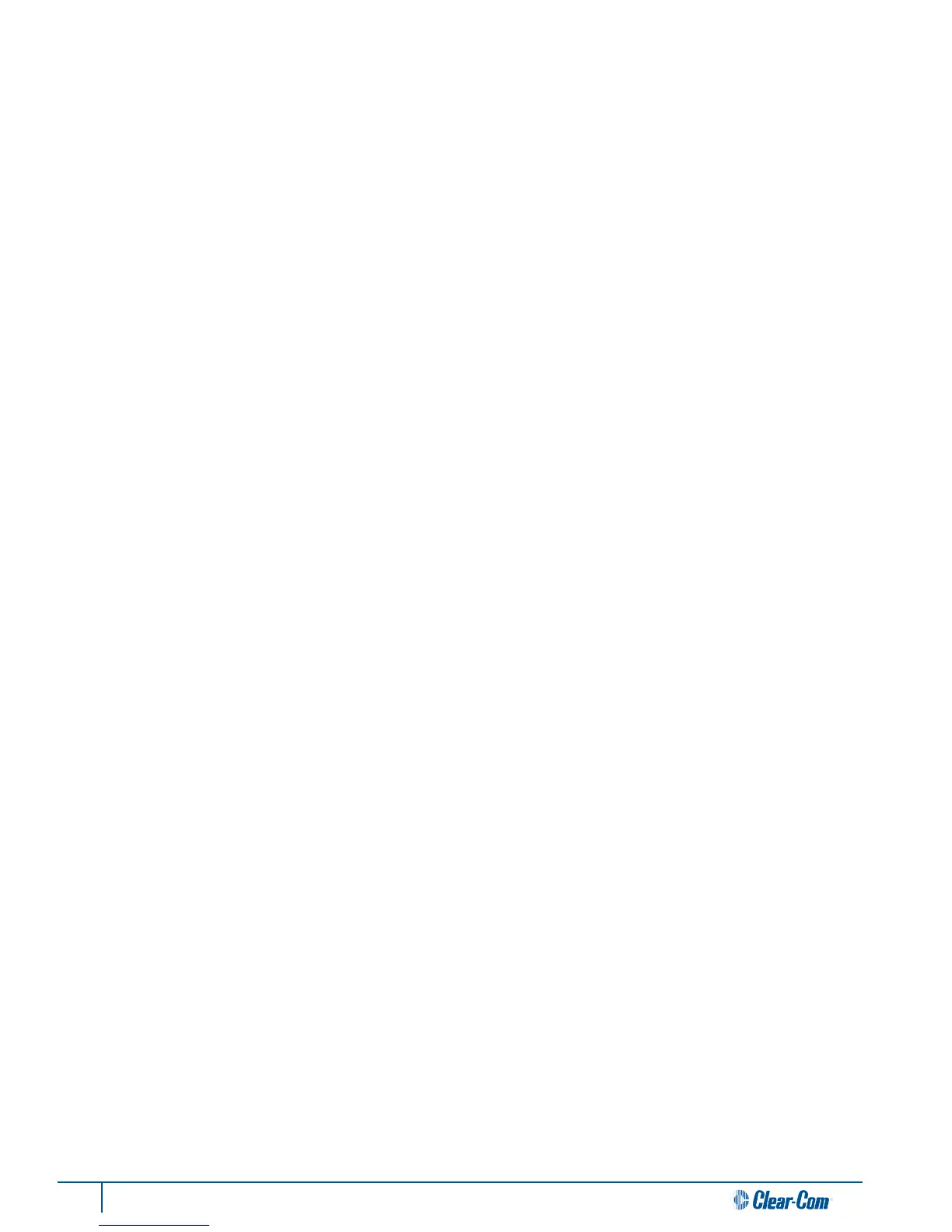24 Tempest®900 4-Channel Wireless Intercom System
Power Connecons
The Tempest BaseStaon can be powered by AC or DC power, and uses an auto-switching power supply; therefore, if both
AC and DC are connected, the BaseStaon will automacally switch to DC in the event AC power is interrupted.. The front
panel ON/OFF switch controls AC and DC power coming into the BaseStaon. If AC and DC are both connected, the DC will
act as a power supply backup in the event AC power is interrupted.
AC Power Connecon
» Always connect the power cord to the Tempest BaseStaon before connecng to the outlet.
» Tempest BaseStaons are powered by an internal power supply. The cord to connect the internal power supply
to the mains supply must conform to the following:
» The mains power cord shall have an IEC C13 connector at one end and a mains power plug at the other end.
» An IEC C 13 plug has three pins, the centre pin carrying the earth/ground. The other two pins carry neutral
and live circuits.
» The conductors of the mains cords shall have adequate cross-seconal area for rated current consumpon of
the equipment.
» The mains plug that connects to the mains supply must be approved for use in the country where the
equipment is to be used.
» The mains power cord must be an IEC mains 3-wire grounding power cord complying with standard
IEC60320; IEC320/C13.
» Mains power cords used in the US must also comply with standard UL817.
» Only use AC power from 85 to 260 VAC at 50 – 60 Hz.
DC Power Connecon (Baery)
» To power the Tempest BaseStaon from DC power, you must provide an appropriate DC power input cable.
» The DC power input jack on the BaseStaon is a Switchcra 722RA.
» The mang plug is a Switchcra S760 - 2.1mm x 5.5mm power plug. The connector should be wired as center
posive.
» Always use appropriate wire of an acceptable gauge and length for your applicaon. The minimum
recommended wire is 26 gauge at not more than ve feet. If 10 feet is required, the minimum gauge would be
24.
» Only use DC power from 11 to 32 VDC. The Tempest BaseStaon will draw approximately 12 Was (990mA at
12VDC).
Powering ON the BaseStaon
Plug in the BaseStaon.
Turn the front panel ON/OFF switch to the ON posion.
The BaseStaon undergoes an inializaon cycle. During this power-up cycle, the LEDs ash and the LCD screen updates.
Approximately 4 seconds aer turning ON the power switch, you will see a splash screen showing the installed rmware
version. The splash screen lasts approximately 6 seconds before advancing to the normal Operaon screen. If connected to
a Local Area Network, the DHCP sengs (IP address, MAC address, etc) will then display unl MENU is pressed to escape or
unl the normal me out is completed. The system will then display the main Operaon screen and will be ready for use.
Note: When connecng/disconnecng a Remote Transceiver to the BaseStaon, be sure to power cycle the BaseStaon aer
re-connecng the Remote Transceiver. (When power cycling, turn o the power to the BaseStaon and wait 10 seconds
before turning it back on.) Failure to power cycle may result in errac operaon.
