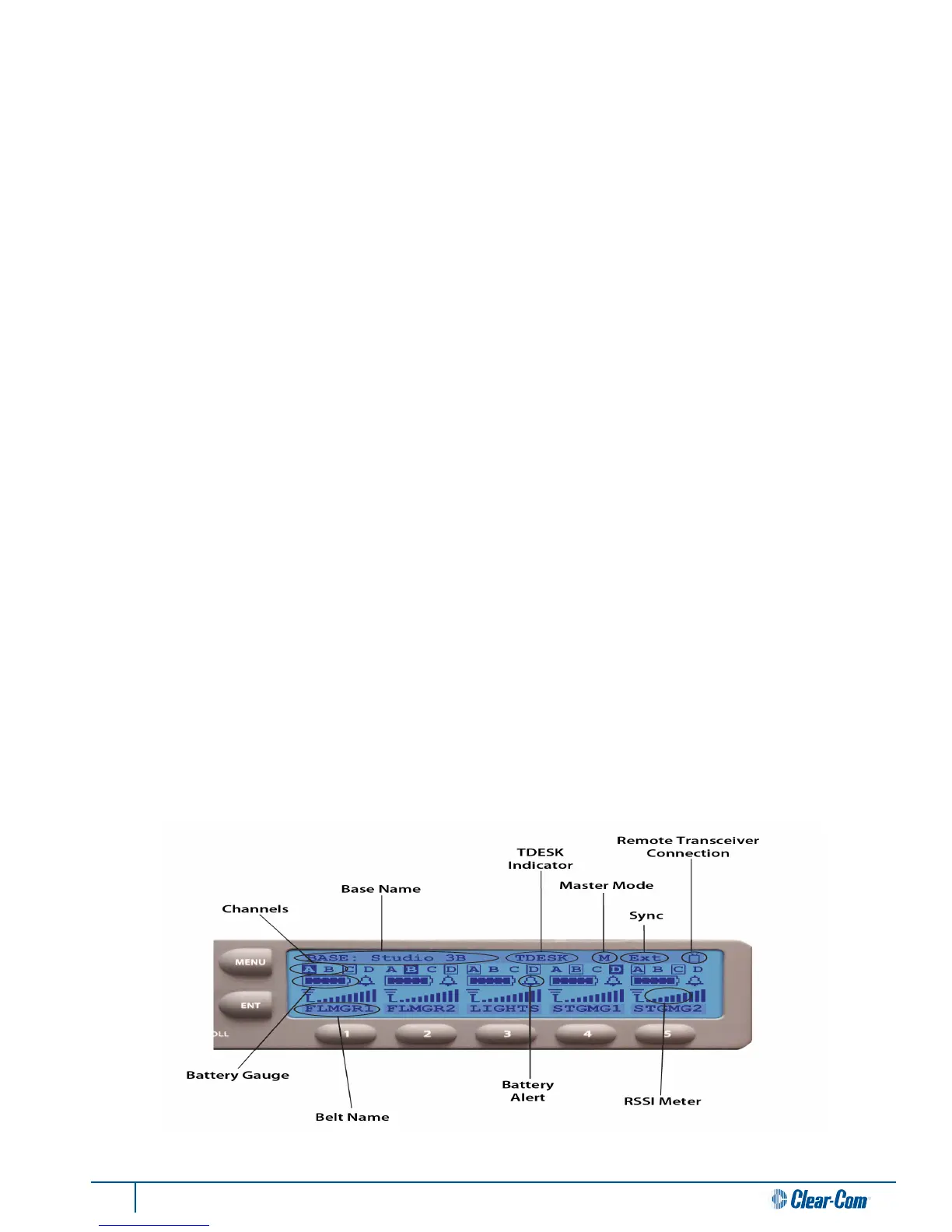13 Tempest®900 4-Channel Wireless Intercom System
7- Volume Control
The mulpurpose Volume control operates dierently depending on the mode of the BaseStaon.
In Operaonal Mode, turning the Volume control adjusts the volume of the local headset. Turning the Volume control
clockwise increases the audio level, while turning the control counter-clockwise decreases the level.
Press the Volume control to select the intercom channel to be monitored at the local headset connector. The intercom
channel selected for the local headset connector is indicated by the CHAN LEDs located to the le of the Volume
control.
In Menu Mode, turn the Volume control to scroll through the menu opons of the current menu screen. Pressing the
Volume control selects the current menu opon and is the same as pressing the Enter buon. A menu item is not
selected and will not take aect unl the Volume control (or the Enter buon) is pressed.
8- Menu Buon
Pressing MENU while the BaseStaon is in Operaonal mode will enter Menu Mode. The Main Menu screen will be
displayed. Once in Menu Mode, pressing the MENU buon will act as an escape key and will back out of the current
menu screen and move up one level. Pressing MENU while at the Main Menu screen will exit Menu Mode.
9- Enter Buon
The Enter (ENT) buon on the BaseStaon is only used while in Menu Mode. Pressing the ENT buon selects the
current menu opon and is the same as pressing the Volume control. A menu item is not selected and will not take
aect unl ENT (or the Volume control) is pressed.
10- Buons 1 - 5
The ve buons below the LCD display, labeled 1 through 5, have mulple uses depending on the mode of the
BaseStaon. In Operaonal Mode, the BeltStaon that is associated with a BaseStaon Slot will appear directly above
the corresponding numbered buon. Pressing any of the numbered buons will select the BeltStaon Menu screen
for the BeltStaon that is located in BaseStaon Slots 1 through 5. (Note: These buons are not acve during Operaonal
Mode when in Shared Mode.)
In Menu Mode, pressing a numbered buon selects the menu item with the corresponding number from the current
list of menu items. This selecon produces the same result as using the Volume control to scroll down to the desired
menu item and pressing ENT.
11- LCD
While in Operaonal Mode, the LCD displays the status of all wireless BeltStaons that are currently communicang
with the BaseStaon including the name of the BeltStaon, RF strength, baery level, and other data. The LCD
contrast and backlight intensity can be adjusted from the LCD Adjustments menu screen.
BaseStaon LCD - Operaonal Mode
