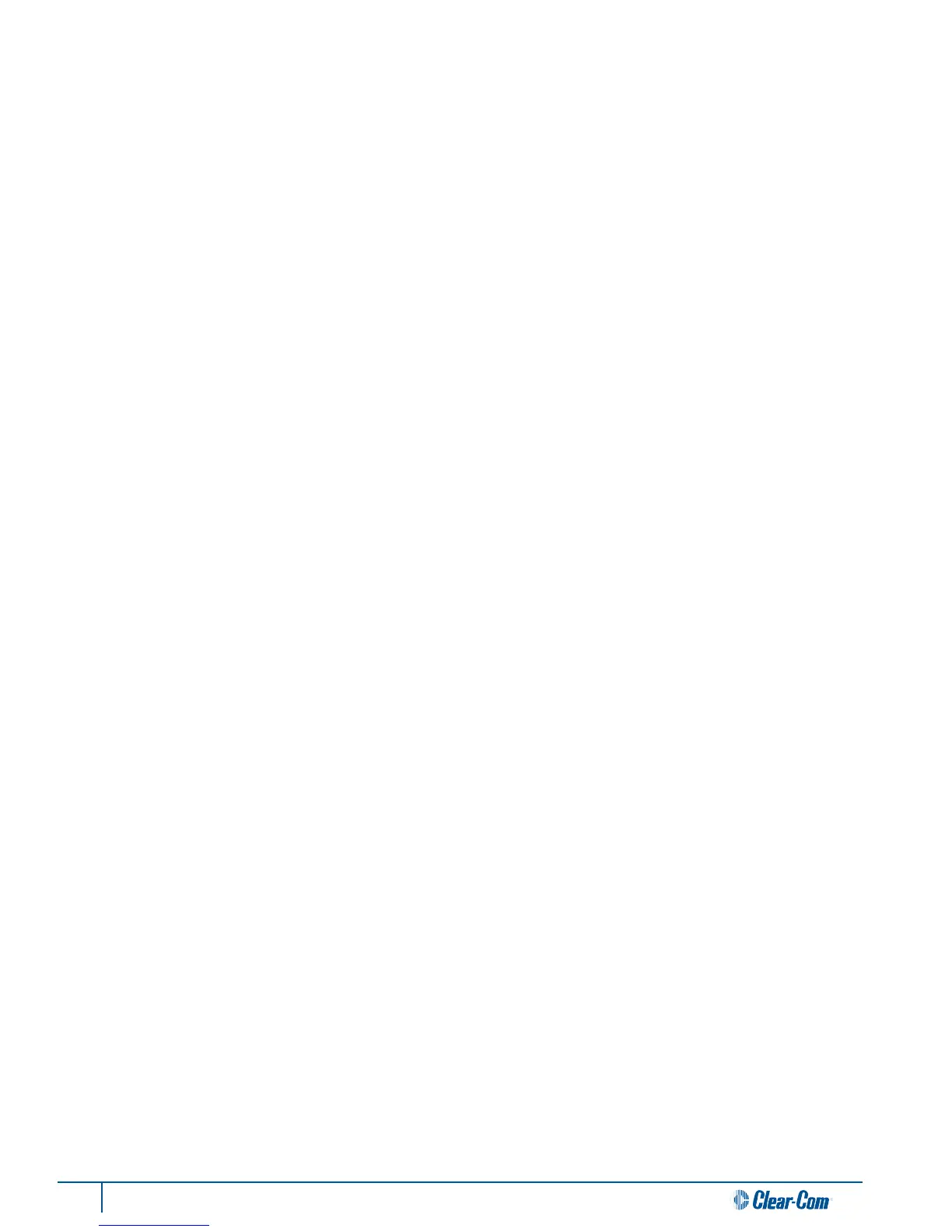68 Tempest®900 4-Channel Wireless Intercom System
Troubleshoong
BaseStaon
Limited RF range
BaseStaon antennas or transceiver should be located as high as possible. Locang the BaseStaon antennas above
head level is crical for opmizing performance and range.
• Conrm that BaseStaon antenna or transceiver are in an appropriate locaon and orientaon.
• Conrm that antennas or transceiver are not close to any metal structures or racks; locate the BaseStaon and
BaseStaon antenna or transceiver away from potenally interfering devices.
• Ensure that antenna connecons are securely made. If using coaxial cable to remotely locate antennas, the cable
must be a low loss 50 ohm coax, not more than 25 feet long.
• If you are using mulple Tempest BaseStaons in close proximity to each other, Accu-Sync should be used to
achieve maximum performance; in addion, set the Network Number for each BaseStaon at least four numbers
apart.
Cannot hear one or more channels of hard wired intercom
• Set the Front panel headset to monitor the intercom channel in queson. Ensure that the Talk buon is enabled
for the front panel headset. Turn the headset volume up to a comfortable listening level to hear your own voice
in your headset.
• Conrm that the channel is working wirelessly, from the BaseStaon to a BeltStaon.
• Conrm that the wired system is working correctly, separately from the Tempest Wireless system.
• If using a 2-Wire external wired intercom system, make sure that the 2-Wire Intercom Type Select Switches on
the front of the BaseStaon are in the appropriate posion for the type of hard wired system you are using.
• Ensure that the correct 2-Wire or 4-Wire LED is lit for the intercom channel that you are using. If neither the
2-Wire nor the 4-Wire LED is lit, or if the wrong LED is lit for the hard wired intercom type you wish to use, no
external intercom audio will be present.
• Adjust the IN and OUT level for the appropriate intercom channel to achieve the desired audio levels.
• Ensure that all external 2-Wire or 4-Wire hard wired intercom connecons have been properly made on the back
of the BaseStaon.
• If all connecons are made correctly with all front panel controls properly set, and there is sll no external hard
wired intercom audio present in the Tempest system, substute another cable (3-pin XLR for 2-Wire or RJ-45
for 4-Wire) making sure that it is connected properly to both the external hard wired system and the Tempest
BaseStaon.
Headset microphone sounds distorted or cuts o parts of words
If the microphone gain is set too low for the specic headset microphone being used, the audio coming from that
microphone may sound choppy or clip o the rst part of words or sounds.
If the microphone gain is set too high for the specic headset microphone being used, the audio coming from that
microphone may sound distorted at higher audio levels. In this case the peak LED will light almost connuously when
audio is present.
