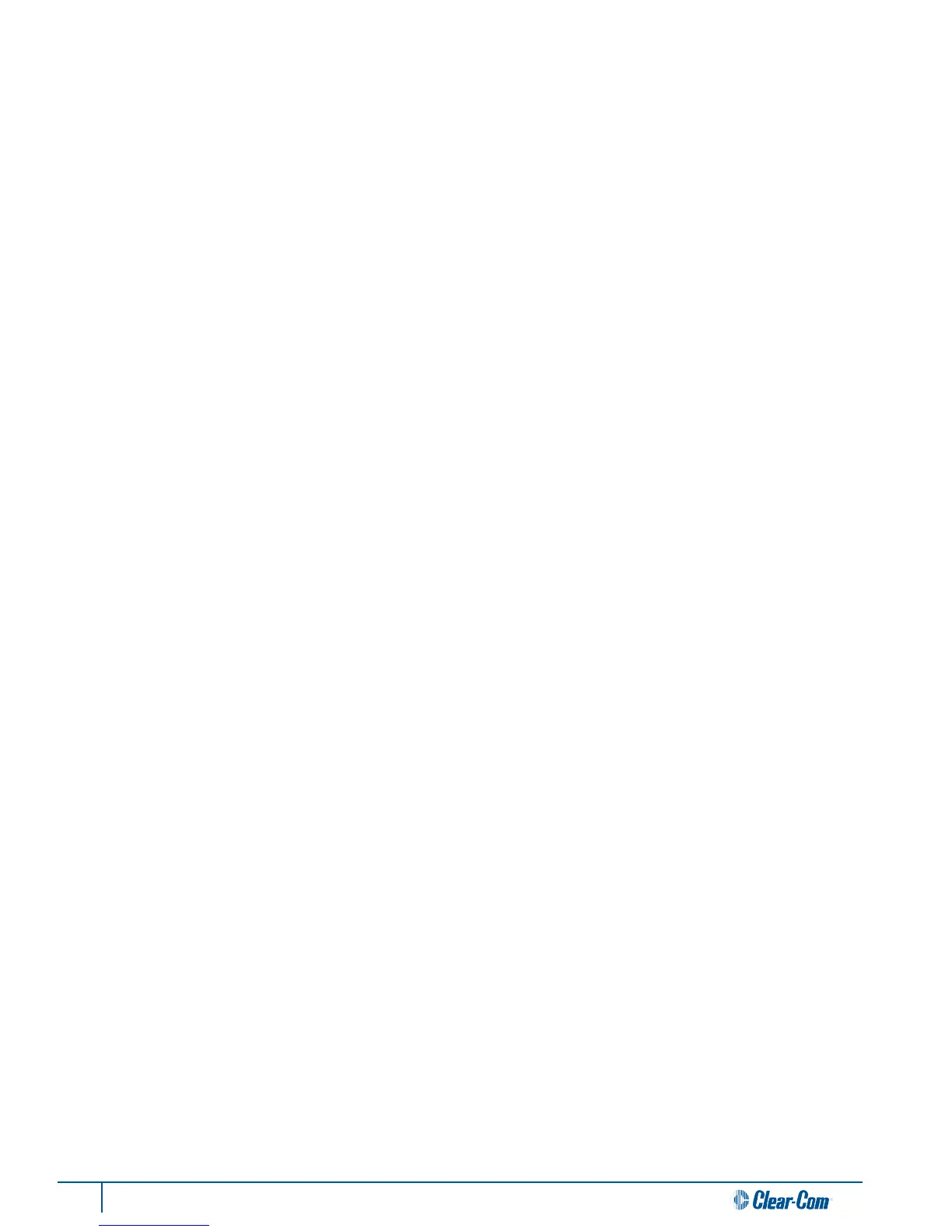70 Tempest®900 4-Channel Wireless Intercom System
BeltStaon
BeltStaon will not power up
• Conrm that baery(ies) is (are) installed correctly.
• When using a Lithium-Polymer rechargeable baery, ensure that the baery is fully charged.
• When using alkaline AA baeries, ensure that baeries are fresh and are all facing the same way. Note the illustraon
in the baery compartment secon.
• Press and hold the Power buon on the back of the BeltStaon for two seconds to power ON.
BeltStaon will not pair with BaseStaon
• Conrm that the BaseStaon you are pairing with is powered ON and in Operaonal Mode, and the BeltStaon is
powered OFF. Connect the pairing cable from the BaseStaon to the BeltStaon. Turn the BeltStaon power ON.
The pairing process takes approximately four seconds.
• If pairing is successful, the message “Pairing Complete” will appear on the BeltStaon LCD for approximately ve
seconds and the BeltStaon name will appear in the rst available slot on the BaseStaon LCD. The BaseStaon
name will appear on the BeltStaon LCD. If pairing is not successful no message will appear.
• If pairing is not successful, try to pair a dierent BeltStaon with the BaseStaon. If neither of the BeltStaons
will pair, substute a new Pairing cable.
• If successful pairing any BeltStaon with the BaseStaon, try the following procedure on the BeltStaon that will
not pair:
» Restore memory sengs to Factory Defaults by pressing MENU
» Select “Belt Sengs,” select “Tech Menu,” press ENTER to proceed
» Select “Set Defaults,” select Restore Factory Defaults, press ENTER to conrm and press MENU to exit
• If sll not successful, repeat the above procedure but select Clear Memory to delete all memory sengs, pairings,
and user sengs. See “Factory Defaults” secon for more detail.
• If no BeltStaon will pair with the BaseStaon, reset the BaseStaon memory to “Factory Defaults”.
• The nal opon is to select “Clear Memory” to fully reset the BaseStaon. All BeltStaon pairings will be lost with the
“Clear Memory” opon. See “Factory Defaults” secon for more detail.
BeltStaon will not log into BaseStaon
• Conrm that the BeltStaon is powered ON and has a baery with ample charge.
• Conrm that the proper BaseStaon is selected on the BeltStaon’s “Select Base” menu.
• Conrm that there is an available slot on the BaseStaon.
• Check Stac and Dynamic slot display sengs on the BaseStaon. If Stac is selected check the BeltStaon slot
assignment.
• Determine if any BeltStaon is logged onto the BaseStaon.
• Re-pair the BeltStaon to the BaseStaon.
• Aempt to log into another BaseStaon, if available.
• Follow the memory reset procedure under “Factory Defaults.”
