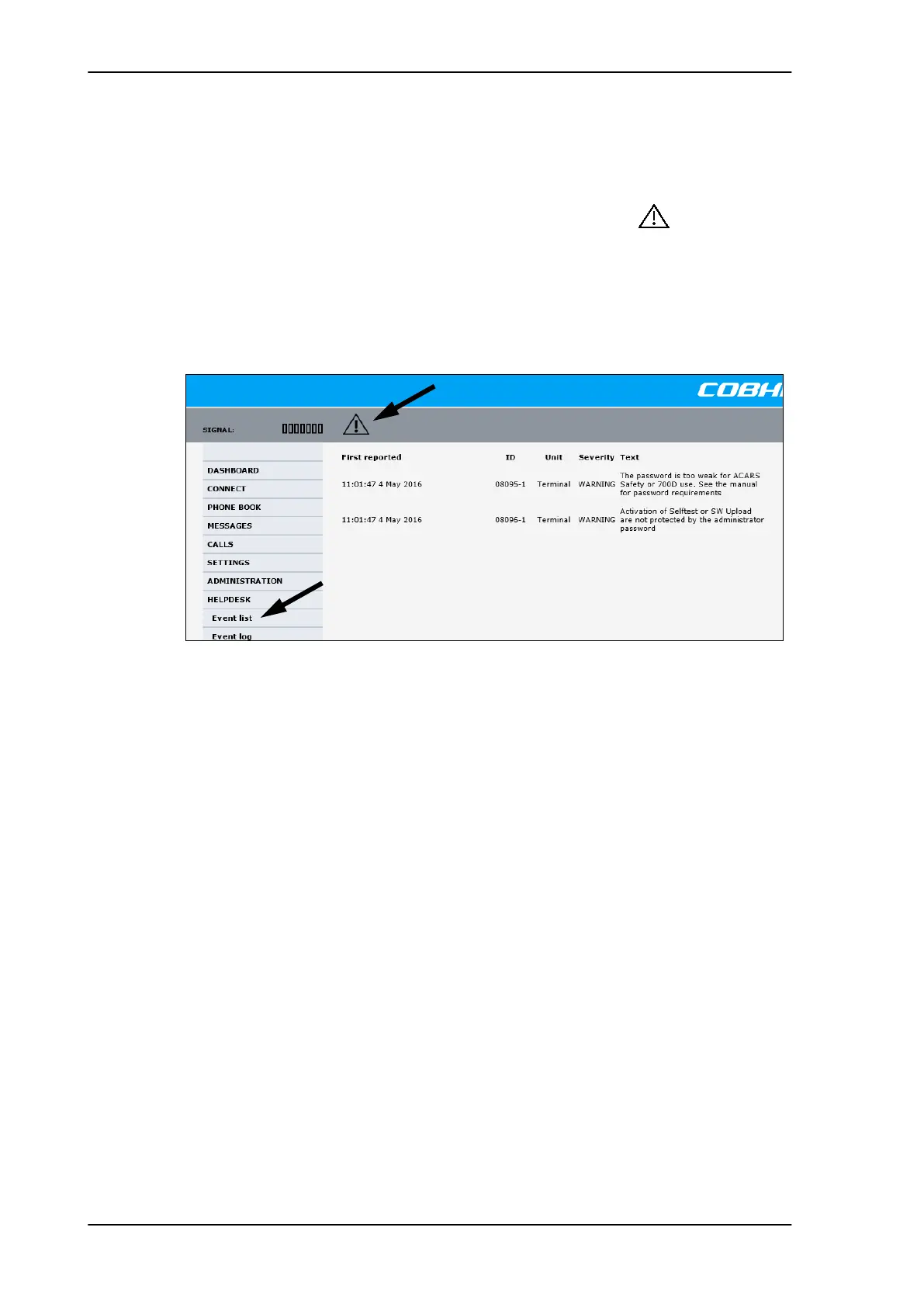Troubleshooting
7-16 Chapter 7: Maintenance and troubleshooting 98-127093-H
7.5.4 View the Event list, Event log and extended status
Overview
When an event is registered, the web interface shows an event icon in the icon bar as
long as the event is active. The Event list only shows events that are currently active,
whereas the Event log shows the history of events that have occurred.
Event list
To view the event list, click the event icon from the icon bar at the top of the web interface,
or select HELPDESK > Event list from the left navigation pane.
Figure 7-10: Web interface: Help desk, Event list
The Event list page shows a detailed list of active events including the time of the first
occurrence, ID and severity of the event message, and a short text describing the error. For
a list of events with description, ID, explanation and remedy see List of events on page C-2.
Event log
The Event log shows the same information as the Event list, but also includes events that
occurred in the past and are no longer active. Additionally, it lists events of informational
character, describing normal phases of operation for the SBU. The event log holds
information of events registered in the SBU or antenna. The same events are also indicated
in the Antenna and Terminal LEDs on the SBU LED panel. The log includes the time of the
occurrence, a short description, location of the error etc. This information can help
troubleshooting errors in the system. You can see the event log in the web interface.
To view the Event log, select HELPDESK > Event log from the left navigation pane.
Extended status
The Extended Status page shows the following information:
• The antenna Product ID.
• The status of the connection to the air interface (IAI-2). This field should normally show
“Registered”, unless the system is still in the star
tup process.
• Ongoing data sessions (IP address) and connection status, e.g. Active or Suspended.
SB-Lite.book Page 16 Tuesday, September 5, 2017 1:38 PM
