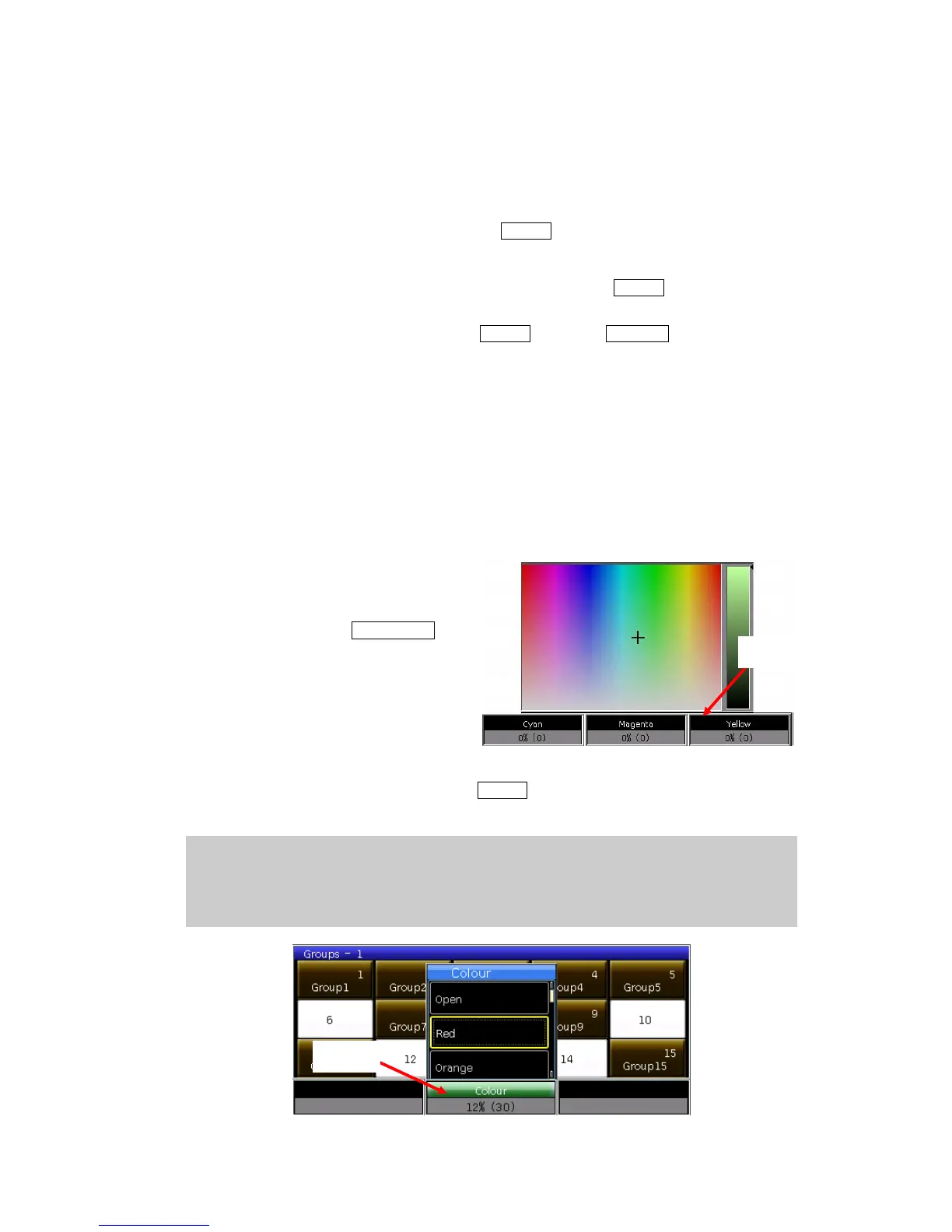MINI_1000_en.pdf http://www.codelight.com
14
3.2. Manual Control fixtures
3.2.1. Light up the fixtures
Press [Fixture Open/Full] to light up the selecting fixtures in open white and move
them to a central position. Users can also press Locate and select [Locate Fixture] to light
up fixtures. All attributes will be defaulted.
If you do not want to default other attributes, you can hold Locate and press attribute
key. The channel attributes on that key will be defaulted, but attributes on other keys will
keep their latest values. For example: hold Locate, and press Tilt/Pan. Pan and Tilt of the
selecting fixtures will be set to central position, but other channels will keep in their own
value.
3.2.2. Change attributes of fixtures
Select the fixtures and attribute keys and change their value by using Wheels A, B or C.
After selected the attribute key, users can also input the number value, then touch the
attribute name on the touch screen. So that can set the channel value directly.
3.2.3. Special control of attributes
There is an absolute color-mix system
in MINI 1000. If the selecting fixtures with
tricolor channel, select Colour Mix and
press the attributes names on touch
screen can call out a palette. Users can
select your needed color on the palette
directly, the system will auto-mix your
color.
MINI 1000 can read the channels range data from R20 library files. For example, after
users selected the fixtures and attribute key Colour, press the name on touch screen can call
out a range table. You can select the range value by Wheel D or touch the options directly.
Note: 1. the function can only be used in fixtures which patched with R20 library.
2. before using Wheel D to select range value, users should notice whether the
channel range table with focus on. Otherwise, you may change the speed of the
running Cue-lists. The yellow frame indicates the focus on.
Press
Press
