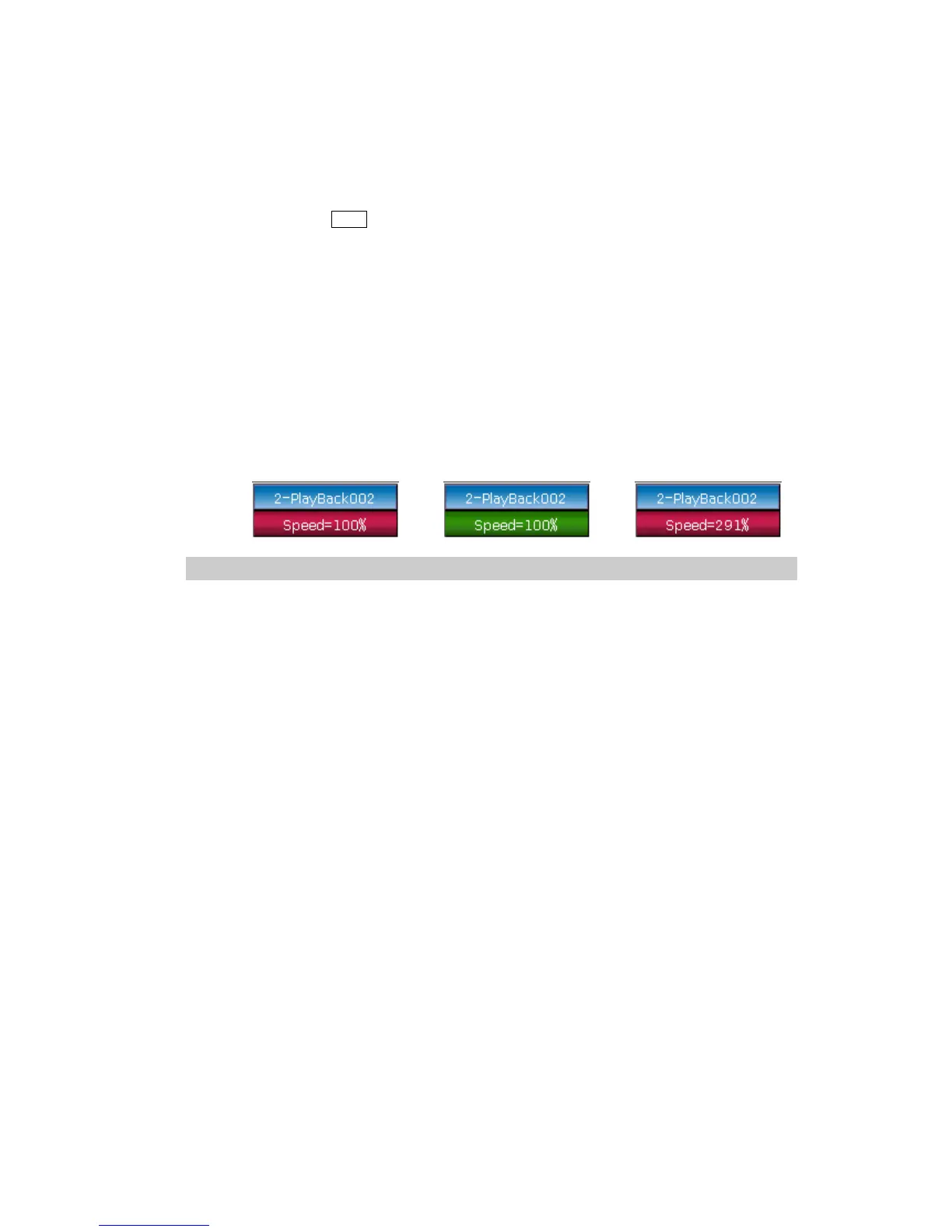MINI_1000_en.pdf http://www.codelight.com
35
6.5.5. Manually control Speed of Cue-lists
Users can also set the speed when running the Cue-lists. When fade in a cue-lists, users
can use the Wheel D to adjust the speed directly. If you need to adjust other Cue-lists speed,
then you have to hold Shift and press the needed playback key to set the cue-lists at current:
① Roll the Wheel D to set the speed percentage of the Cue-lists, on the bottom right corner
will displays as: ‘Speed=100%’(adjust range at 10%~500%)
② Input value by numeric keys and press the speed frame to set the value (input range at
10~500);
③ Press the speed frame to make it turn red, then press Wheel D to make it turn green (it
is the start mark of setting speed). Press Wheel D again and the frame turn red again (it
is the end mark of setting speed). Then system will calculate a speed by the time slot
between start mark and end mark (range at 10~500). Press the speed frame again to
quit setting.
1> 2> 3>
Speed of Cue-lists in chase mode shows in second instead of percentage.
6.6. Link Mode of Cue-lists
Users can set the link state of each cue-lists step. When ‘Link =ON’, it means it will go on
running after the end of this step. However, when ‘Link=OFF’, the step will stop, until the next
running instruction.
There are 3 link modes for Cue-lists: ‘Internal’, ‘Auto’ and ‘Manual’;
Inside ---- Cue-lists steps run by link setting of each steps.
Auto ---- No matter what is the link setting, cue-lists steps will keep running
automatic.
Manual ---- No matter what the link setting is, cue-lists will pause on each step until
get the next running instruction.
If link mode is in ‘Manual’ or ‘Inside’ with ‘Link=OFF’. The key under playback fader can be
used as GOTO function after playback had faded in. Press it once means to run one step.
