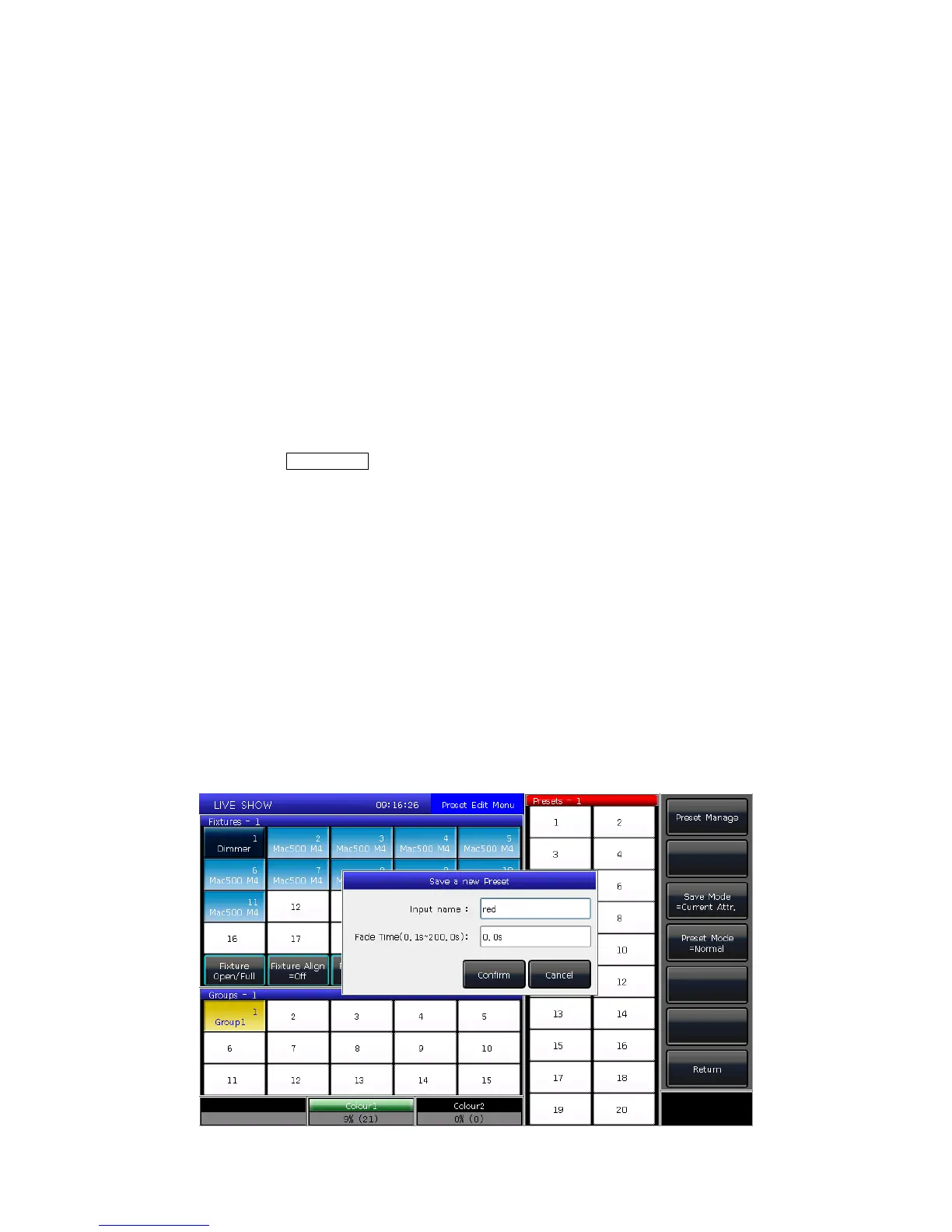MINI_1000_en.pdf http://www.codelight.com
19
4. Preset
Users always need to adjust different attributes, such as color, gobo and so on during
programming or live show. In that case, users can entry one or more attributes of fixtures to
the preset keys in advance. So that you can change attributes rapidly when you are
programming or live show.
4.1. Edit Preset
Although all attributes of fixture can be saved on the same attribute key, it's more
convenient to change the attributes during the live show if you create different presets with
only color or gobo, etc.
1> Select the fixtures;
2> Use the attribute keys and attribute wheels to set the needed effect;
3> Press Edit Preset to entry “Preset Edit Menu”;
There are 3 different Save Modes for your chosen:
Current Attr.: all channels value in the current attribute key of selecting fixtures
will be saved.
All Attribute: all channels value of selecting fixtures will be saved.
Changed Attr.: all channels had been edited of selecting fixtures will be saved.
There are 2 different Preset Modes for your chosen:
Normal: the preset can only be used by the selected fixtures when creating;
Global: users may select one of the fixtures to create and save the preset, but it can
be used by all the fixtures in the same model.
4> Select a soft-key on preset section;
