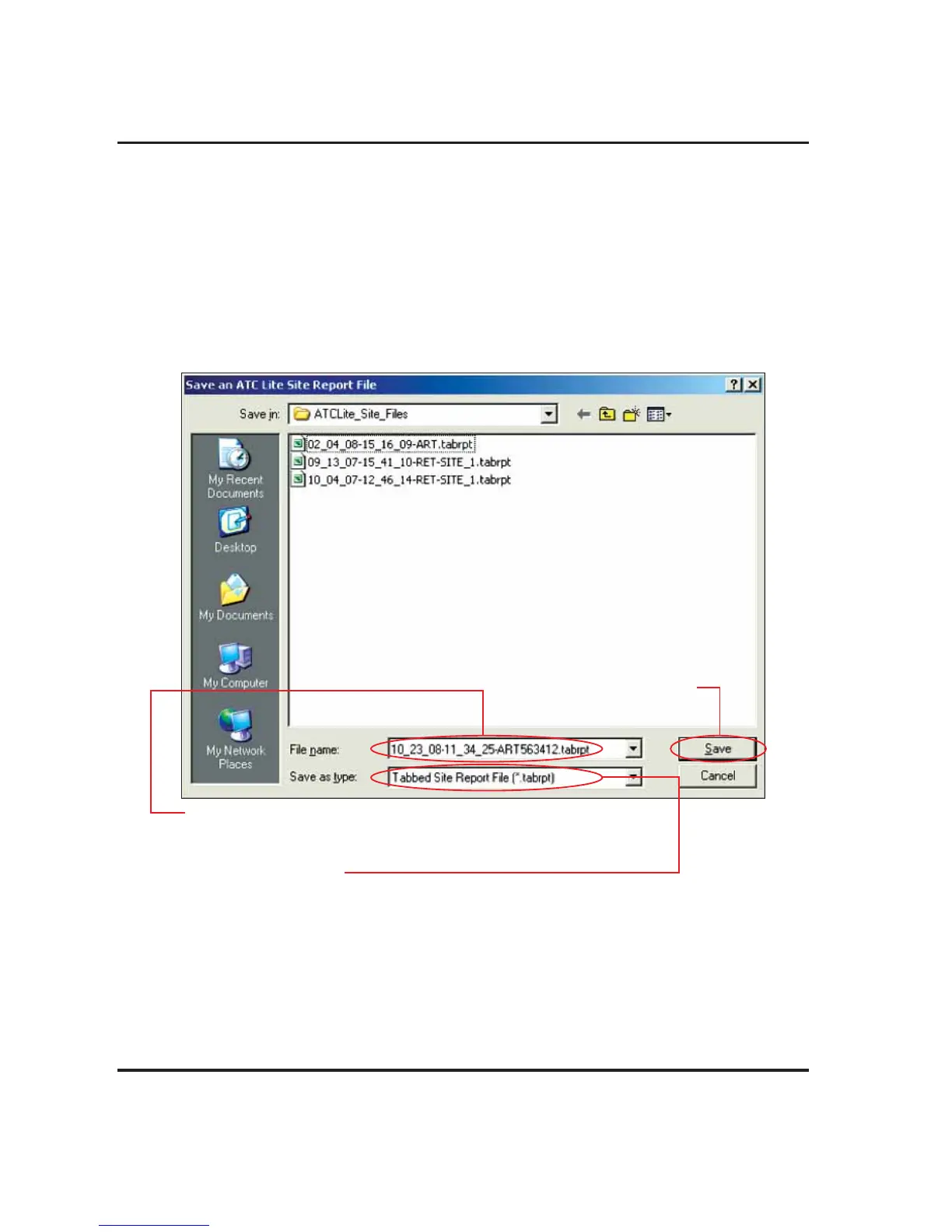Section 18–Saving Site Report/Configurations ATC200-LITE-USB Teletilt
®
RET System
18-4 October 2014 Bulletin 639536 • Revision L
18.2 Saving/Viewing a Site Report Formatted to Open in Excel.
1. To save a report that can be opened in Excel (or any other spreadsheet software program), go
to File→Save Tabbed Site Report on the main menu (Figure 18-1).
2. Assign a filename for the report. The default filename consists of the date, time, and the site ID
of the first actuator (Figure 18-4).
3. Select Tabbed Site Report File (*.tabrpt) from the Save as type drop down selection, if not
already selected.
4. Click Save.
Figure 18-4. Selecting the File Format for Excel.
Note: All site reports are saved to C:\ATCLite_Site_Files.
This directory is created if it does not pre-exist on the computer.
1. Assign a filename to the report.
The date, time, and the Station ID of the first configured actuator are used
for the suggested filename.
2. Select the file type.
Files saved in the *.tabrpt format can be opened in Excel or any other
spreadsheet software program.
3. Click Save.
