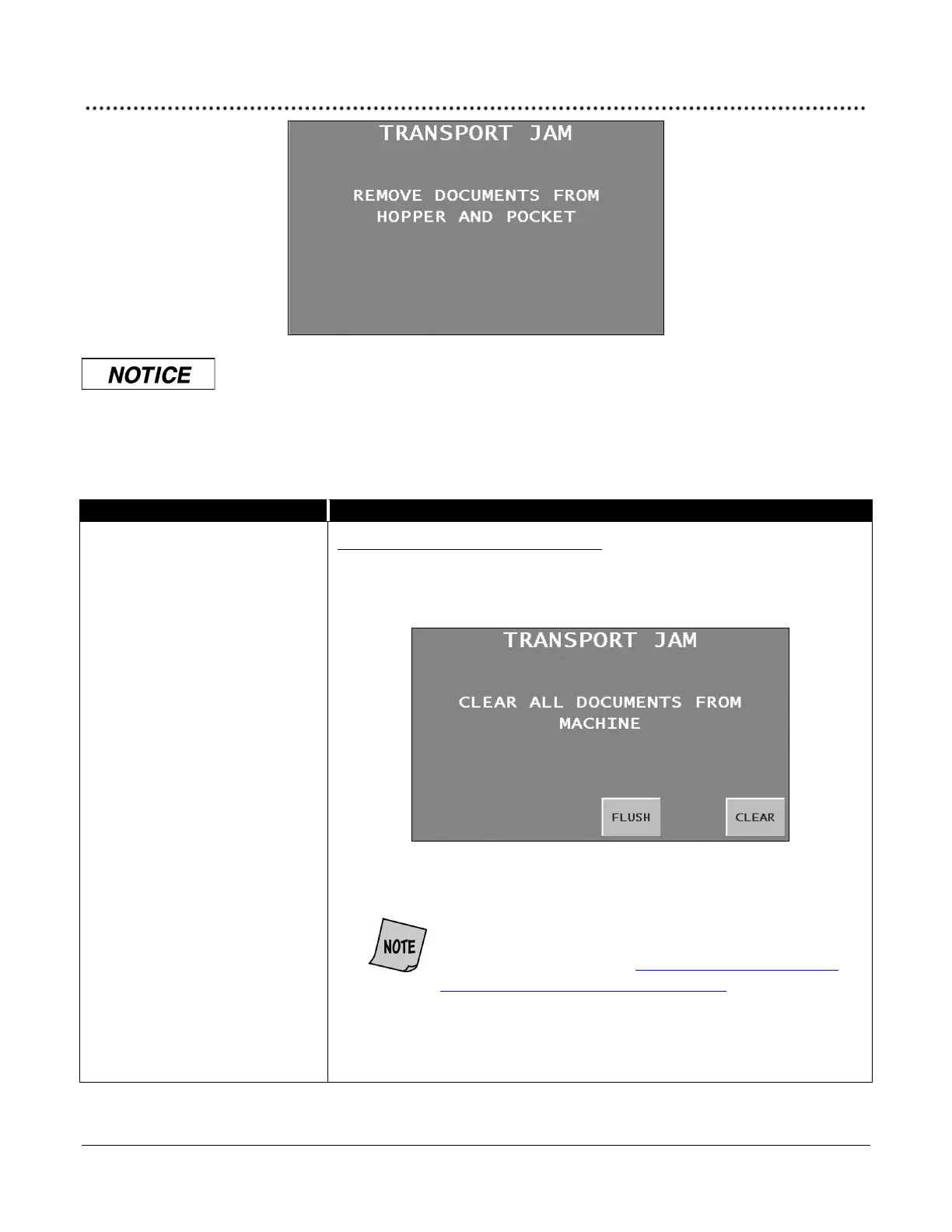JetScan iFX
®
i100 Scanner
All Models
Do not use tools or metal devices to remove jammed documents from paper
path.
Use of tools or metal devices could cause machine damage and void existing
warranty.
For proper removal of jammed documents, follow the steps listed below.
Notes, documents or foreign
material are jammed in the paper
path.
To clear a jam, follow these procedures:
1. Remove documents from the hopper and pocket. The TRANSPORT JAM;
CLEAR ALL DOCUMENTS FROM MACHINE screen will appear, as shown
below.
2. Press
to cycle the motor forward and help remove documents from
the transport path.
When all jammed documents cannot be removed
from the transport path by pressing
, further
action is necessary. See How to Manually Remove
Documents from the Transport Path at the end of
this section for more information.
3. When all documents have been flushed — and manually removed if
necessary — from the transport path, press
.