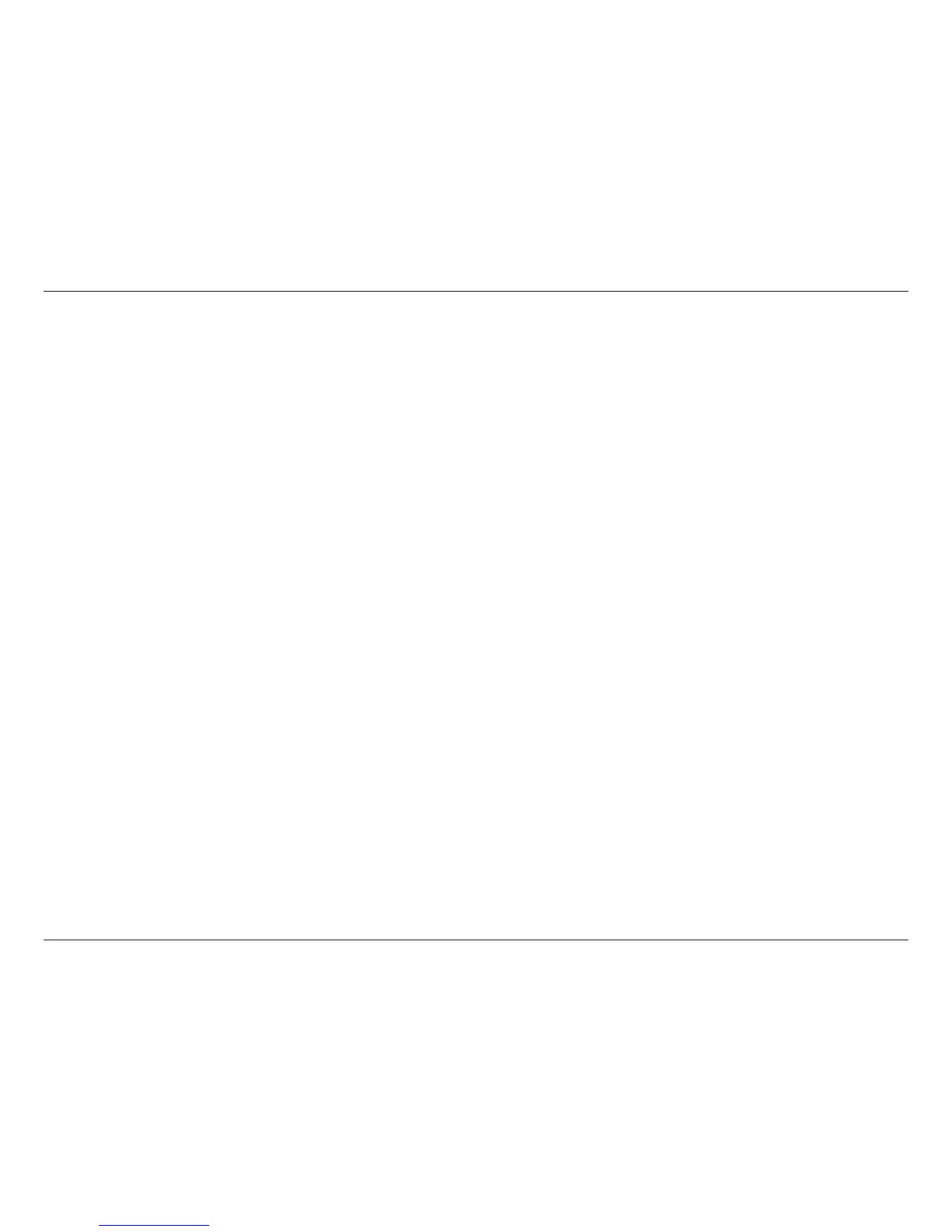108D-Link D-ViewCam User Manual
Section 3 - Conguration
Control the movement of PTZ cameras. With cameras that support PTZ control, you can move, zoom, patrol, adjust the focus, and set
preset points of the cameras.
Adjust the camera view and click on the Set icon and save the view as preset point 01. Adjust the camera view again and set up the preset
point 02. Repeat the process until nish setting up all preset points. Enter any names you want instead of the preset point 01, preset point
02, preset point 03…, click on the Go icon to view the preset points.
Note: To change the speed settings of your PTZ camera, click on Main Console > General Setting and Utilities > Setting > PTZ Cong.
Zoom
Click on the + and – signs to zoom in and zoom out the view.
Focus
To focus near means objects that are closer will be clearer than the objects that are further away. On contrast, to focus far means objects
that are further will be clearer than the objects that are closer. Click on the Focus icon and select auto focus if you want the system to
decide the focus point for you.
Patrol
To have your PTZ camera to patrol around pre-dened path of preset points, please click on Patrol button to start/stop patrol.
Note: To setup a patrol path, please setup on Main Console > General Setting and Utilities > Setting > PTZ Cong > Patrol.
PTZ Control
Preset/Go