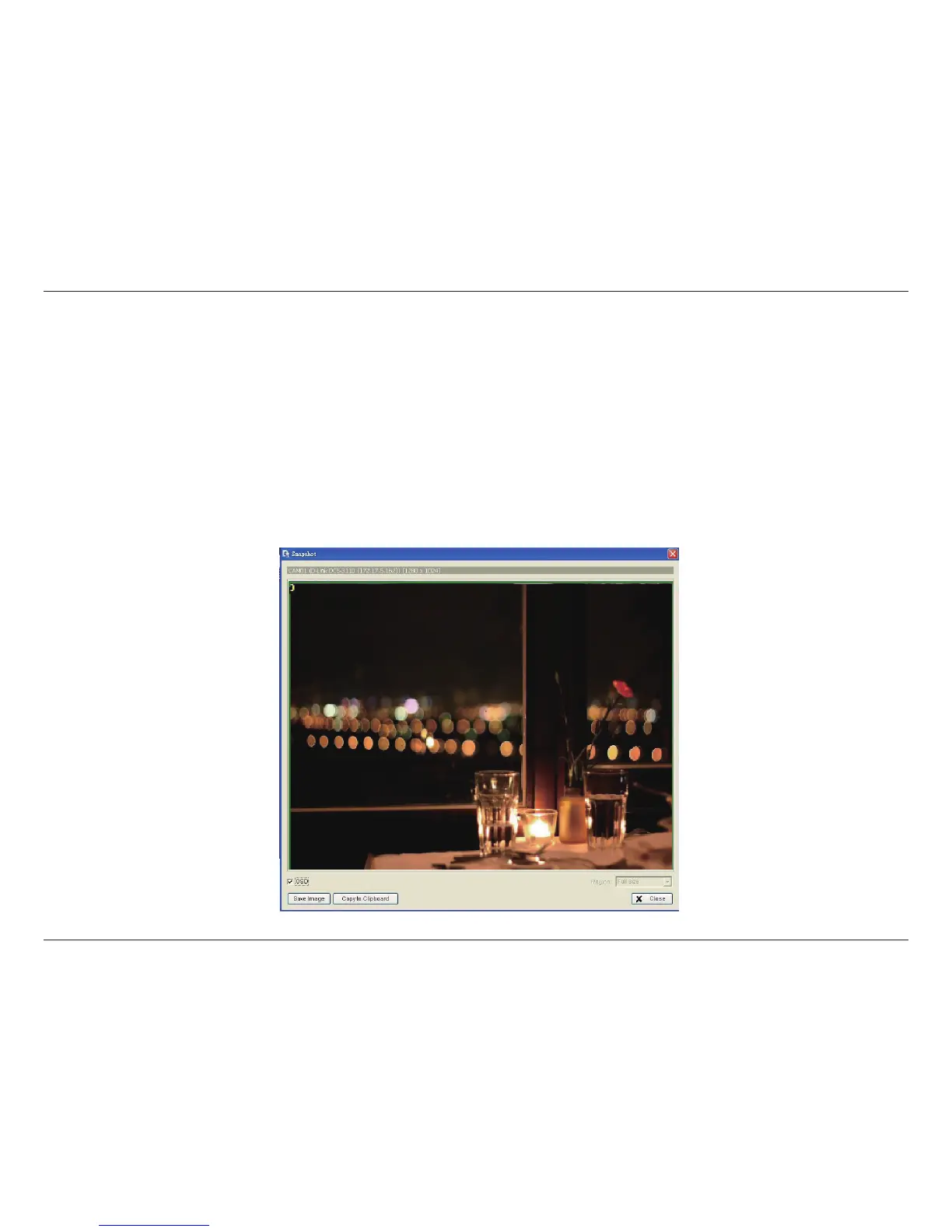67D-Link D-ViewCam User Manual
Section 3 - Conguration
Save Image (Snapshot)
Step 1: Click on the display screen to select the camera display from which you want to save pictures.
Step 2: Click the Save Image button when the image you want is displayed on the screen. You may click Pause to freeze the video and
use the Step Forward/Step Backward buttons to nd the picture that you want to save.
Step 3: Check the OSD box to export the image with the date/time and camera number/name displayed. If the digital PTZ function is
enabled in the display view, you can also select either Full size or Selected Region as your image region.
Step 4: You have the option to copy the image to the clipboard or to save it to your computer. Click Save Image and select the folder you
want to save it to. Select the image format (BMP or JPEG) and click Save.