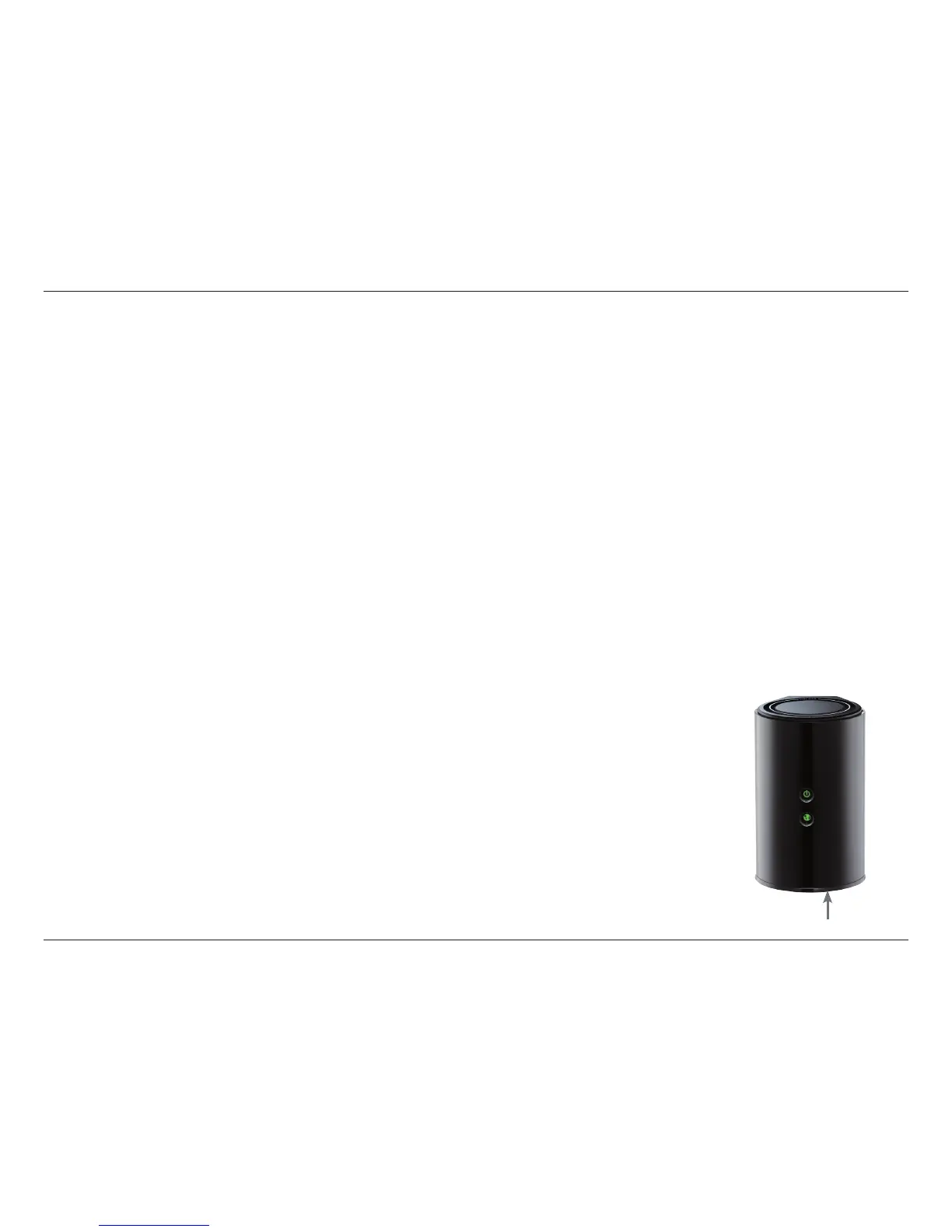138D-Link DIR-850L User Manual
Section 6 - Troubleshooting
• Access the web management. Open your web browser and enter the IP address of your D-Link router in the address bar. This
should open the login page for your web management.
• If you still cannot access the conguration, unplug the power to the router for 10 seconds and plug back in. Wait about 30
seconds and try accessing the conguration. If you have multiple computers, try connecting using a dierent computer.
2. How do I connect my wireless devices to the DIR-850L router?
1. Open your wireless network utility that displays available wireless networks.
2. Select the Wi-Fi Network name you assigned during the Setup Wizard and connect.
Note: If you did not run the Setup Wizard or you reset the router to its default settings, refer to the Wi-Fi Conguration Card included
for the default Wi-Fi Network Name and Wi-Fi Password.
You can also connect wireless devices to the DIR-850L router using WPS:
1. Press the WPS button on the DIR-850L for a minimum of three seconds, or until the Power LED starts to blink green.
2. Within one minute press the WPS button on your wireless device.
3. Allow up to two minutes to connect.
Note: Some devices may require you to log in to a utility to start the WPS process. Refer to the user manual for the device you want to
connect to the router if you do not know how to start the WPS process.
3. What can I do if I forget my password?
If you forget your password, you must reset your router. Unfortunately, this process will change
all your settings back to the factory defaults.
To reset the router, locate the reset button (hole) on the bottom of the unit. With the router
powered on, use an unfolded paper clip to press and hold the button down for about 10 seconds.
Release the button and the router will go through its reboot process. Wait about 30 seconds to
access the router.
Reset Button