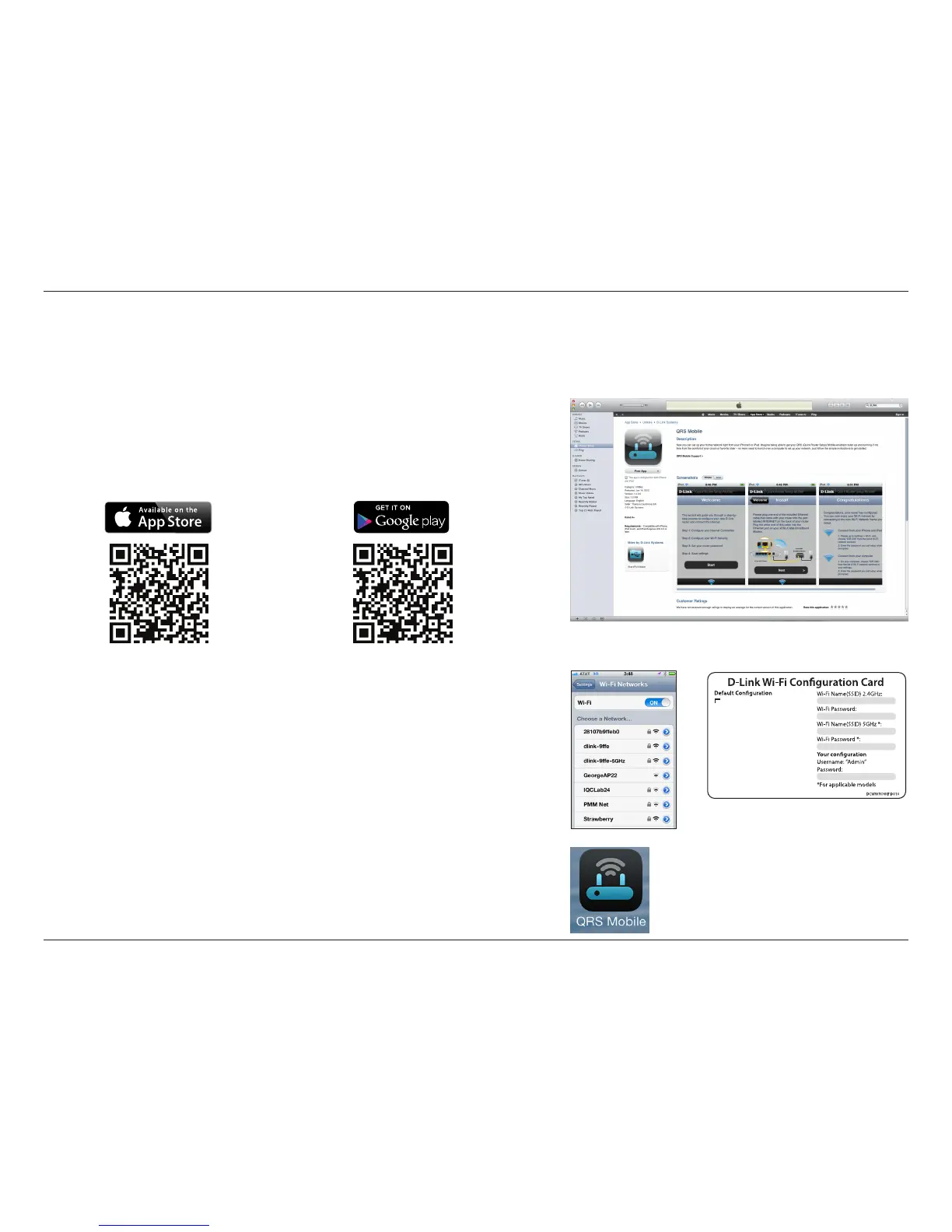19D-Link DIR-850L User Manual
Section 3 - Conguration
QRS Mobile App
The QRS Mobile app allows you to install and congure your router from your mobile device.
Wi-Fi Name(SSID) 2.4Ghz:
dlink-xxxx
Wi-Fi Name(SSID) 5GHz:
dlink-xxxx-5GHz
Password: xxxxxxxx
To congure your router, go to:
http://dlinkrouter.local.
Or http://192.168.0.1
Username: “Admin”
Password:” “ (leave the eld blank)
Step 1
Search for the free QRS Mobile app on the App Store or Google Play.
Step 2
Once the app is installed on your mobile device, you may congure your
router. Connect to the router wirelessly by going to your wireless utility
on your device. Scan for the Wi-Fi Name (SSID) as listed on the supplied
Wi-Fi Conguration card. Select the network and then enter your Wi-Fi
password.
Step 3
Once you connect to the router, tap on the QRS Mobile icon to launch
the QRS mobile app from your mobile device.
For the App Store, you may also
scan this code to download.
For Google Play, you may also
scan this code to download.