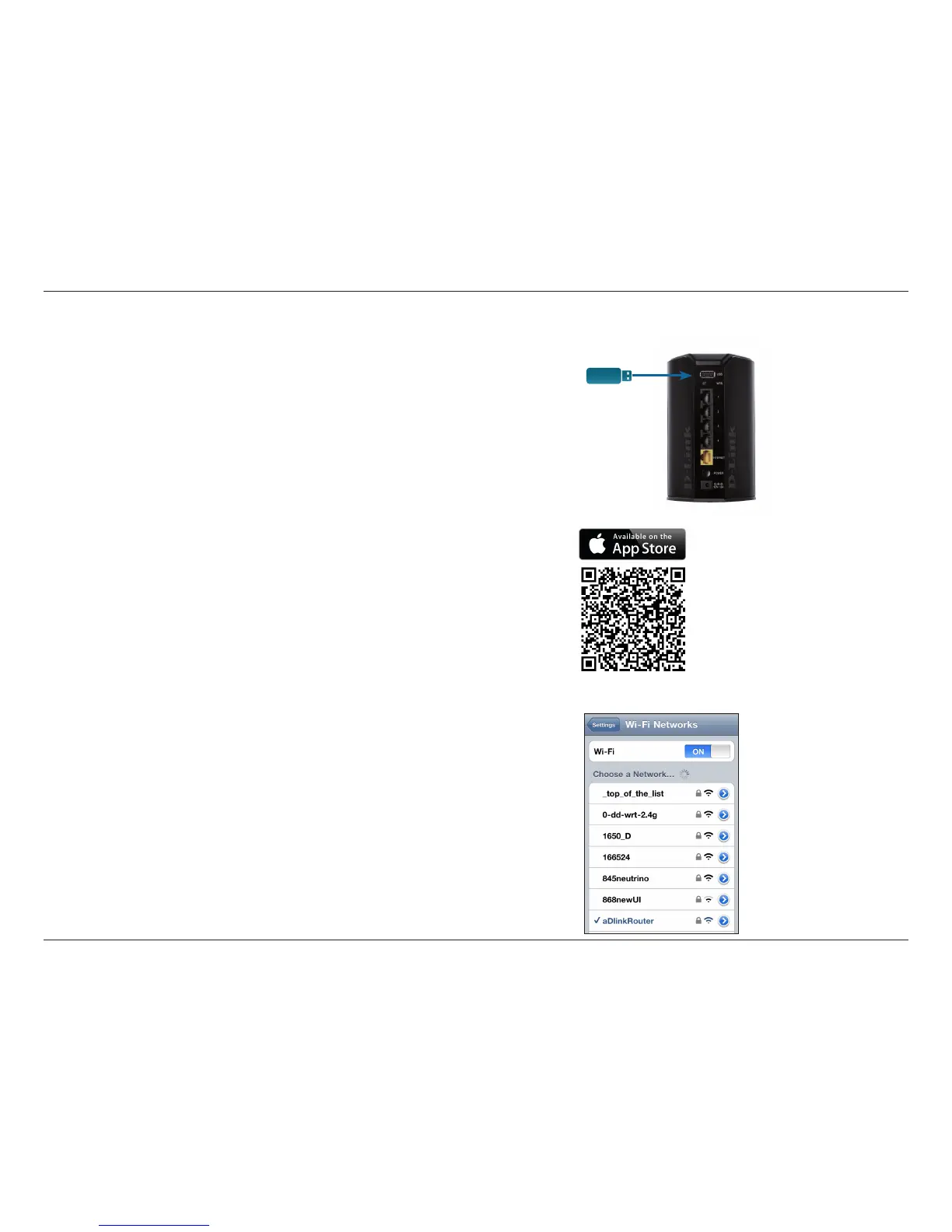80D-Link DIR-850L User Manual
Section 4 - SharePort
mydlink SharePort™ for iOS Devices in a Local Network
1. Make sure the DIR-850L is powered on. Then plug your USB drive into
the USB port on the back of the router.
Note: If you connect a USB drive containing many les or with a large capacity, it may
take a while for the router to scan and catalog your les.
2. Use your iPhone, iPad or iPod touch to search for and download the
free mydlink SharePort app from the App Store.
If you have a QR code reader, you can scan the code to the right for
mydlink SharePort.
3. On your mobile device, go to your Wi-Fi settings and connect to your
router’s wireless network using the default Wi-Fi settings*. You will
nd the Wi-Fi name (SSID) and password for your router printed on
the included Wi-Fi Conguration Card.
*Note: For the 2.4Ghz band, the SSID is dlink-XXXX, with XXXX representing the last four
digits of your router's MAC address. For the 5GHz band, the SSID is dlink-XXXX-5GHz.
USB drive
