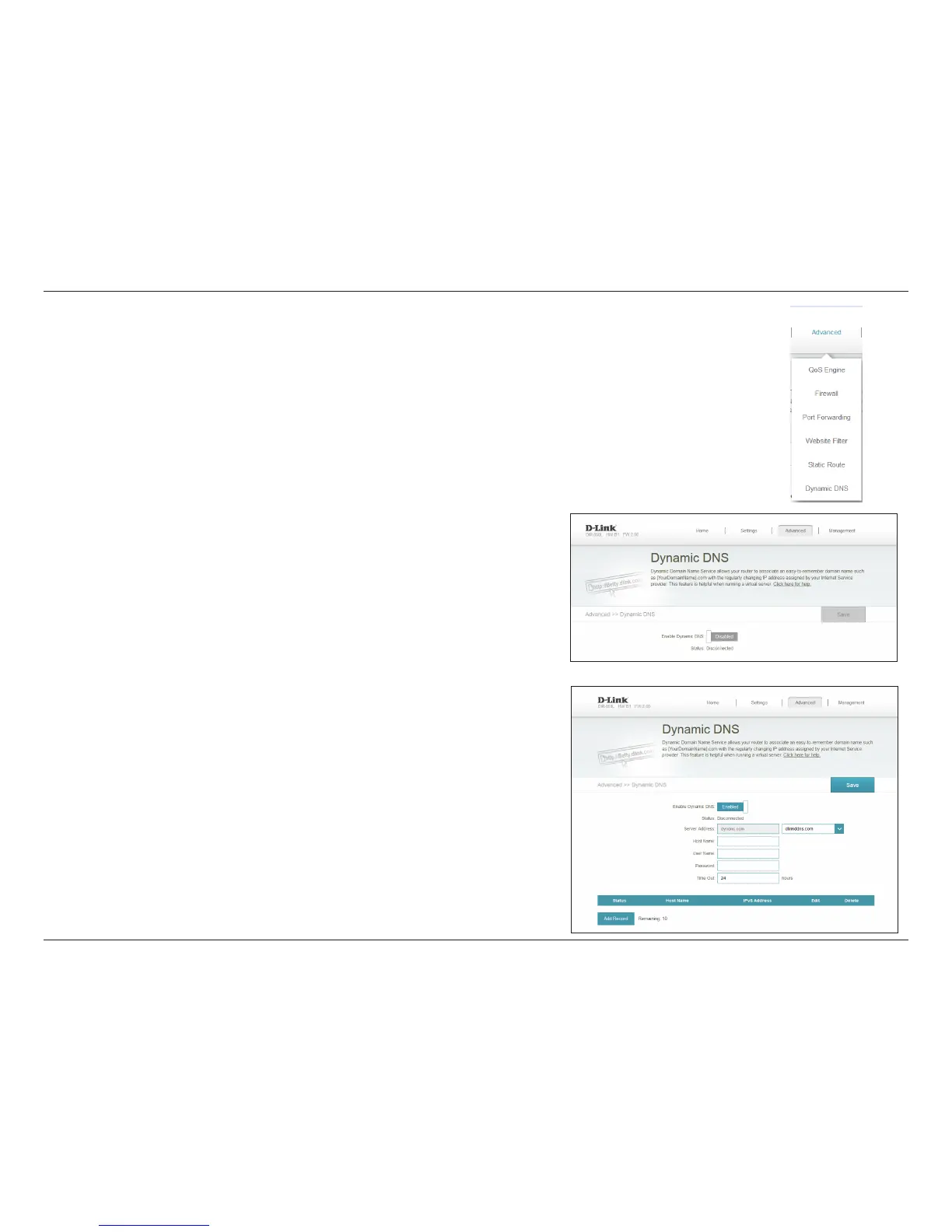68D-Link DIR-850L User Manual
Section 3 - Conguration
Dynamic DNS
Most Internet Service Providers (ISPs) assign dynamic (changing) IP addresses. Using a Dynamic DNS (DDNS) service
provider, people can enter your domain name in their web browser to connect to your server, no matter what your
current IP address assignment.
From the Advanced menu, click Dynamic DNS.
Enabling DDNS will reveal additional conguration options.
Displays the current dynamic DNS connection Status.
Enter the address of your dynamic DNS server, or select one from
the drop-down menu.
Enter the Host Name that you registered with your dynamic DNS
service provider.
Enter your dynamic DNS User Name.
Enter your dynamic DNS Password.
Enter a Time Out (in hours).
Click Save when you are done.
Enable
Dynamic DNS:
Status:
Server Address:
Host Name:
User Name:
Password:
Time Out:
At the bottom of the page are the IPv6 host settings. To congure an IPv6 dynamic
DNS host, refer to page 69.