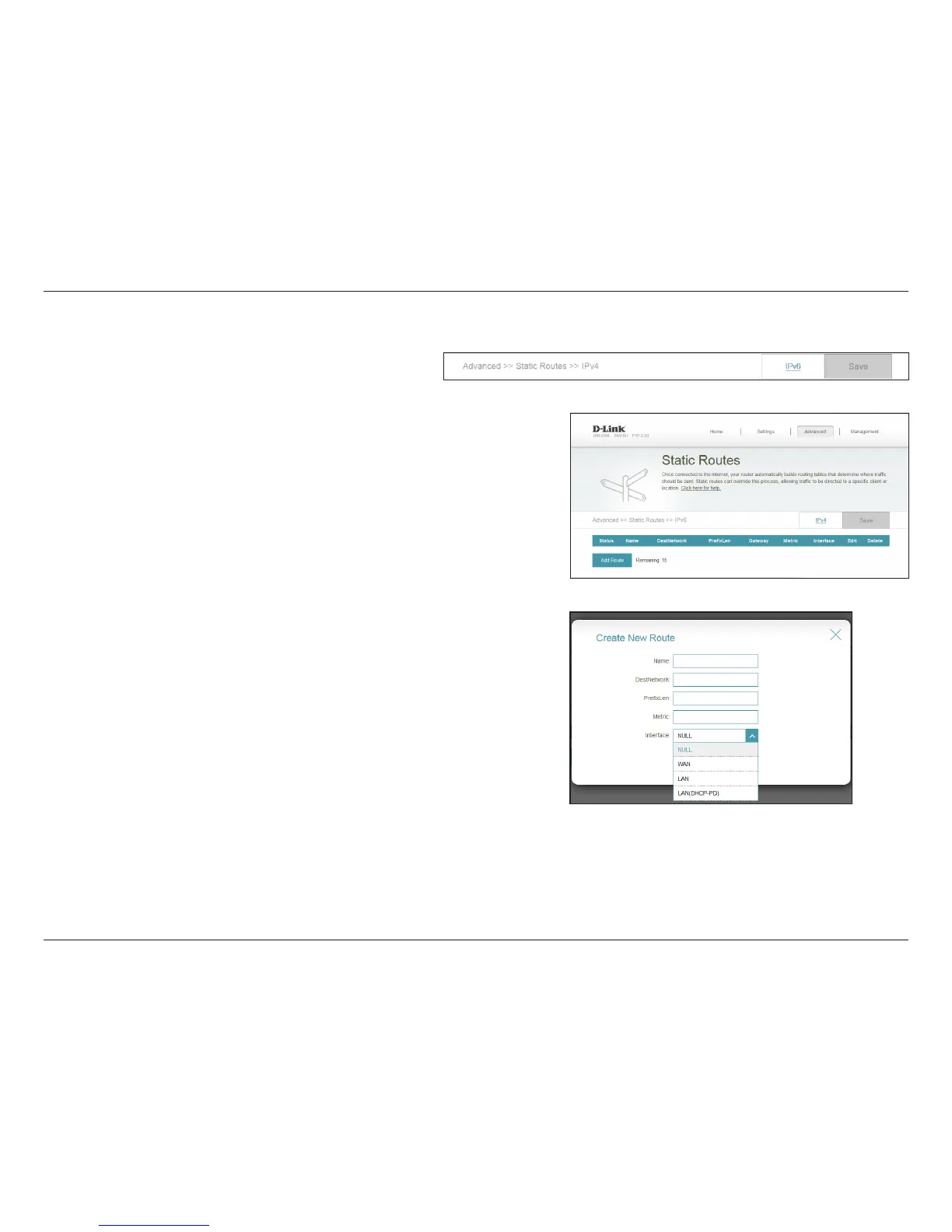67D-Link DIR-850L User Manual
Section 3 - Conguration
Enter a Name for the new rule.
This is the IP address of the router used to reach the specied
destination.
Enter the IPv6 address prex length of the packets that will take this
route.
The route metric is a value from 1 to 16 that indicates the cost of
using this route. A value 1 is the lowest cost and 15 is the highest cost.
Select the interface that the IP packet must use to transit out of the
router when this route is used.
Click Apply when you are done.
Name:
DestNetwork:
PrexLen:
Metric:
Interface:
IPv6
If you wish to remove a route, click on its trash can icon in the Delete column. If you
wish to edit a route click on its pencil icon in the Edit column. If you wish to create a
new route, click the Add Route button. Click Save when you are done.
When you click on Add Route, the Create New Route window will open. Enter the
required information into the elds described below:
To congure IPv6 rules, from the Static Routes page click IPv6.
To return to the main IPv4 static routes page, click IPv4.