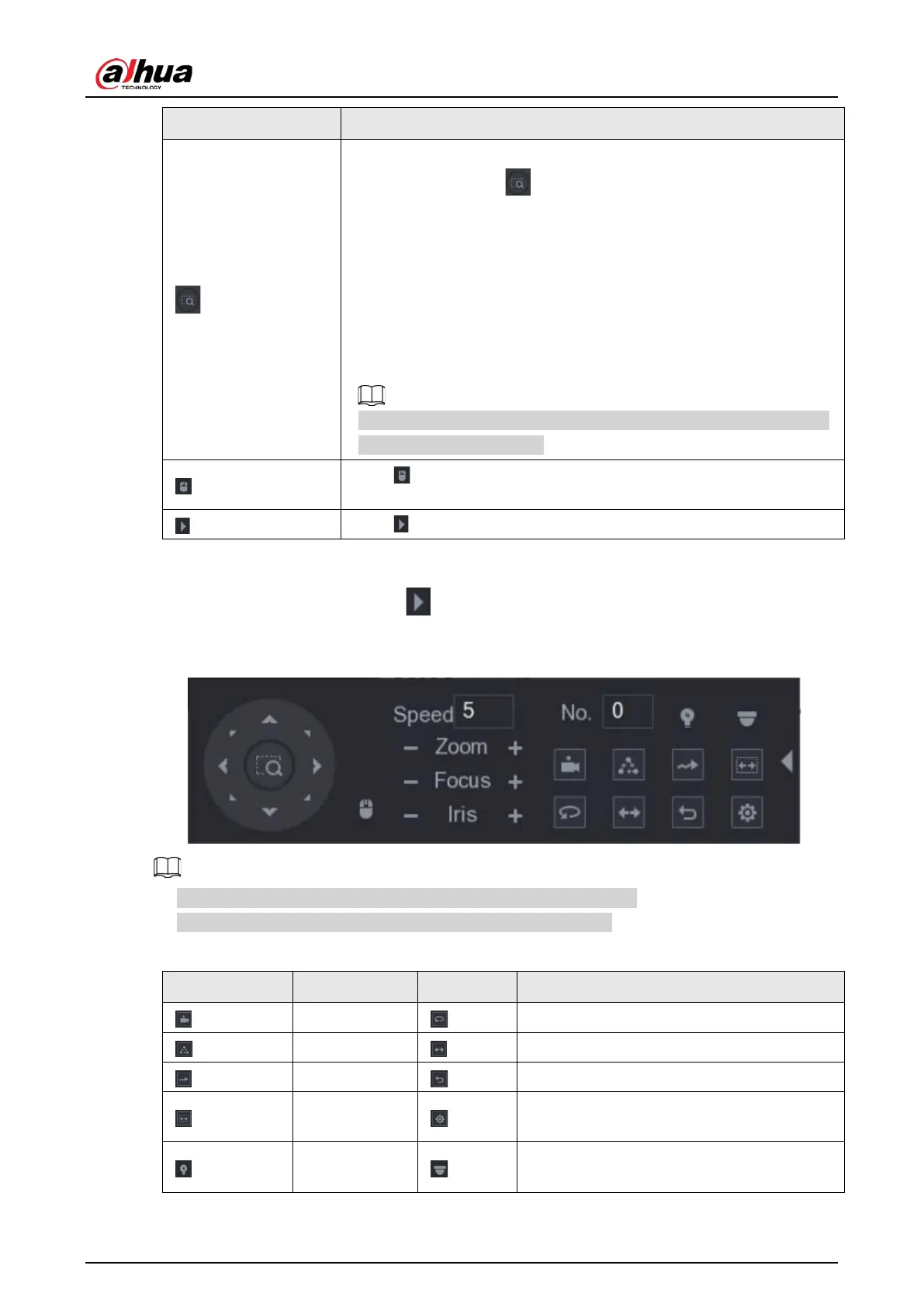User's Manual
99
Parameter Description
Fast positioning button.
●
Positioning: Click to enter the fast positioning screen, and
then click anywhere on the live view screen, the PTZ will turn to
this point and move it to the middle of the screen.
●
Zooming: On the fast positioning screen, drag to draw a square on
the view. The square supports zooming.
◇
Dragging upward is to zoom out, and dragging downward is to
zoom in.
◇
The smaller the square, the larger the zoom effect.
This function is available on select models and can only be controlled
through mouse operations.
Click , you can control the four directions (left, right, up, and down)
PTZ movement through mouse operation.
Click to open the expanded PTZ control panel.
Expanded PTZ Control Panel
On the basic PTZ control panel, click to open the expanded PTZ control panel to find more
options.
Figure 5-53 Expanded PTZ control panel
●
The functions with buttons in gray are not supported by the system.
●
Right-click once to return to the page of PTZ basic control panel.
Figure 5-54 Expanded PTZ control panel description
Icon Function Icon Function
Preset
Pan
Tour
Flip
Pattern
Reset
Scan
Click the
Auxiliary Config
icon to open the
PTZ functions settings page.
Auxiliary
Click the
Enter Menu
icon to open the
MENU OPERATION
page.