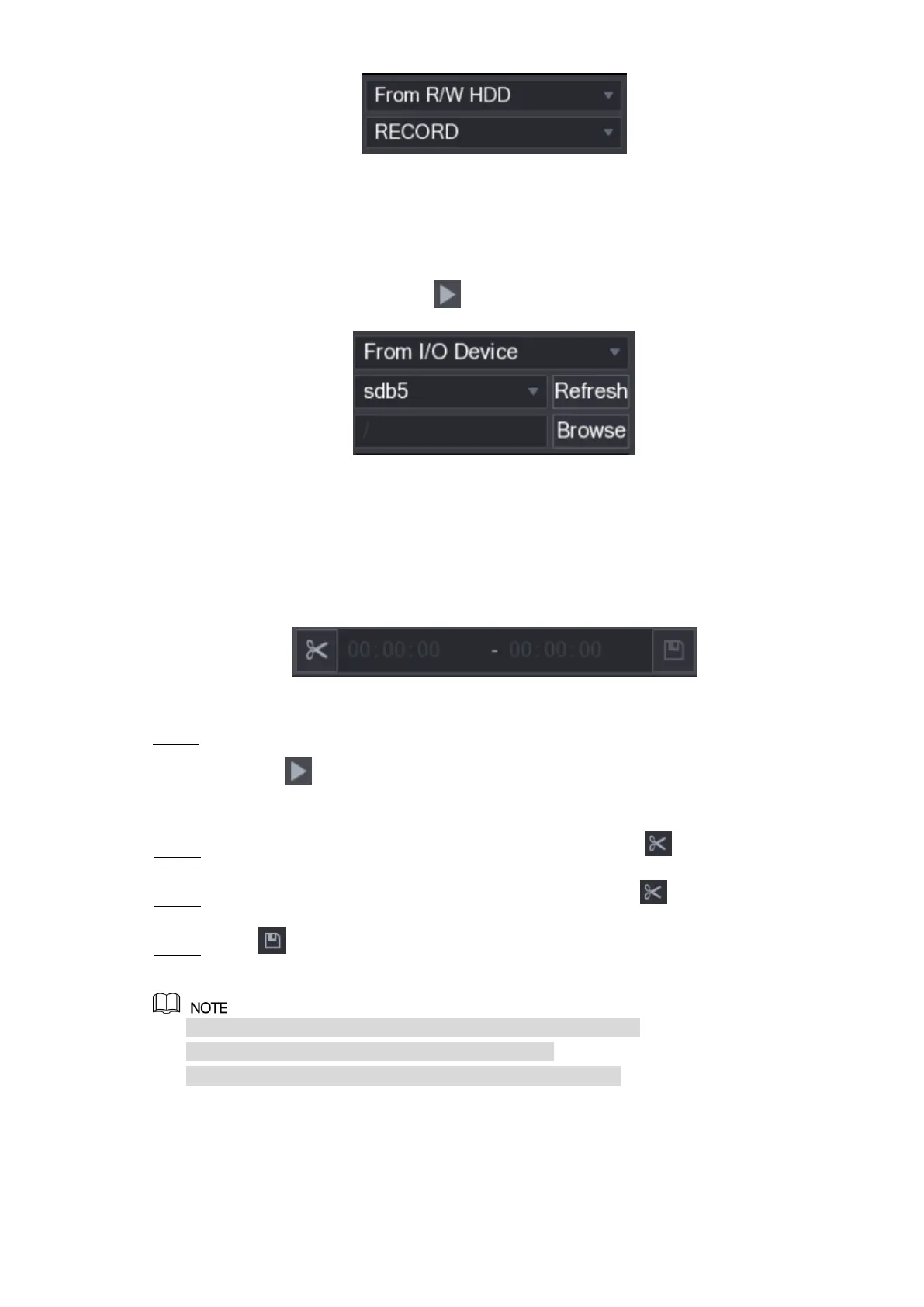Local Configurations 130
Figure 5-99
From I/O Device: Recorded videos playback from external storage device. See Figure
5-100.
Click Browse, select the save path of recorded video file that you want to play.
Double-click the video file or click to start playing.
Figure 5-100
5.9.3.3 Clipping Recorded Video
During playback, clip sections of recorded video and save to the USB storage device. For the
video clip interface, see Figure 5-101.
Figure 5-101
Select a recorded video that you want to play. Step 1
Click to start playing from the beginning.
Double-click anywhere in the time bar colored area to start playback.
Click on the time bar to select the start time, and then click to start clipping. Step 2
Click on the time bar to select the end time, and then click to stop clipping. Step 3
Click . Step 4
The BACKUP dialog box is displayed. You can back up the files.
You can clip the video of a single-channel or multiple channels.
Maximum 1024 files can be backed up at one time.
The files that are selected in the File List cannot be clipped.
5.9.3.4 Backing up Recorded Video
You can back up the recorded video file or splice video file into the USB storage device.
