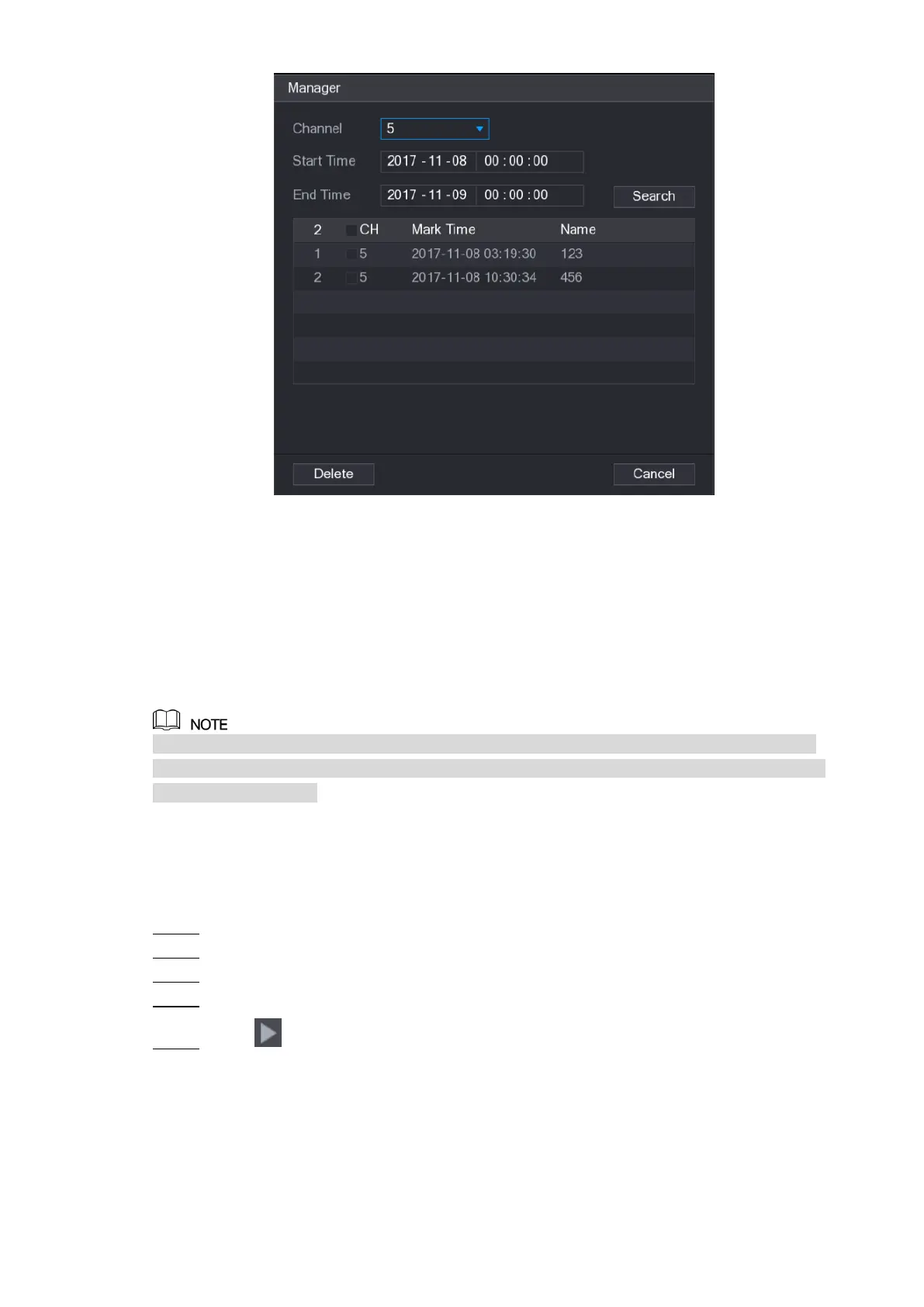Local Configurations 134
Figure 5-105
Be default, it manages all the marked videos of the selected channel.
To search the marked video, select channel number from the Channel list, enter time in
Start Time box and End Time box, and then click Search.
All the marked videos display in time order.
To modify the name of marked video, double-click a marked video, the Edit Mark dialog
box is displayed.
To delete the marked video, select the marked video, and then click Delete.
After opening the Manger interface, the playback will pause until exiting this interface. If the
marked video that was in playing back is deleted, the playback will start from the first marked
video in the Mark List.
5.9.6 Playing Back Snapshots
You can search and play back the snapshots.
Select Main Menu > VIDEO, the video search interface is displayed. Step 1
In the Search Type list, select PIC. Step 2
In the Channel list, select a channel number. Step 3
In the Calendar area, select a date. Step 4
Click . Step 5
The system starts playing snapshots according to the configured intervals.
5.9.7 Playing Back Splices
You can clip the recorded video files into splices and then play back at the same time to save
your time.
