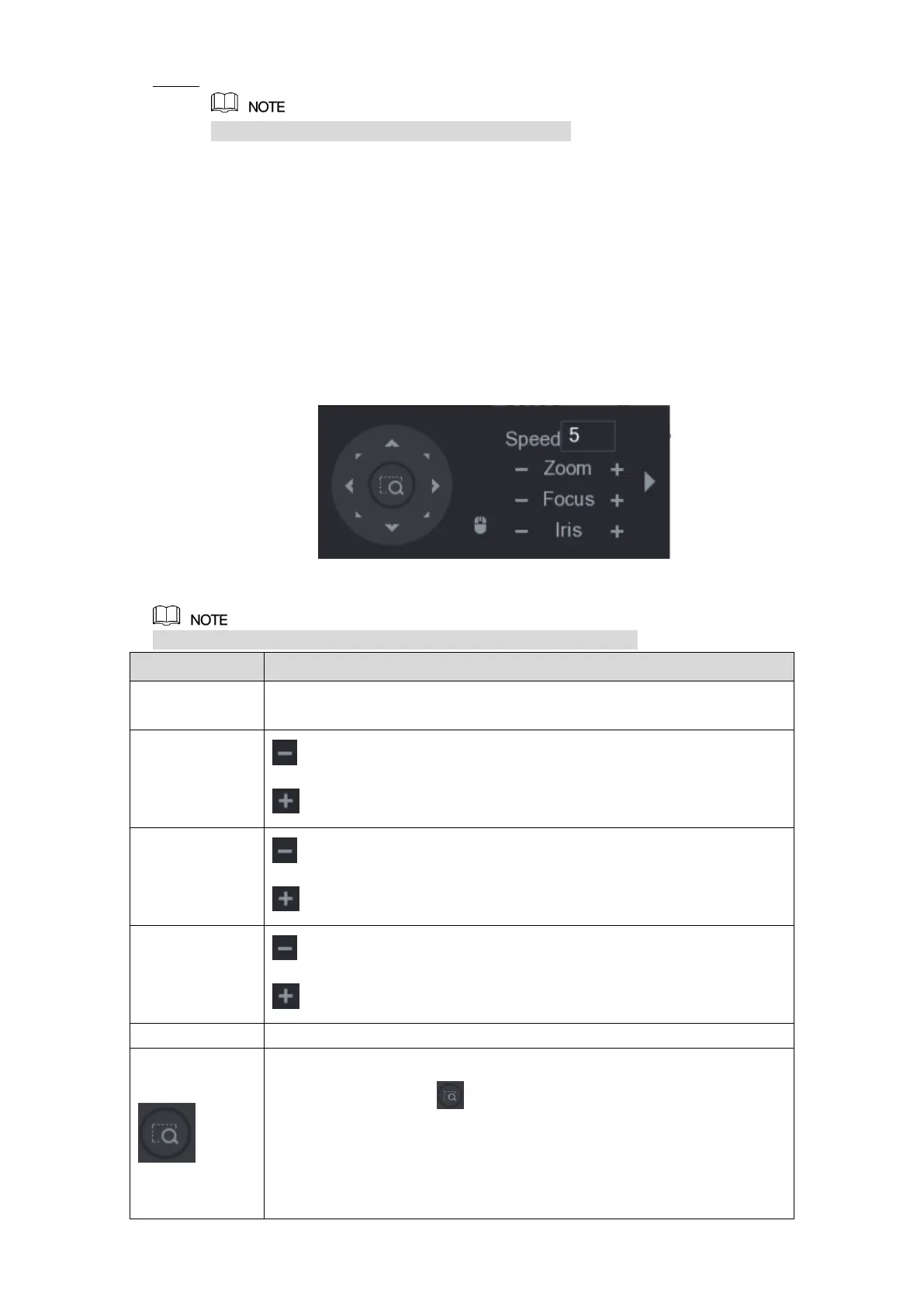Local Configurations 86
Click Apply to save the settings. Step 3
Click Copy to copy the settings to other channels.
5.4.2 Working with PTZ Control Panel
PTZ control panel performs the operations such as directing camera in eight directions,
adjusting zoom, focus and iris settings, and quick positioning.
Basic PTZ Control Panel
Right-click on the live view screen and then select PTZ. The PTZ control panel is displayed.
See Figure 5-52.
Figure 5-52
The functions with buttons in gray are not supported by the system.
Controls the movement speed. The bigger the value is, the faster the
movement will be.
: Focus far.
: Focus near.
: Image darker.
: Image brighter.
Supports eight directions.
Fast positioning button.
Positioning: Click to enter the fast positioning screen, and
then click anywhere on the live view screen, the PTZ will turn to
this point and move it to the middle of the screen.
Zooming: On the fast positioning screen, drag to draw a square on
the view. The square supports zooming.