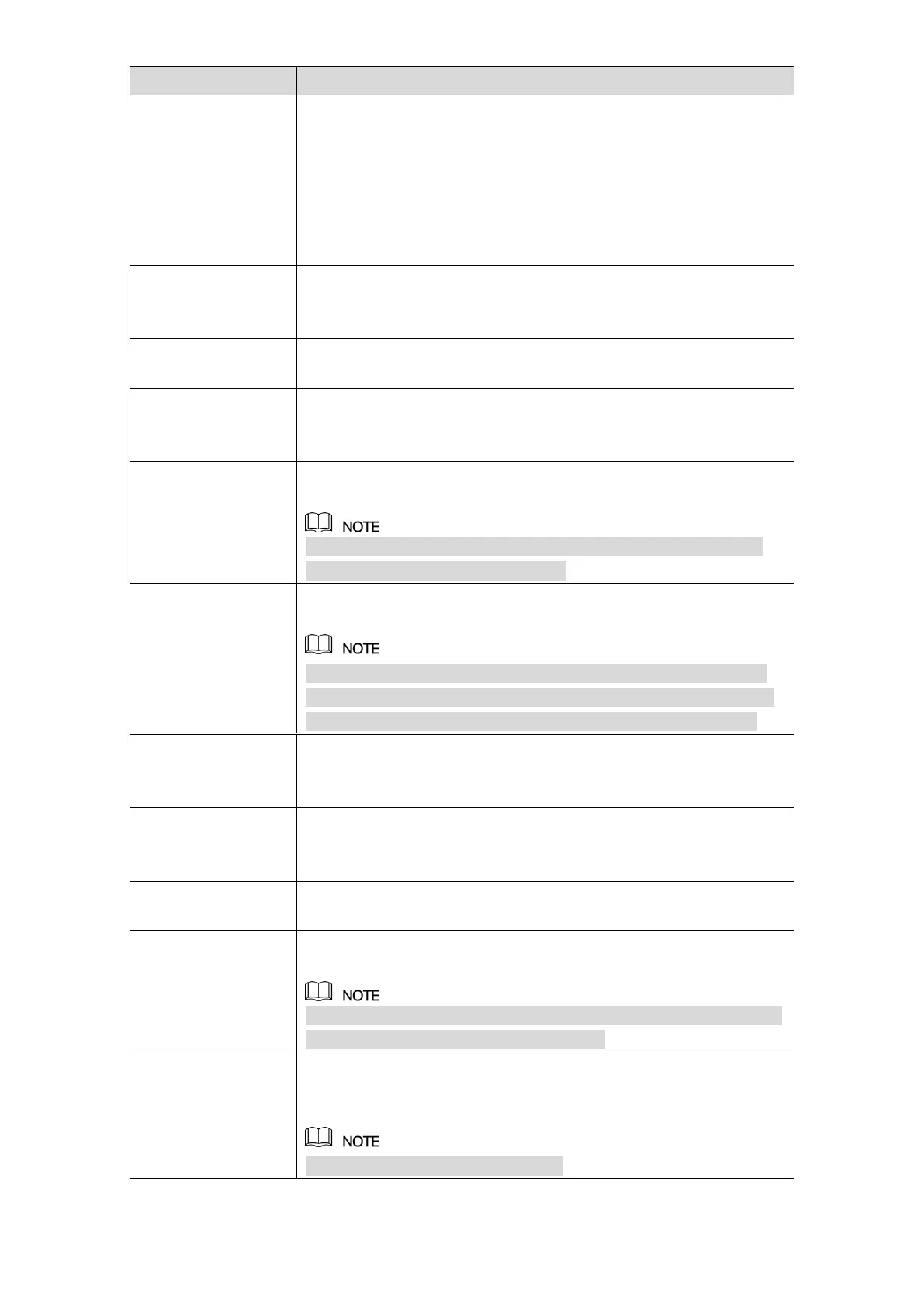Local Configurations 168
Click Setting to display setting interface.
General Alarm: Enable alarm activation through the alarm
devices connected to the selected output port.
External Alarm: Enable alarm activation through the
connected alarm box.
Wireless Siren: Enable alarm activation through devices
connected by USB gateway or camera gateway.
Set a length of time for the Device to delay turning off alarm after
the external alarm is cancelled. The value ranges from 0 seconds
to 300 seconds, and the default value is 10 seconds.
Select the Show Message check box to enable a pop-up message
in your local host PC.
Select the Alarm Upload check box to enable the system to
upload the alarm signal to the network (including alarm center)
when an alarm event occurs.
Select the Send Email check box to enable the system to send an
email notification when an alarm event occurs.
To use this function, make sure the email function is enabled in
Main Menu > NETWORK > EMAIL.
Select the channel(s) that you want to record. The selected
channel(s) starts recording after an alarm event occurs.
The recording for intelligence event and auto recording function
must be enabled. For details, see "5.1.4.9 Configuring Recorded
Video Storage Schedule" and "5.9.1 Enabling Record Control."
Click Setting to display the PTZ interface.
Enable PTZ activation function. For each PTZ camera, select the
preset that you want to be called when an alarm event occurs.
Set a length of time for the Device to delay turning off recording
after the alarm is cancelled. The value ranges from 10 seconds to
300 seconds.
Select the Tour check box and the channels to enable a tour of the
selected channels when an alarm event occurs.
Select the Snapshot check box to take a snapshot of the selected
channel when an alarm event occurs.
To use this function, select Main Menu > CAMERA > ENCODE >
Snapshot, in the Mode list, select Event.
Select the check box to enable the function. When an alarm event
occurs, the video output port outputs the settings configured in
"Main Menu > Display > Tour."
Not all models support this function.