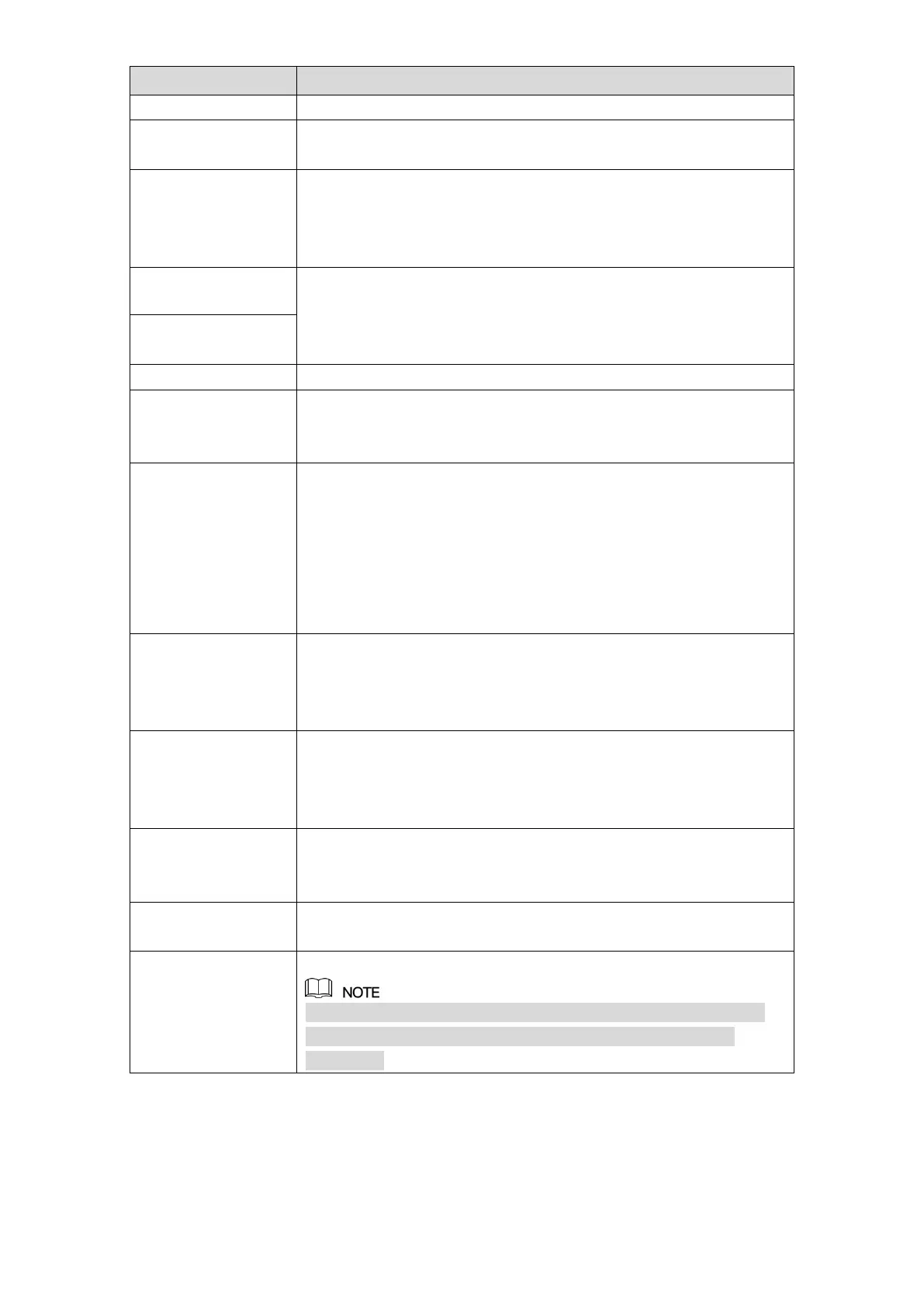Local Configurations 204
Set the detect position name.
Select the channel that you want to preview to help monitor the
channel of access point. This channel could be the channel of
access point or any other channels according to your actual
situation.
Select event type as High Humidity or Low Humidity, and set the
upper and low humidity limit respectively. For example, select
event type as High Humidity and set upper limit as 60, the alarm
occurs when the humidity reaches 60%RH.
Enable the alarm function.
Define a period during which the alarm setting is active. For more
information about setting the period, see "5.10.4.1 Configuring
Motion Detect Settings."
Click Setting to display setting interface.
General Alarm: Enable alarm activation through the alarm
devices connected to the selected output port.
External Alarm: Enable alarm activation through the
connected alarm box.
Wireless Siren: Enable alarm activation through devices
connected by USB gateway or camera gateway.
Enable PTZ activation function.
Click Setting to display the PTZ interface. For each PTZ camera,
select the preset, tour, or pattern that you want to be called when
an alarm event occurs.
Set a length of time for the Device to delay turning off alarm after
the external alarm is cancelled. The value ranges from 0 seconds
to 300 seconds, and the default value is 10 seconds. If you enter 0,
there will be no delay.
Set a length of time for the Device to delay turning off recording
after the alarm is cancelled. The value ranges from 10 seconds to
300 seconds, and the default value is 10 seconds.
Configure the event detection lasting time. The system records
only one event during this period.
Select the check box to take a snapshot of the selected channel.
To use this function, make sure the snapshot is enabled motion
detect alarms in Main Menu > STORAGE > SCHEDULE >
Snapshot.
