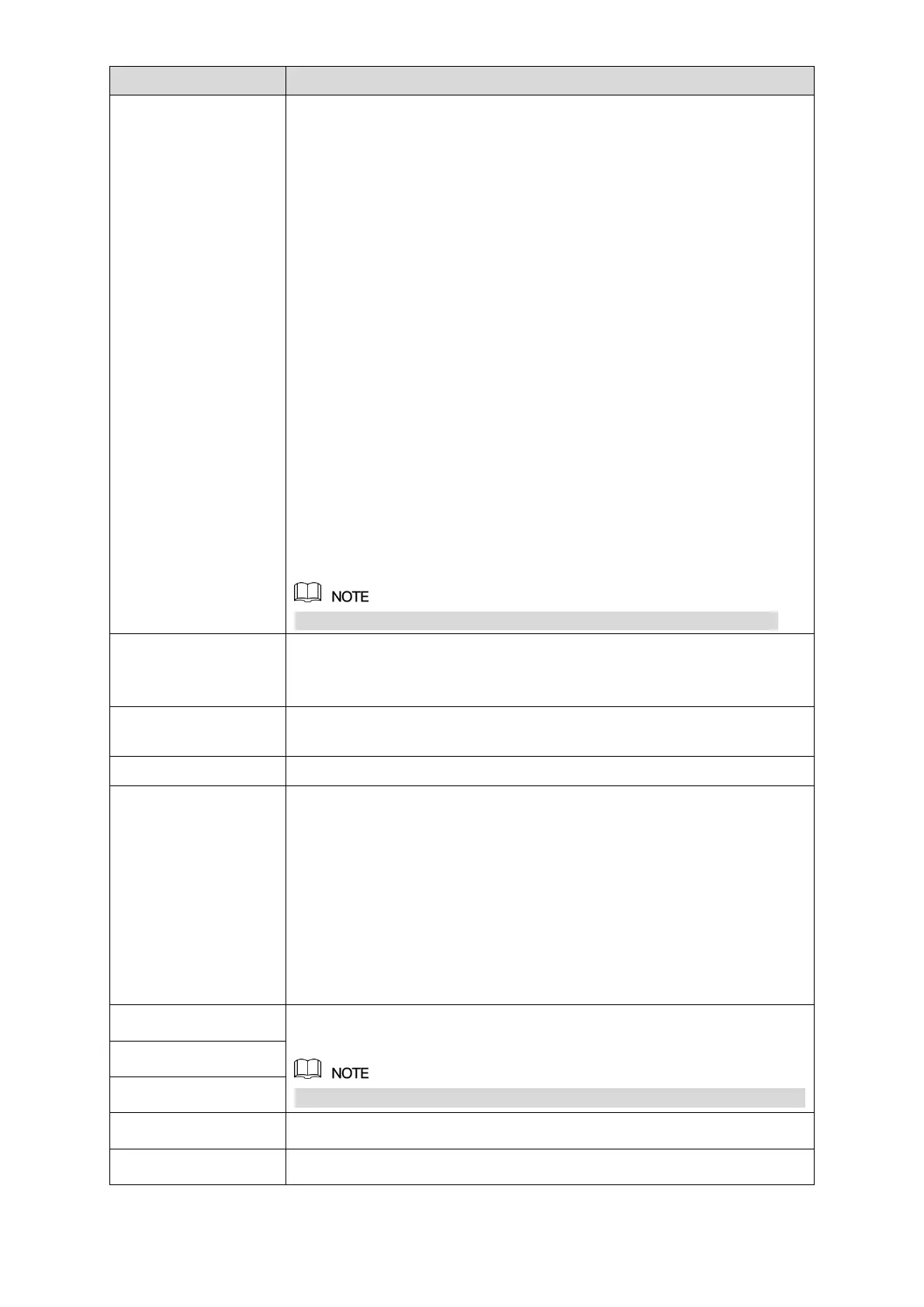Local Configurations 51
Multi-address: Two Ethernet ports work separately through either
of which you can request the Device to provide the services such
as HTTP and RTSP. You need to configure a default Ethernet port
(usually the Ethernet port 1 by default) to request the services from
the device end such as DHCP, Email and FTP. If one of the two
Ethernet ports is disconnected as detected by networking testing,
the system network status is regarded as offline.
Fault Tolerance: Two Ethernet ports share one IP address.
Normally only one Ethernet port is working and when this port fails,
the other port will start working automatically to ensure the network
connection.
When testing the network status, the network is regarded as offline
only when both of the two Ethernet ports are disconnected. The
two Ethernet ports are used under the same LAN.
Load Balance: Two network cards share one IP address and they
are working at the same time to share the network load averagely.
If one of them fails, the other can continue working normally.
When testing the network status, the network is regarded as offline
only when both of the two Ethernet ports are disconnected. The
two Ethernet ports are used under the same LAN.
The Device with single Ethernet port does not support this function.
In the Ethernet Card list, select an Ethernet port as a default port.
This setting is available only when the Multi-address is selected in the
Net Mode list.
In the IP Version list, you can select IPv4 or IPv6. Both versions are
supported for access.
Displays the MAC address of the Device.
Enable the DHCP function. The IP address, subnet mask and default
gateway are not available for configuration once DHCP is enabled.
If DHCP is effective, the obtained information will display in the IP
Address box, Subnet Mask box and Default Gateway box. If not,
all values show 0.0.0.0.
If you want manually configure the IP information, disable the
DHCP function first.
If PPPoE connection is successful, the IP address, subnet mask,
default gateway, and DHCP are not available for configuration.
Enter the IP address and configure the corresponding subnet mask and
default gateway.
IP address and default gateway must be in the same network segment.
Enable the DHCP function to get the DNS address from router.
In the Preferred DNS box, enter the IP address of DNS.