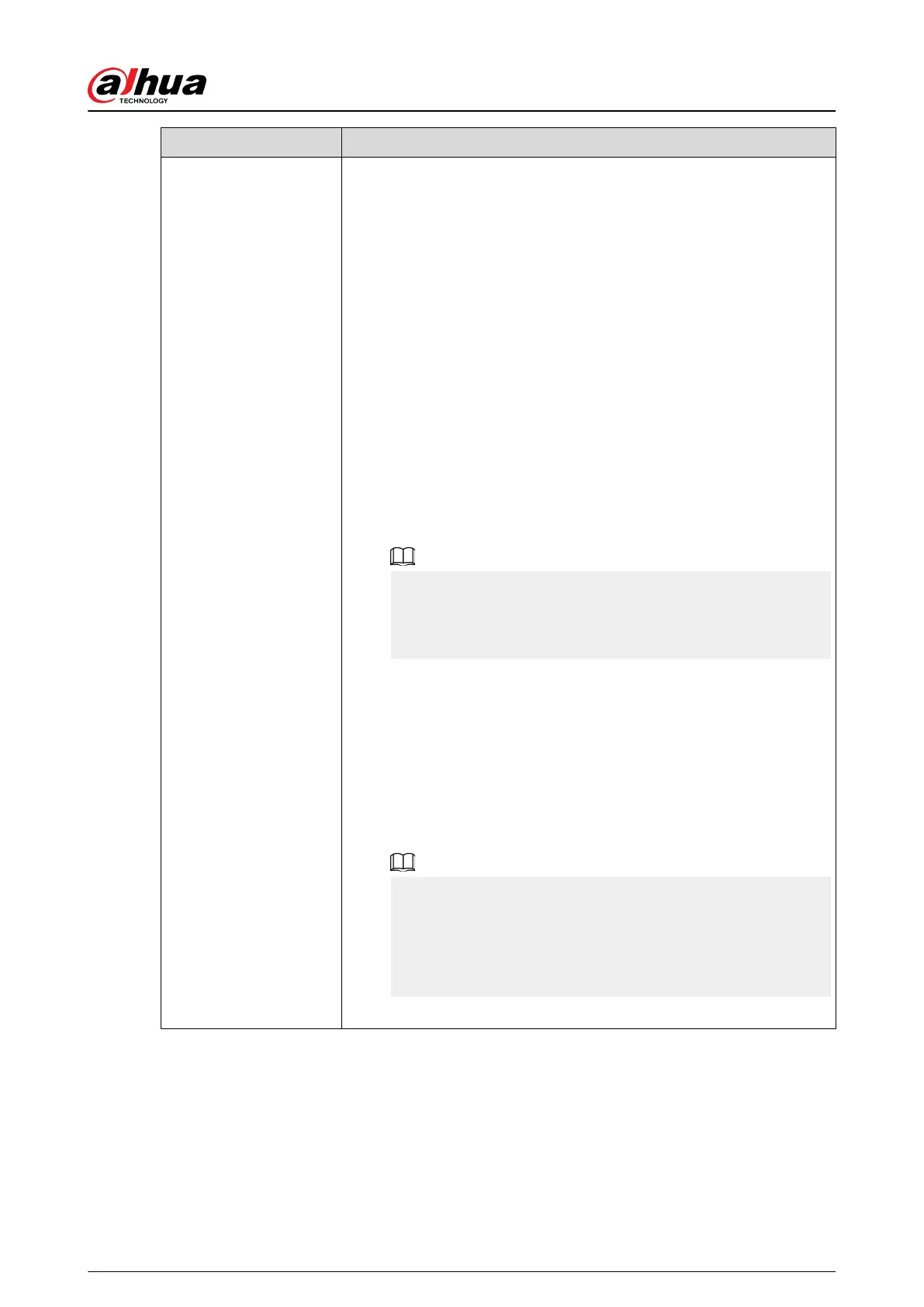Parameter Description
Illuminator
When the camera comes with an illuminator, you can congure the
illuminator solution.
1. Click Settings next to Illuminator to congure the illuminator.
2. Select an illuminator solution from the Fill Light drop-down list.
●
IR Mode: Enable the IR illuminator, and the white light is
disabled. You can only capture black and white images after
enabling this function.
●
White Light: Enable the white light, and the IR illuminator is
disabled. You can capture clear scene image after enabling this
function.
●
Smart Illumination: This function is mainly used at night. Smart
illumination applies IR mode in most situations. When an event
occurs (such as perimeter, motion detection and human
detection), the camera automatically switches to white light
mode to link image capturing and video recording under the full
color mode. The white light turns o when the event stops, and
then the mode switches to IR mode according to the ambient
brightness.
The status of the illuminator mainly depends on time and
environment. If the smart illumination is triggered at night and
the event continues during the day, the illuminator congured
for the daytime will be turned o.
●
By Time: Set the illumination solution according to the time
period and use dierent solutions at dierent time periods.
3. Congure the time plan.
a. Click Settings next to Time Plan.
b. Select an illumination solution, and then drag on the timeline to
select the time period of the illumination solution.
Dierent colors represent dierent illumination solutions on the
timeline, as shown in the following gure.
●
Click the selected time period, and then set an accurate start
and end time.
●
Click Copy, select weeks, and then click Apply.
Time plans for the current week can be quickly copied to
other weeks.
4. Click OK.
User's Manual
192
