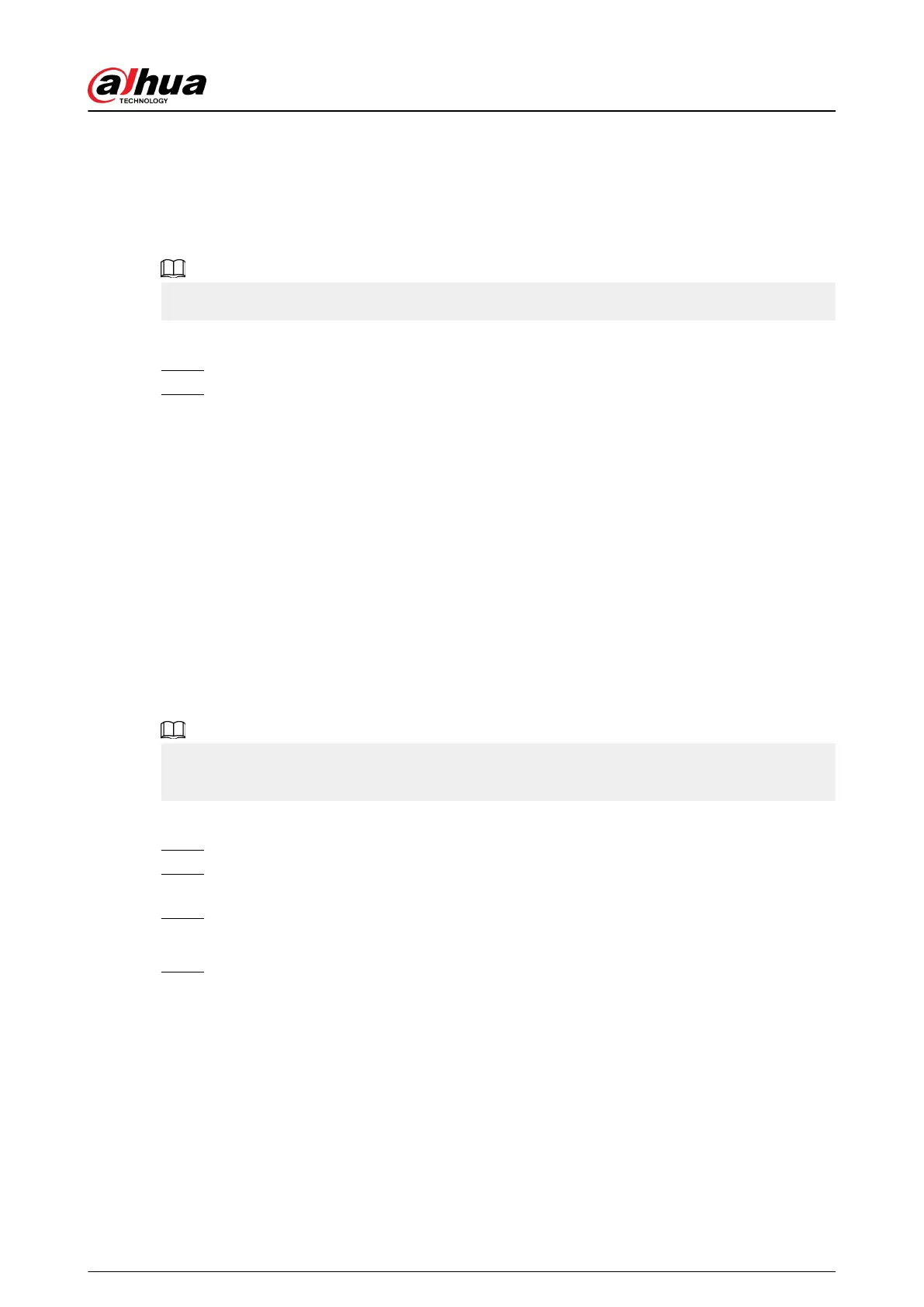5.6.13 Smart Tracking
Track targets manually or automatically. This function is only available on the multi-sensor
panoramic camera + PTZ camera.
Background Information
Make sure that the linked tracking function has been enabled.
Procedure
Step 1 Right-click the live video, and then select Smart Tracking.
Step 2 Select the tracking method.
●
Manual positioning: Click a spot or select a zone on the bullet camera video, and then
the PTZ camera will automatically rotates there and zoom in.
●
Manual tracking: Click or select a target on the bullet camera video, and then the PTZ
camera automatically rotates and tracks it.
●
Automatic tracking: The tracking action is automatically triggered by tripwire or
intrusion alarms according to the pre-dened rules.
5.7 Camera
5.7.1 Initializing Remote Devices
Background Information
You can change the login password and IP address of a remote device when you initialize it.
When you connect a camera to the NVR via PoE port, NVR automatically initializes the camera. The
camera adopts NVR current password and email information by default.
Procedure
Step 1 Log in to the local system of the Device.
Step 2 Right-click the live page and then select Main Menu > CAMERA > Camera List >
Camera List.
Step 3 Click Uninitialized , and then click Search Device.
The Device displays cameras to be initialized.
Step 4 Select a camera to be initialized and then click Initialize.
User's Manual
177
