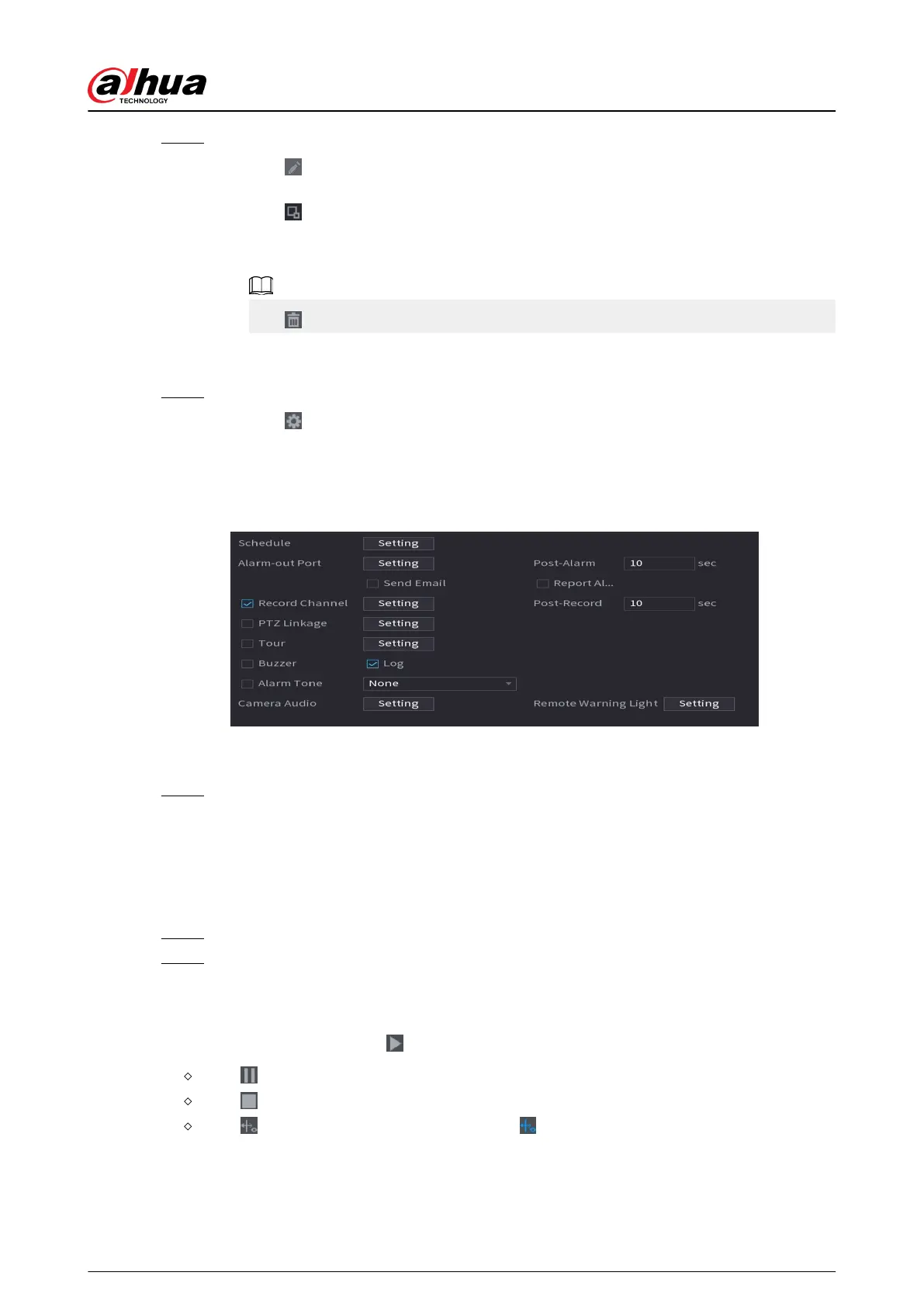Step 3 Draw the detection rule.
1. Click to draw a rectangle on the surveillance video image. Right-click the image to
stop drawing.
2. Click to draw the minimum size or maximum size to lter the target.
The system triggers an alarm only when the size of detected target is between the
maximum size and the minimum size.
Click to delete the drawn size.
3. Congure the rule name and duration.
4. Click OK.
Step 4 Congure alarm schedule and linkage.
1. Click .
2. Click Setting next to Schedule to congure the alarm period.
The system performs linkage actions only for alarms during the arming period.
Figure 5-197 Schedule and alarm linkage
3. Congure alarm linkage. For details, see Table 5-50 .
4. Click Apply.
Step 5 Click Apply.
5.9.19.3 Searching for Smart Object Detection
Query the detection result within a specied time period, and play back the related video.
Procedure
Step 1 Select AI > AI Search > Smart Object Detection.
Step 2 Select the channel, period, event type, and target, and then click Search.
Related Operations
●
Play back video.
Click an image, and then click
to play back the related video.
Click to pause.
Click to stop.
Click to display AI rule. The icon changes to .
●
Add tags.
Select one or more images, and then click Add Tag.
●
Lock.
User's Manual
320
