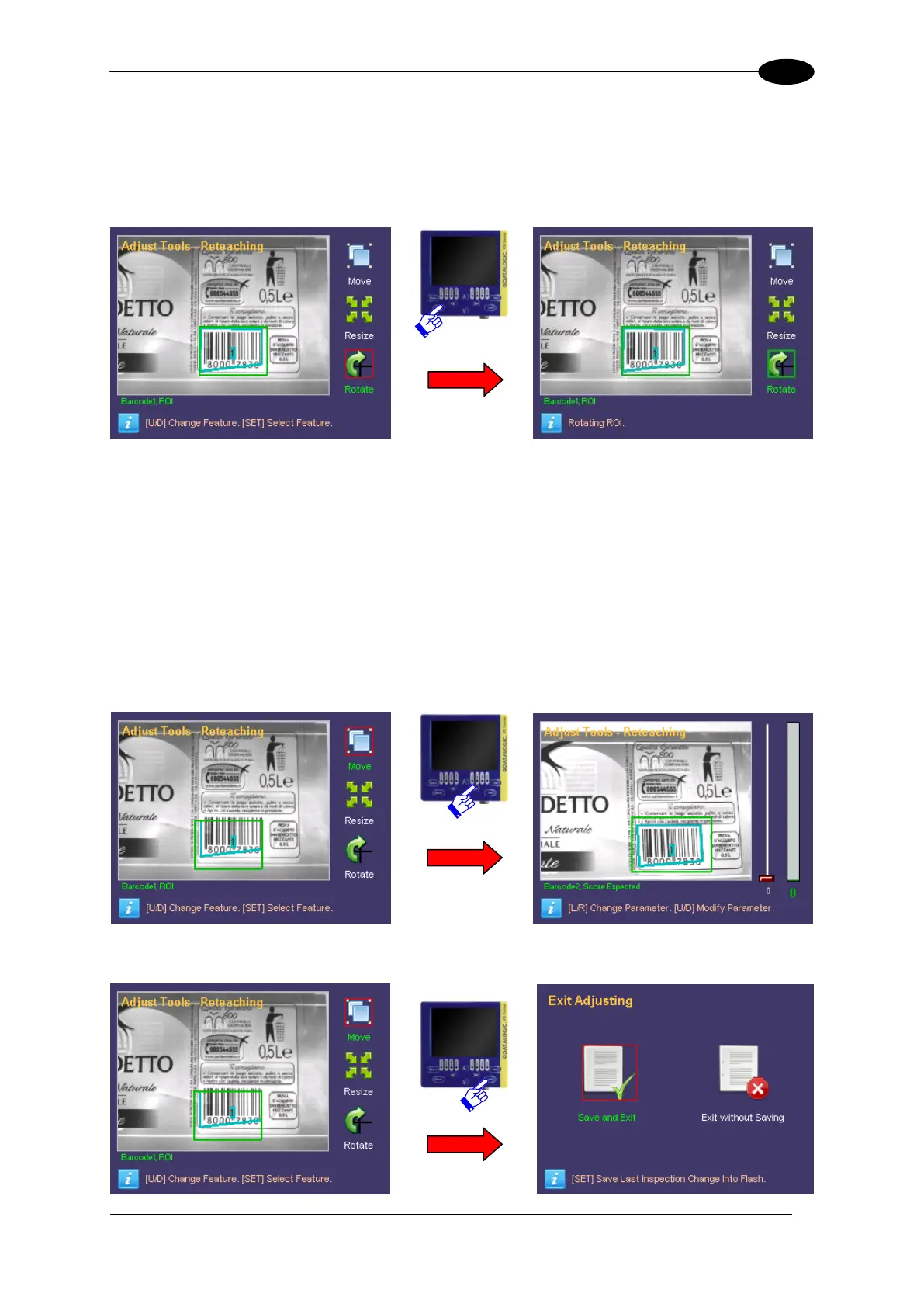INSPECTION PARAMETER CHANGE
Once you have achieved the desired size, press the TEACH button to save the settings and
return to the Setup menu. Press the ESC button to return to the Setup menu without saving
the modifications (the system will request confirmation on the saving option).
ROTATE:
To rotate the ROI, select the “Rotate” option from the Setup menu (using the SET button
again). The ROI will rotate in a clockwise/anticlockwise directly depending of the
RIGHT/LEFT ARROW button pressed.
Once you have achieved the desired rotation angle, press TEACH to save the settings and
return to the Setup menu. Press ESC to return to the Setup menu ignoring the changes
made.
Once the changes on the ROI are completed, the user can exit from the “Adjust” mode or
proceed with the configuration of the single parameters of the selected tool.
All the parameters that can be changed by the DataVS2 GUI can be scrolled by pressing the
RIGHT/LEFT ARROWS.
To return to the “Monitor” mode the user must return to the higher level panels by pressing
ESC. If changes have been made, the user is requested to save or ignore them definitively.
