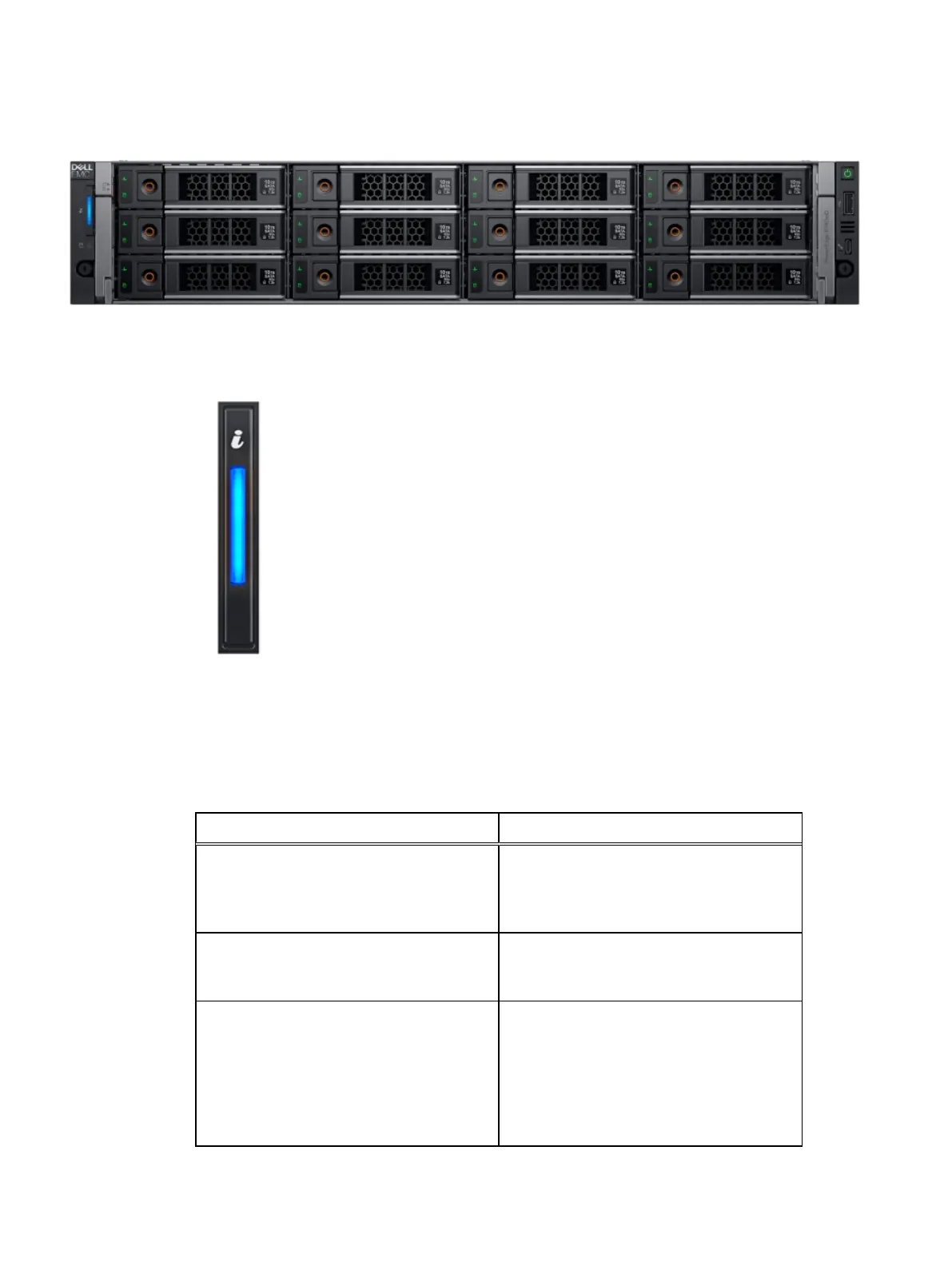Figure 9 EX500 server chassis front view
LED indicators are on the left and right side of the server front panels.
Figure 10 Left control panel
The left control panel LED behavior is broken into two subsets, the light bar and the status LEDs.
The light bar also functions as a button. The light bar indicates chassis health and also functions as
System ID when pressed.
Lists the status of LEDs in light bar.
Table 9
Decoding of LEDs in light bar
Status ID button
Indicates that the system is turned on, system
is healthy, and system ID mode is not active.
Press the system health and system ID button
to switch to system ID mode.
Solid Blue
Indicates that the system is in fail-safe mode.
If the problem persists, see the Getting help
section.
Solid Amber
Indicates that the system is experiencing a
fault. Check the System Event Log for
specific error messages. For information
about the event and error messages
generated by the system firmware and agents
that monitor system components, see the
Error Code Lookup page at qrl.dell.com
Blink Amber
EX500 Platform
ECS EXSeries Hardware Guide 29
