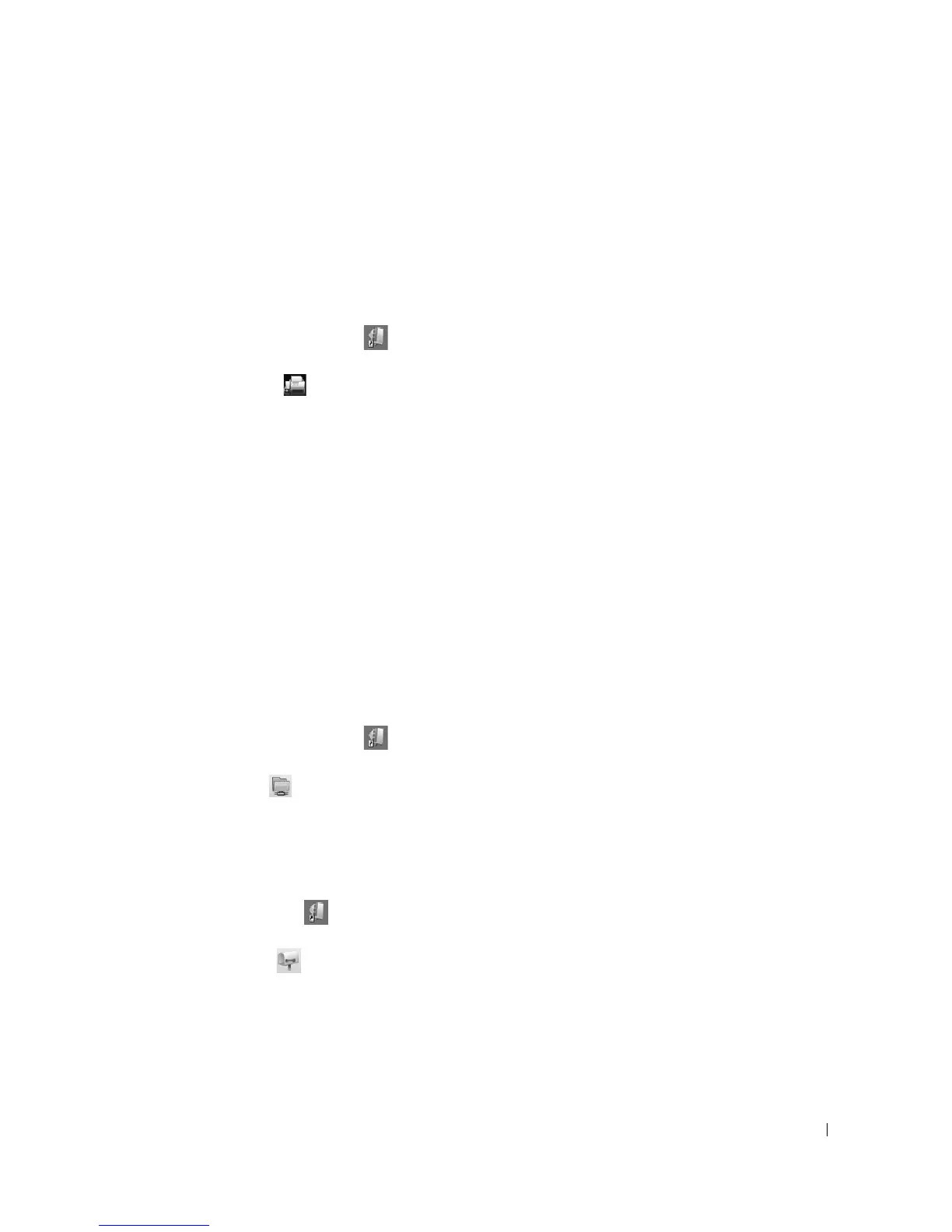157
3
Select the file you want to print.
4
Select the machine you want to use for printing.
5
Click
Print
to start the job.
Sending a File via Fax
You can fax while working on SmarThru Office.
1
Click the
SmarThru Office
icon in the tray area of the Windows taskbar to active the
SmarThru Office
launcher.
2
Click the faxing icon to open the printing window.
3
Set fax settings and click Send Fax.
•
Select Fax Machine
: Choose whether the machine is connected locally or via network.
If the machine is in network, click Browse to insert the IP address and other
information.
•
Pages Ready
: Select file you want to fax. Click Add.
•
Recipients
: Click Add to enter the fax number.
•
Cover Page
: If you need a cover page, enter the values for the options. If not, click Skip
Cover Page.
•
Fax Settings
: If the original document is faded or not vivid, click Fine. In this case, the
fax speed could be low.
Sending a File to FTP
You can upload files to an FTP server while working on SmarThru Office.
1
Click the
SmarThru Office
icon in the tray area of the Windows taskbar to active the
SmarThru Office launcher.
2
Click the FTP icon to open the printing window.
3
Send By FTP
window opens.
4
Add your file and click
Upload
.
Sending a File to Email
1
Click the SmarThru icon in the tray area of the Windows taskbar to active the SmarThru
Office launcher.
2
Click the email icon to open the printing window.
3
Send By E-mail
window opens.
4
An email client opens.
5
Type in necessary information and send your email.