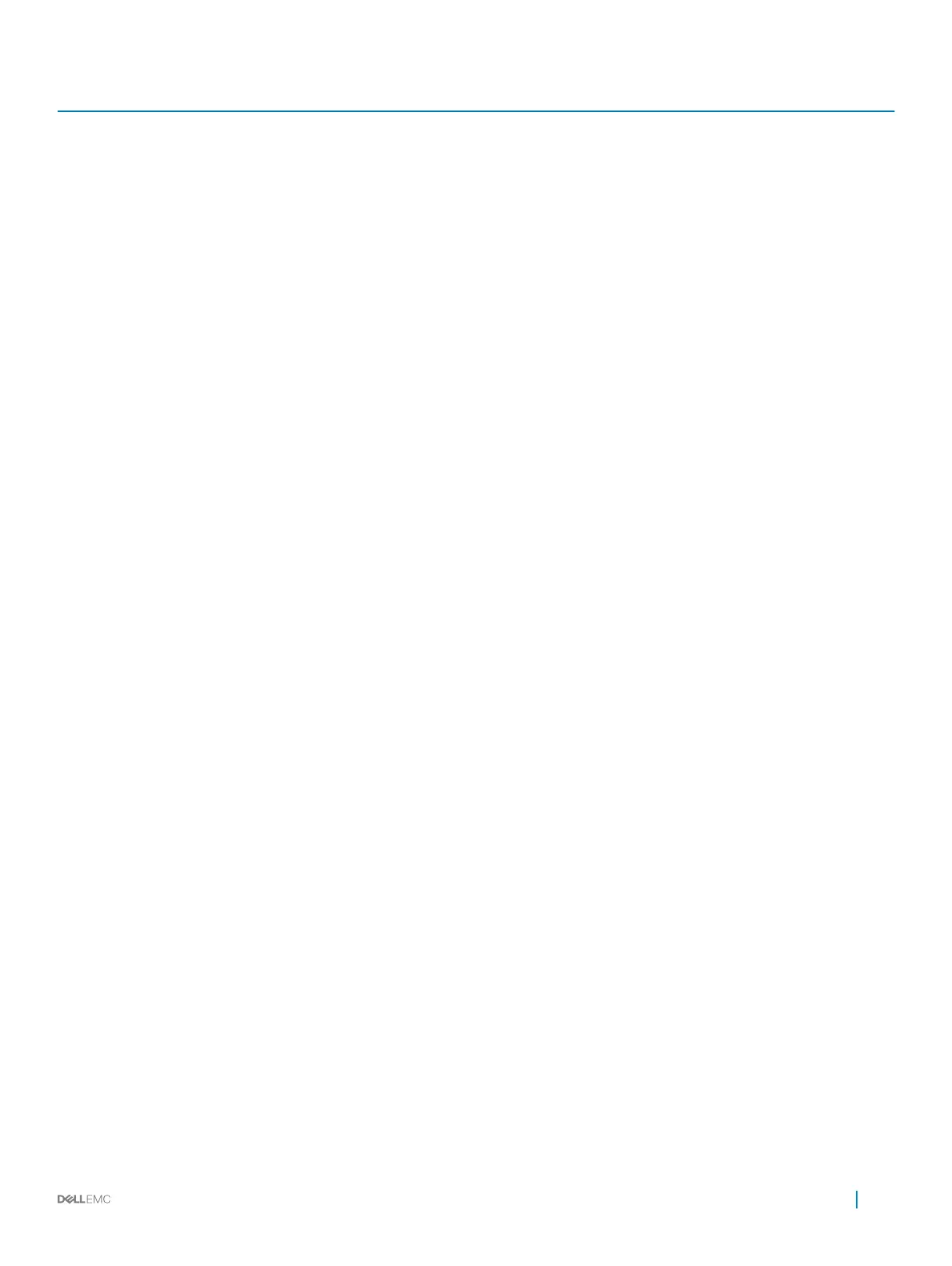Card type Slot priority Maximum number of cards
PERC9.14G/PERC10 (FXN) 2 1
RAID - PERC10 (External) (Dell) 2 1
Broadcom NIC (Broadcom) 2 1
Card,Network (Broadcom/INTEL) 2 1
NIC (Intel/Emulex/Mellanox/Solarare) 2 1
Card,Controller (EMULEX/QLOGIC) 2 1
Card,Network (Mellanox/QLOGIC/INTEL/
Solarare)
2 1
BOSS M.2 (SATA) (Dell) 2 1
PCIe SSD PCIe Card (Samsung) 3, 4, 2, 5 4
Card,Controller (QLOGIC) 3, 4, 2, 5 4
Card,Network (Broadcom/INTEL/Mellanox/
QLOGIC)
4, 3, 5 3
Card,Controller (EMULEX/QLOGIC) 4, 3, 5 3
Intel OPA NIC (Intel OPA) 4, 3, 5 3
Card,Network (Solarare) 4, 3, 5 3
BOSS M.2 (SATA) (Dell) 4, 3, 5 3
Card,Network (Broadcom/INTEL) 6, 5, 4, 3 4
PERC9.14G/PERC10 (FXN) Integrated Slot 1
RAID - PERC9.14G/PERC10 (Internal) Integrated Slot 1
Removing expansion card from the expansion card riser
Prerequisites
1 Follow the safety guidelines listed in Safety instructions.
2 Follow the procedure listed in Before working inside your system.
3 If applicable, remove the air shroud.
4 If applicable, disconnect the cables from the expansion card.
5 When removing a card from low prole, full height X1, or buttery riser, ensure that the PCIe card holder latch is closed.
Steps
1 Pull and lift up the expansion card retention latch lock to open.
2 Hold the expansion card by its edges, and pull the card until the card edge connector disengages from the expansion card connector
on the riser.
Installing and removing system components
111
