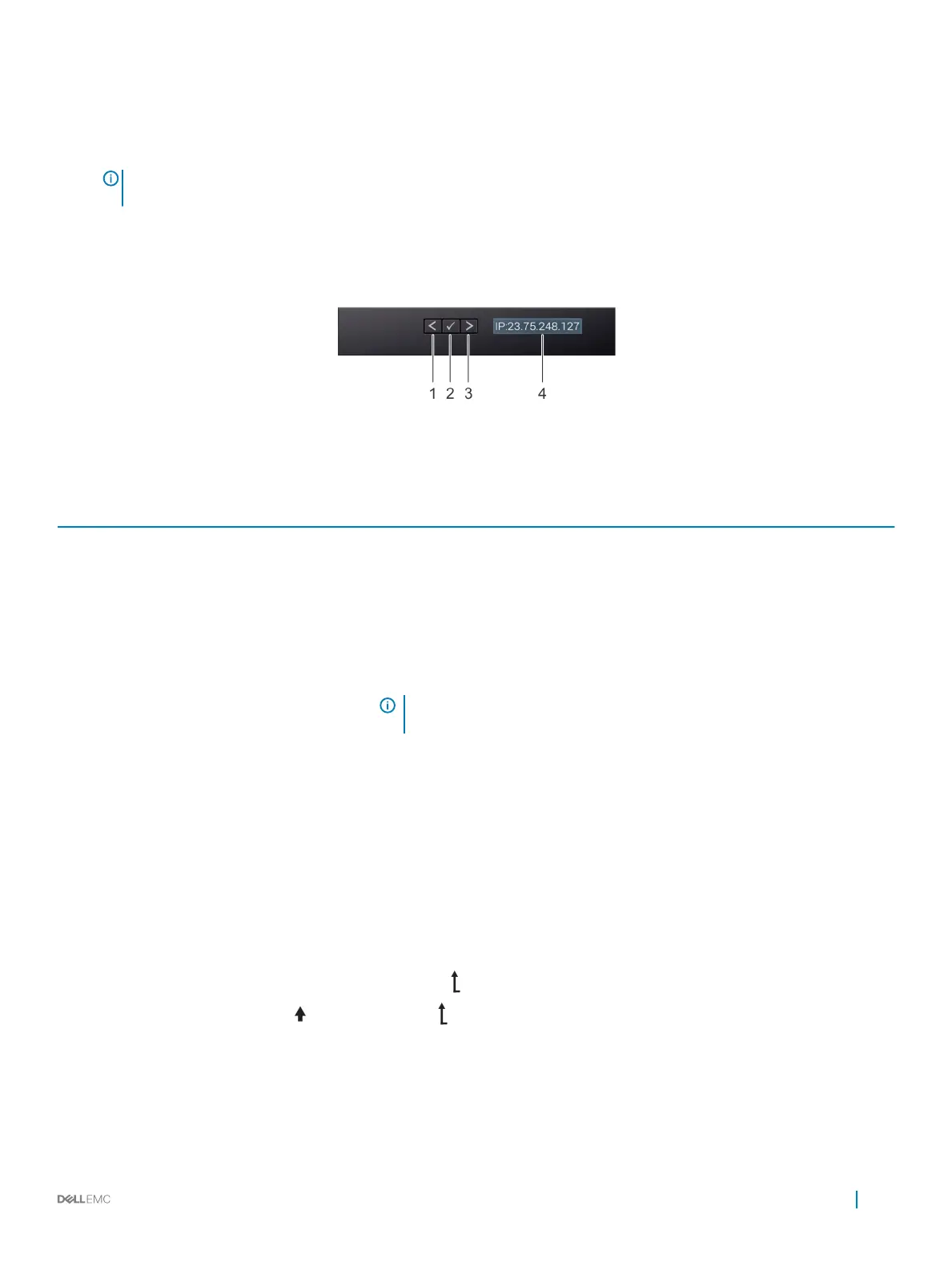The statuses and conditions of the LCD panel are outlined here:
• The LCD backlight is white during normal operating conditions.
• When the system needs attention, the LCD backlight turns amber, and displays an error code followed by descriptive text.
NOTE: If the system is connected to a power source and an error is detected, the LCD turns amber regardless of whether
the system is turned on or o.
• When the system turns o and there are no errors, LCD enters the standby mode after ve minutes of inactivity. Press any button on
the LCD to turn it on.
• If the LCD panel stops responding, remove the bezel and reinstall it. If the problem persists, see the Getting help section.
• The LCD backlight remains o if LCD messaging is turned o using the iDRAC utility, the LCD panel, or other tools.
Figure 15. LCD panel features
Table 12. LCD panel features
Item Button or display Description
1 Left Moves the cursor back in one-step increments.
2 Select Selects the menu item highlighted by the cursor.
3 Right Moves the cursor forward in one-step increments.
During message scrolling:
• Press and hold the right button to increase scrolling speed.
• Release the button to stop.
NOTE: The display stops scrolling when the button is released. After 45
seconds of inactivity, the display starts scrolling.
4 LCD display Displays system information, status, and error messages or iDRAC IP address.
Viewing Home screen
The Home screen displays user-congurable information about the system. This screen is displayed during normal system operation when
there are no status messages or errors. When the system turns o and there are no errors, LCD enters the standby mode after ve
minutes of inactivity. Press any button on the LCD to turn it on.
1 To view the Home screen, press one of the three navigation buttons (Select, Left, or Right).
2 To navigate to the Home screen from another menu, complete the following steps:
a Press and hold the navigation button till the up arrow is displayed.
b Navigate to the Home icon using the up arrow .
c Select the Home icon.
d On the Home screen, press the Select button to enter the main menu.
Dell EMC PowerEdge R540 overview
21
