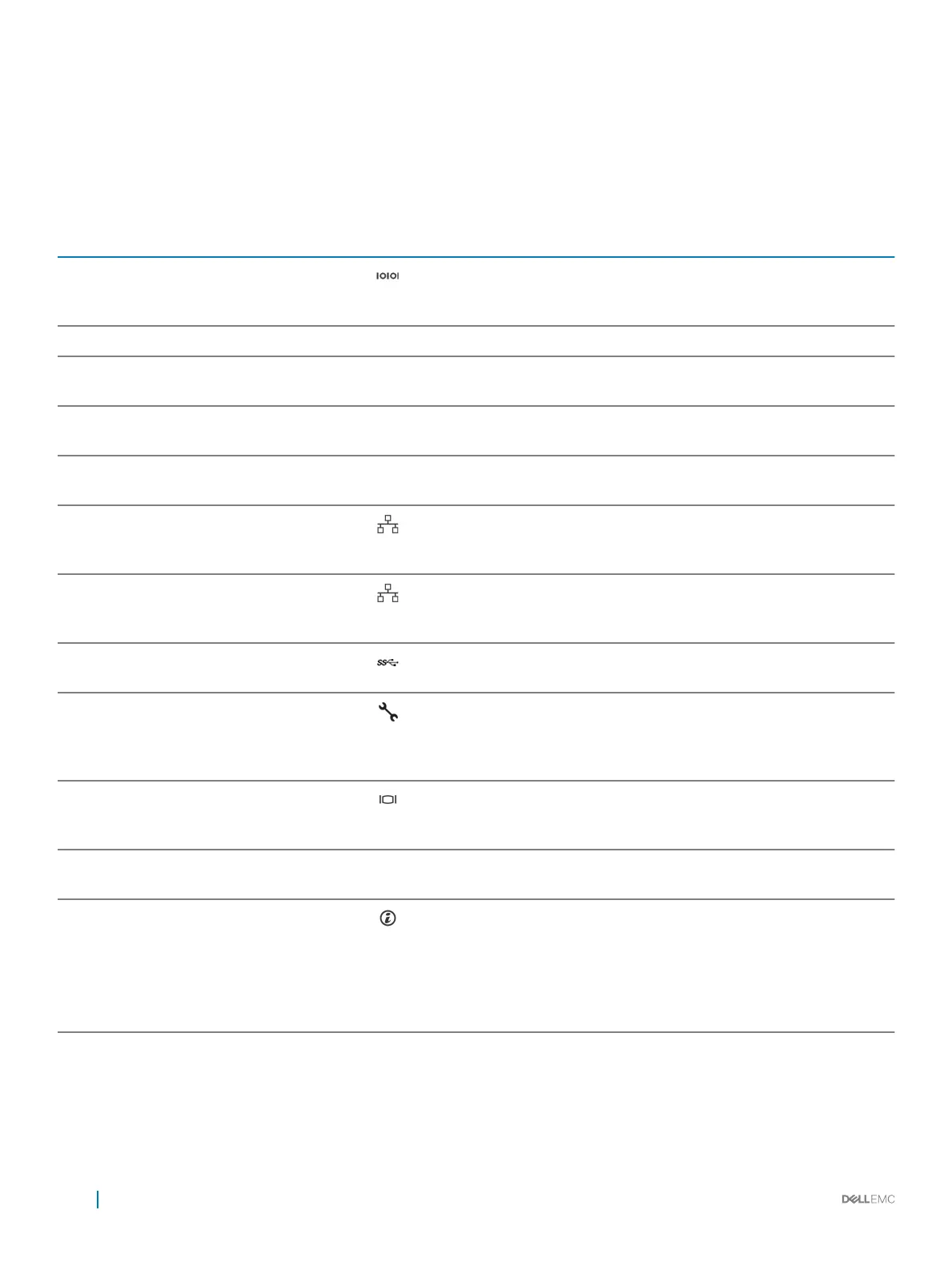9 iDRAC9 dedicated network port 10 VGA port
11 CMA power port 12 System identication button
13 Full height riser slot 14 Buttery riser slot
15 PCIe slot
Table 7. Back panel features of R540
Item Features Icon Description
1 Serial port Use the serial port to connect a serial device to the system. For
more information about the supported serial port, see the Technical
specications section.
2 Drive N/A Two optional rear drives supported for 12 x 3.5 inch system.
3 Low prole riser right slot N/A Use the card slot to connect half-height PCIe expansion card on
low prole riser.
4 Low prole riser left slot N/A Use the card slot to connect half-height PCIe expansion card on
low prole riser.
5 Power supply unit (PSU) N/A For information about supported PSUs, see the Technical
specications section.
6 LOM riser ports Use the Ethernet or SFP+ ports to connect Local Area Networks
(LANs) to the system. For more information about the supported
Ethernet or SFP+ ports, see the Technical specications section.
7 Ethernet ports (2) Use the Ethernet ports to connect Local Area Networks (LANs) to
the system. For more information about the supported Ethernet
ports, see the Technical specications section.
8 USB 3.0 port Use the USB 3.0 port to connect USB devices to the system. These
ports are 4-pin, USB 3.0-compliant.
9 iDRAC9 dedicated network port Use the iDRAC9 dedicated network port to securely access the
embedded iDRAC on a separate management network, see the
Integrated Dell Remote Access Controller User’s Guide at Dell.com/
idracmanuals.
10 VGA port Use the VGA port to connect a display to the system. For more
information about the supported VGA port, see the Technical
specications section.
11 CMA power port N/A The Cable Management Arm (CMA) power port enables you to
connect to the CMA.
12 System identication button Press the system ID button:
• To locate a particular system within a rack.
• To turn the system ID on or o.
To reset iDRAC, press and hold the button for more than 15
seconds.
16 Dell EMC PowerEdge R540 overview
