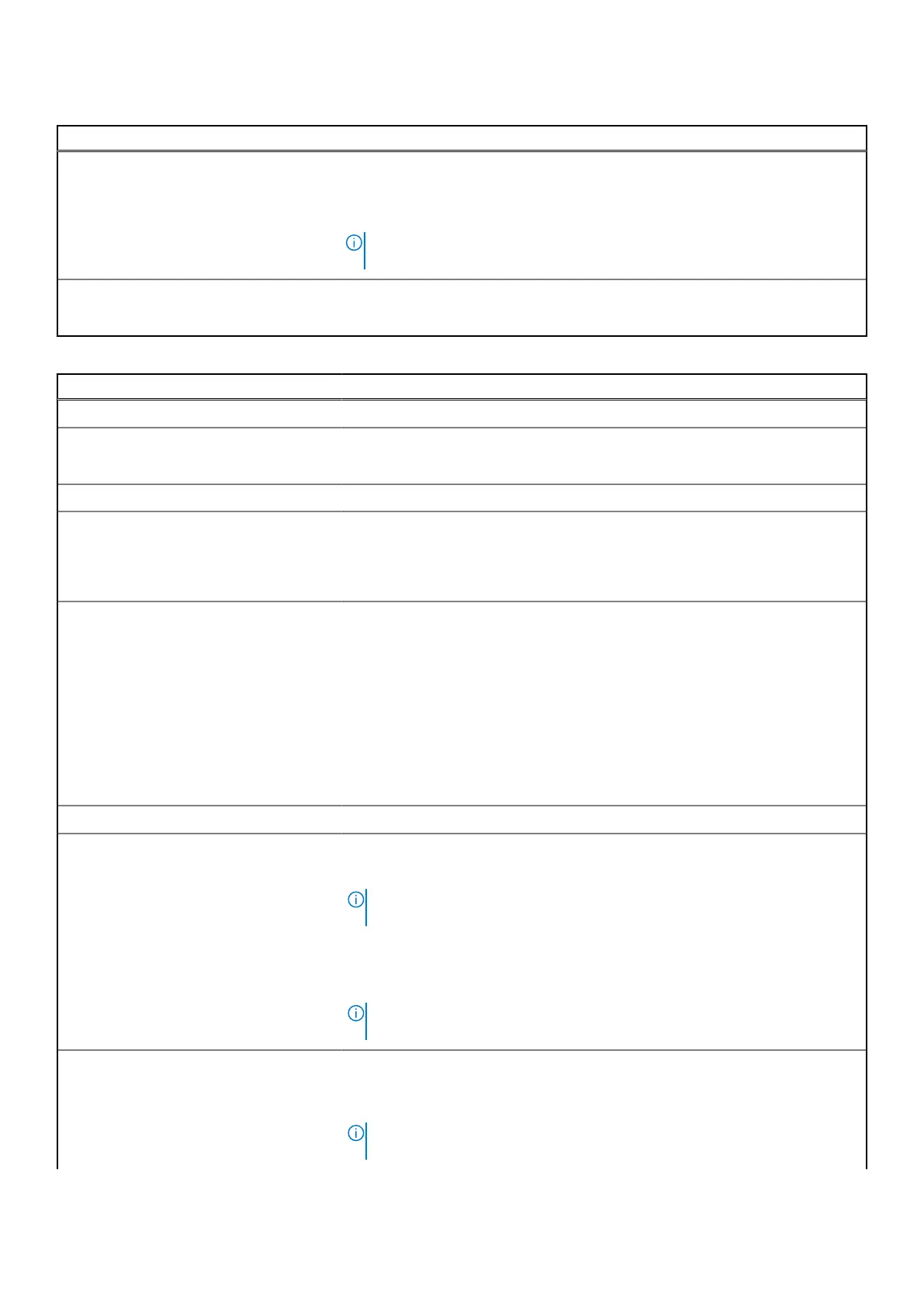Table 43. System setup options—Preboot Behavior menu
Preboot Behavior
Warnings and Errors Enables or disables the action to be taken when a warning or error is
encountered.
By default, the Prompt on Warnings and Errors option is selected. Stop,
prompt, and wait for user input when warnings or errors are detected.
NOTE: Errors deemed critical to the operation of the computer hardware
stop the functioning of the computer.
Extend BIOS POST Time Sets the BIOS POST (Power-On Self-Test) load time.
By default, the 0 seconds option is selected.
Table 44. System setup options—Virtualization menu
Virtualization Support
Intel Virtualization Technology
Enable Intel Virtualization Technology (VT) When enabled, the computer can run a Virtual Machine Monitor (VMM).
By default, the Enable Intel Virtualization Technology (VT) option is enabled.
VT for Direct I/O
Enable Intel VT for Direct I/O When enabled, the computer can perform Virtualization Technology for Direct
I/O (VT-d). VT-d is an Intel method that provides virtualization for memory map
I/O.
By default, the Enable Intel VT for Direct I/O option is enabled.
Intel Trusted Execution Technology
(TXT)
Intel Trusted Execution Technology (TXT) is a set of hardware extensions to Intel
processors and chipsets. It provides a hardware-based root of trust to ensure
that a platform boots with a known good configuration of firmware, BIOS, virtual
machine monitor, and operating system. The following must be enabled in order
to enable Intel TXT -
● Intel Virtualization Technology - X
● Intel Virtualization Technology - Direct
By default, the Intel Trusted Execution Technology (TXT) option is enabled.
For additional security, Dell Technologies recommends keeping the Intel Trusted
Execution Technology (TXT) option enabled.
DMA Protection
Enable Pre-Boot DMA Support Allows you to control the Pre-Boot DMA protection for both internal and external
ports. This option does not directly enable DMA protection in the operating
system.
NOTE: This option is not available when the virtualization setting for IOMMU
is disabled (VT-d/AMD Vi).
By default, the Enable Pre-Boot DMA Support option is enabled.
For additional security, Dell Technologies recommends keeping the Enable Pre-
Boot DMA Support option enabled.
NOTE: This option is provided only for compatibility purposes, since some
older hardware is not DMA capable.
Enable OS Kernel DMA Support Allows you to control the Kernel DMA protection for both internal and external
ports. This option does not directly enable DMA protection in the operating
system. For operating systems that support DMA protection, this setting
indicates to the operating system that the BIOS supports the feature.
NOTE: This option is not available when the virtualization setting for IOMMU
is disabled (VT-d/AMD Vi).
BIOS Setup 131