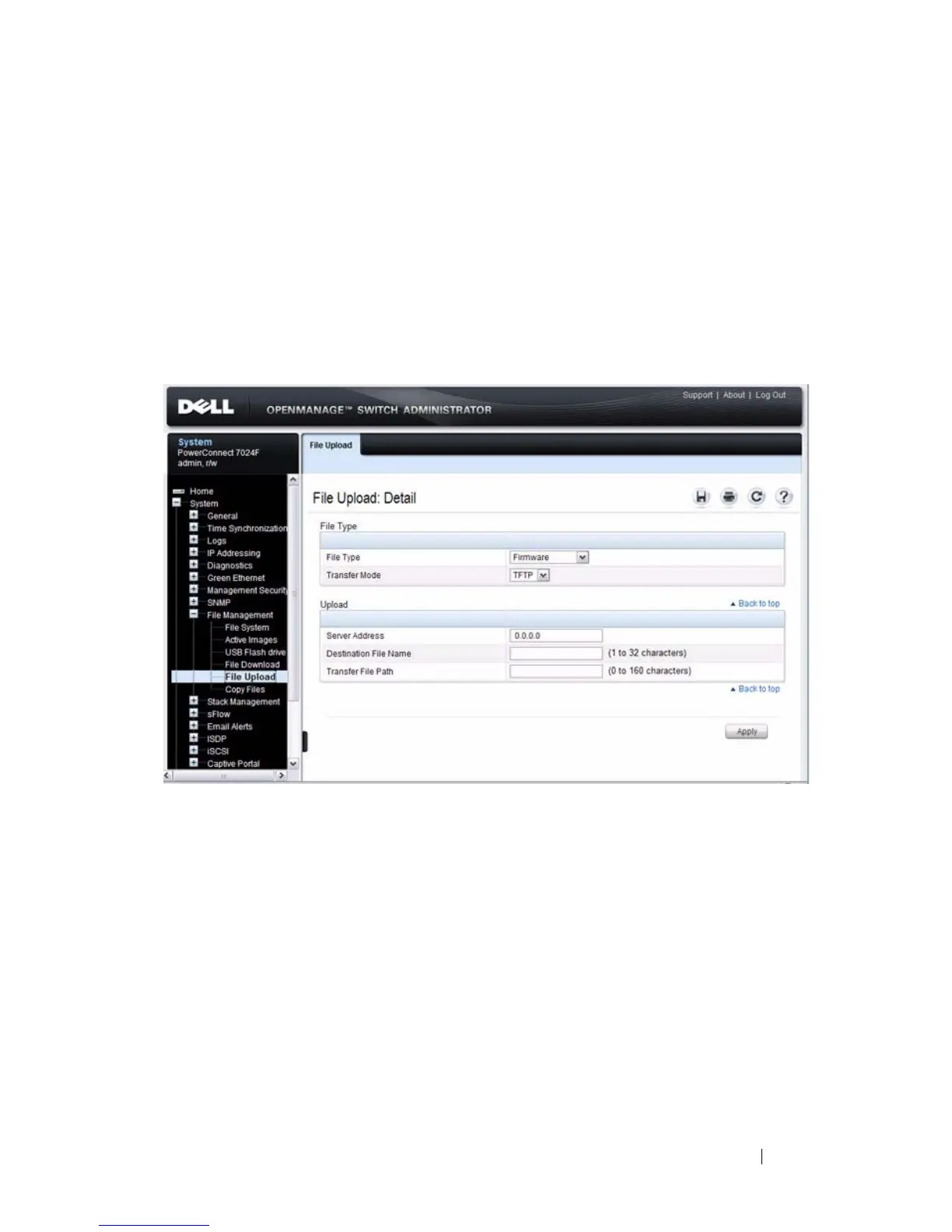Managing Images and Files 361
File Upload
Use the File Upload to Server page to upload configuration (ASCII), image
(binary), IAS user, operational log, and startup log files from the switch to a
remote server.
To display the File Upload to Server page, click System
→
File Management
→
File Upload in the navigation panel.
Figure 13-6. File Upload
Uploading Files
To upload a file from the switch to a remote system:
1
Open the
File Upload
page.
2
Select the type of file to download to the remote server.
3
Select the transfer mode.
If you select a transfer mode that requires authentication, additional fields
appear in the Upload section. If you select HTTP as the upload method,
some of the fields are hidden.
