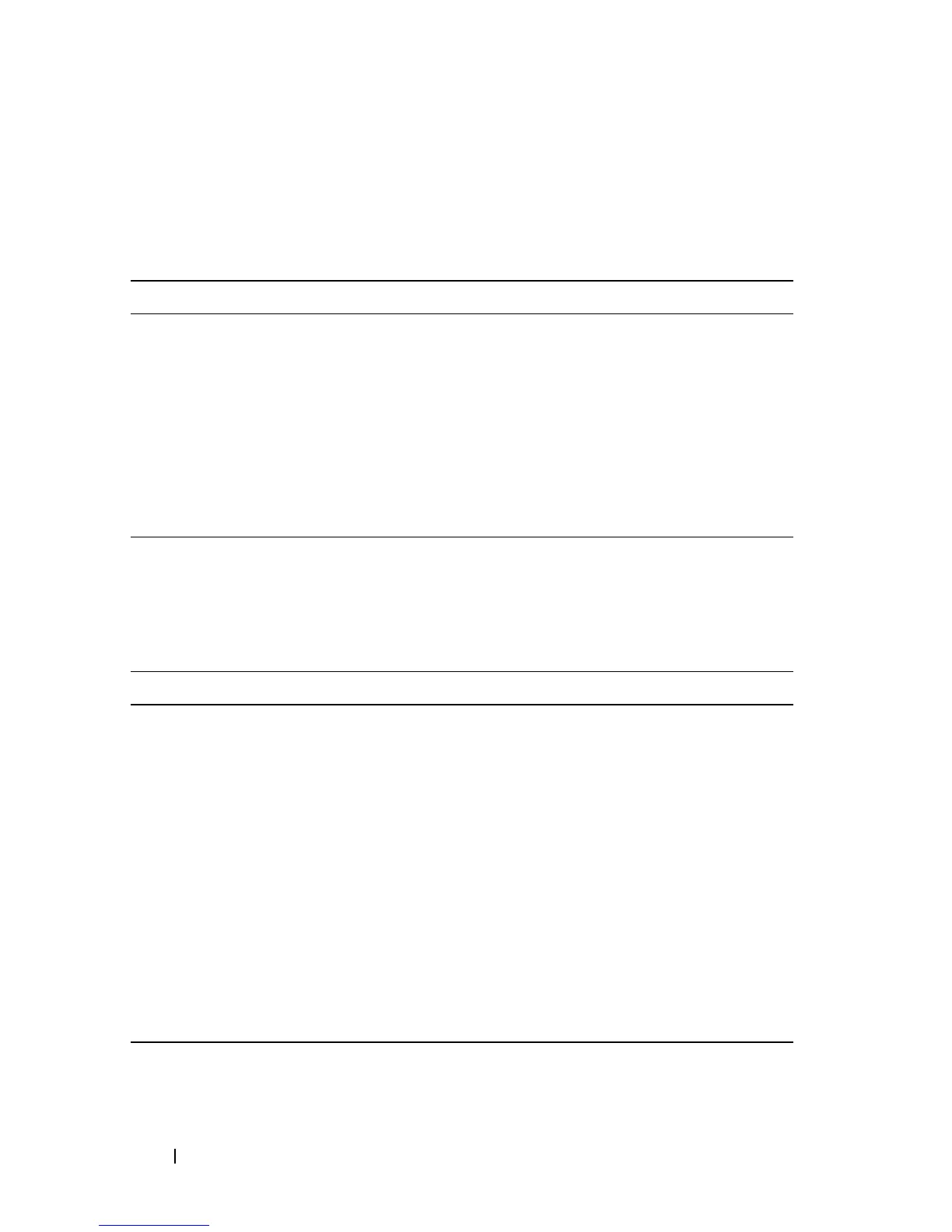366 Managing Images and Files
Managing Files on a USB Flash Device
Beginning in Privileged EXEC mode, use the following commands to manage
files that are on a USB device that is plugged into the USB flash port on the
front panel of the switch.
Uploading a Configuration File (SCP)
Beginning in Privileged EXEC mode, use the following commands to upload
a configuration file from the switch to a remote system by using SCP.
Command Purpose
show usb device Display USB flash device details
dir usb Display USB device contents and memory statistics
copy usb://
filename
{backup-config | image
| running-config | script
filename
| startup-config
|
filename
Copy the specified file from the USB flash device to the
specified file in internal flash.
unmount usb Make the USB flash device inactive.
Command Purpose
copy
file
scp://
user
@{
ip-
address
|
hostname
}/
path
/
file-name
Adds a description to an image file.
The file can be one of the following files:
•backup-config
•image
• operational-log
• running-config
•script
file-name
•startup-config
•startup-log
Password entry After you enter the copy command, the CLI prompts you
for the password associated with the username.
