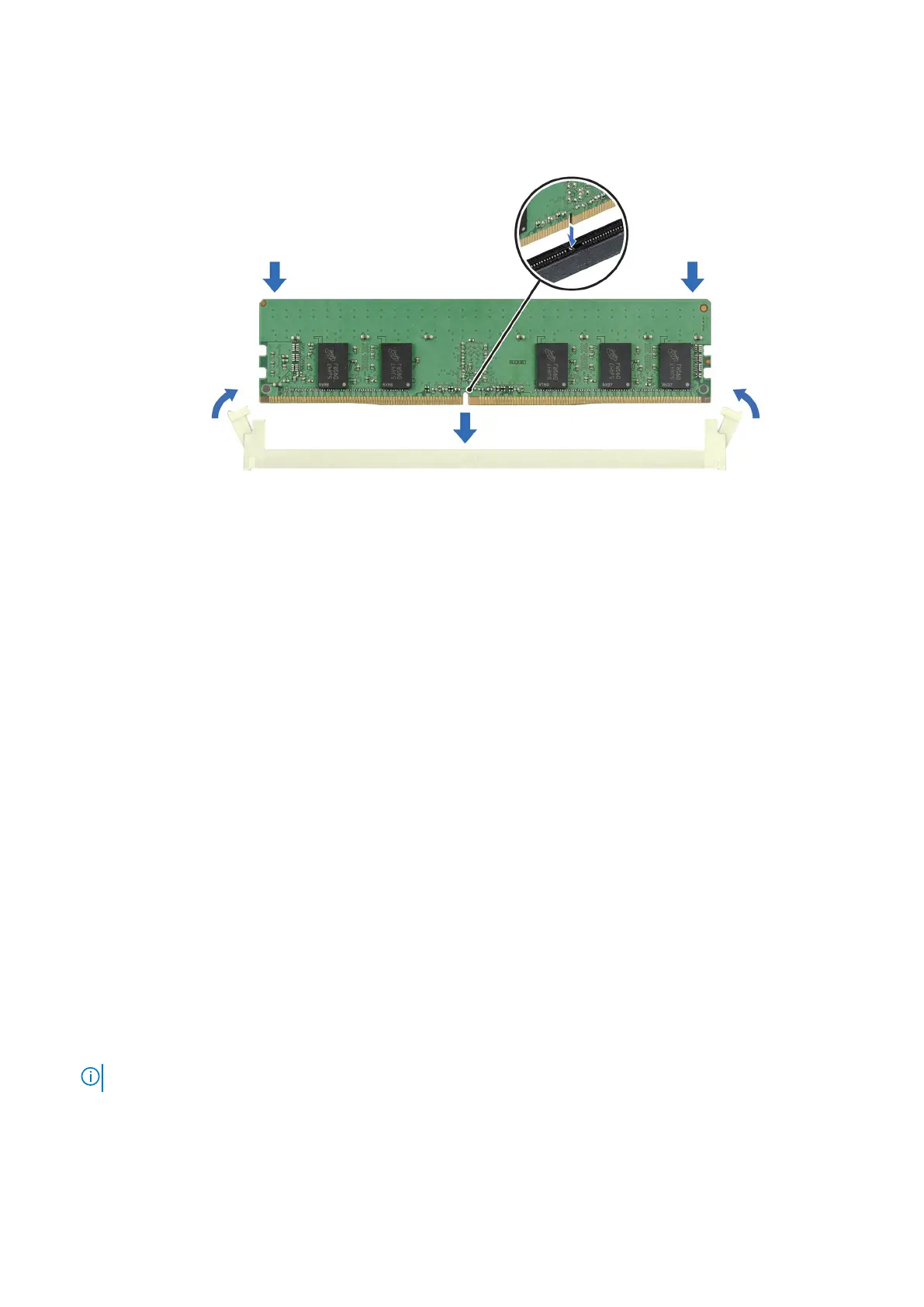3. Press the memory module with your thumbs until the ejectors firmly click into place. When the memory module is properly
seated in the socket, the levers on the memory module socket align with the levers on the other sockets that have memory
modules installed.
Figure 23. Installing a memory module
Next steps
1. Follow the procedure listed in After working inside your system.
2. To verify if the memory module has been installed properly, press F2 and navigate to System Setup Main Menu > System
BIOS > Memory Settings. In the Memory Settings screen, the System Memory Size must reflect the updated capacity of
the installed memory.
3. If the System Memory Size is incorrect, one or more of the memory modules may not be installed properly. Ensure that the
memory modules are firmly seated in their sockets.
4. Run the system memory test in system diagnostics.
BOSS-N1 card
Removing the BOSS-N1 card
Prerequisites
1. Follow the safety guidelines listed in the Safety instructions.
2. Follow the procedure listed in Before working inside your system.
Steps
1. Using a Phillips 1 screwdriver, loosen the screw that secures the BOSS-N1 card on the system board.
NOTE: The screw is captive and cannot be removed completely.
2. Press and release the plastic holder that secures the BOSS-N1 card.
3. Holding the blue tag, pull the BOSS-N1 card away from the system board connector.
60
Installing and removing system components
