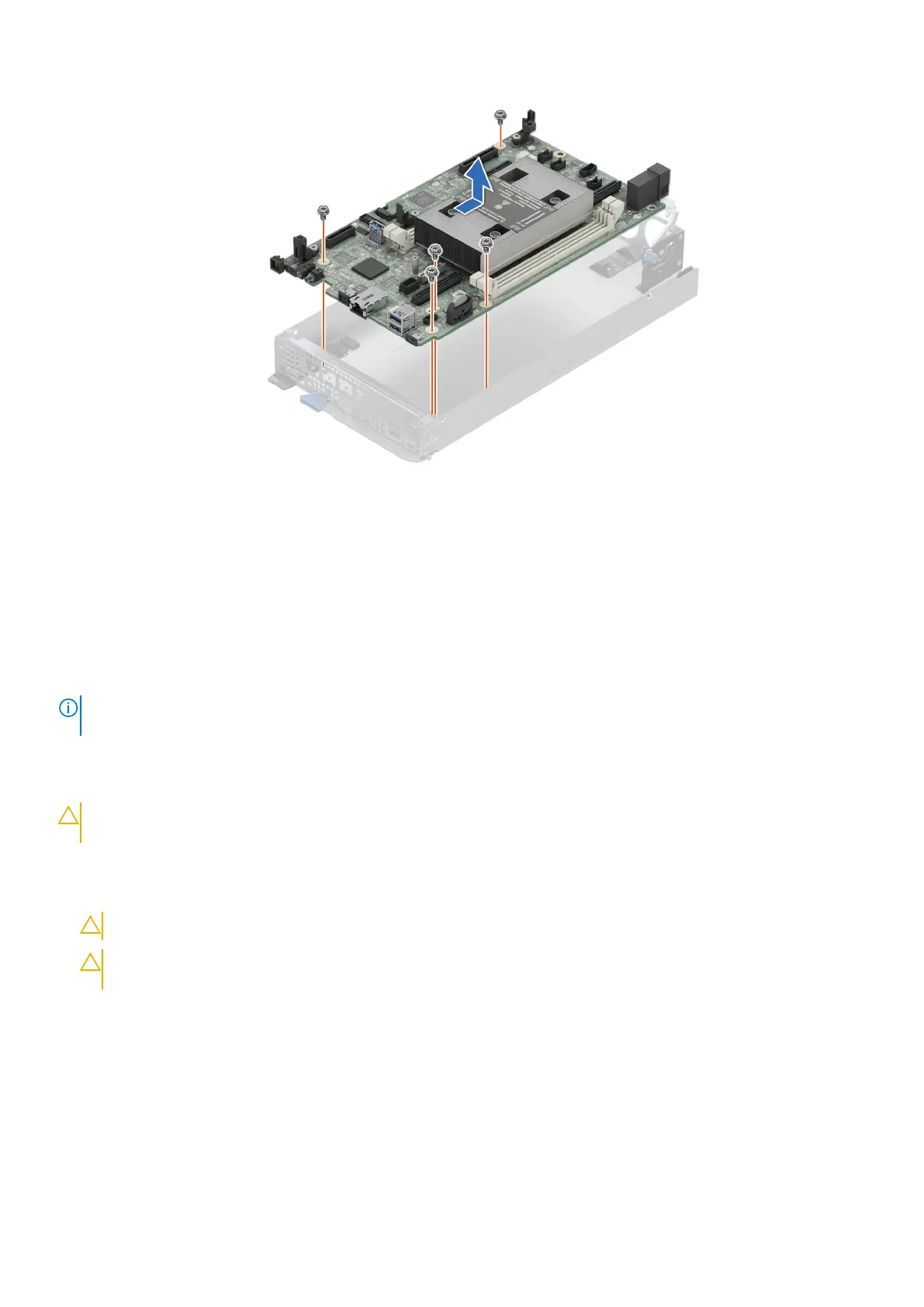Figure 38. Removing the system board
Next steps
Installing the system board.
Installing the system board
Prerequisites
NOTE:
Before replacing the system board, replace the old iDRAC MAC address label in the Information tag with the iDRAC
MAC address label of the replacement system board
1. Follow the safety guidelines listed in Safety instructions.
2. Follow the procedure listed in Before working inside your system.
3. If you are replacing the system board, remove all the components that are listed in removing the system board section.
CAUTION:
To avoid damage to the system board, ensure that the system board does not touch the side walls of
the sled chassis, while sliding the system board into the sled.
Steps
1. Unpack the new system board assembly.
CAUTION: Do not lift the system board by holding a memory module, processor, or other components.
CAUTION: Take care not to damage the system identification button while placing the system board into the
chassis.
2. Holding the system board by the edges, lower the system board into the chassis.
3. Incline the system board at an angle and align the connectors on the system board with the slots on the front of the chassis
until the connectors are firmly seated in the slots.
4. Using a Phillips 2 screwdriver, tighten the screws that secure the system board to the chassis.
72
Installing and removing system components
