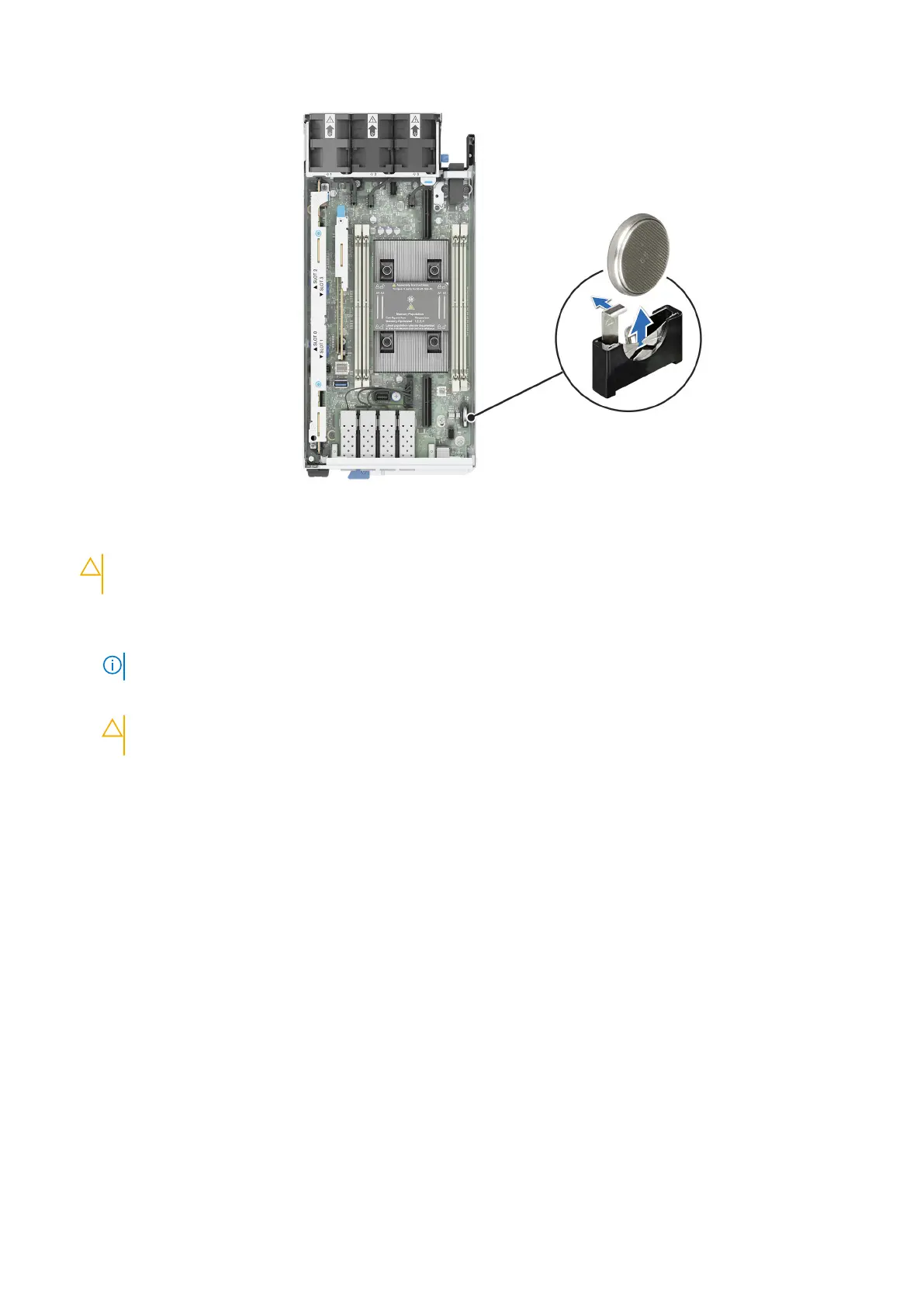Figure 35. Removing the system battery
CAUTION:
To avoid damage to the battery connector, you must firmly support the connector while installing
or removing a battery.
2. To install a new system battery:
a. Push the battery holder clip away.
NOTE: Ensure that the + side of the battery is facing the battery holder clip.
b. Insert the battery in the battery holder until the battery holder clip snaps into place.
CAUTION:
To avoid damage to the battery holder clip, ensure that you do not bend the battery holder clip
while installing or removing a battery.
Installing and removing system components 69
