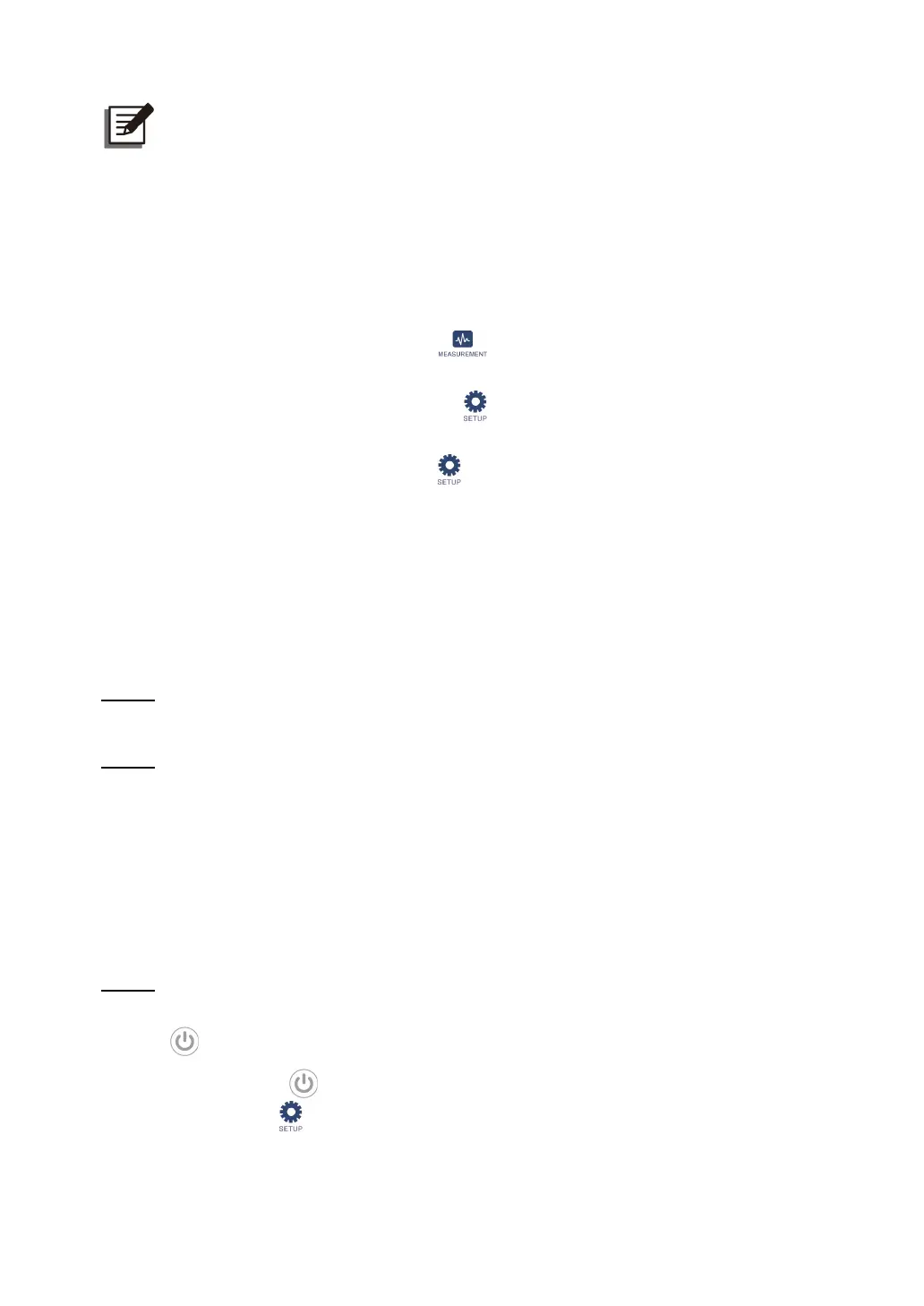Ultron DPS Series
118
NOTE:
1. For
BMS/
BMS Setting
and
EMS/ EMS Setting
, the functions will be activated
only after proper installation and settings of the optional accessories have been
completed. For details, refer to
8. Optional Accessories
.
2. *
1
To display the item(s), you have to log in as
Administrator
. Please refer to
7.4 Password Entry
.
*
2
The item(s) will show up only when you use the Delta lithium-ion batteries
and have installed the optional multifunctional communication card (MFC) in
the SMART slot.
*
3
To display the item, go to
→
BMS
and select ‘
Main’
from the list in
the upper left corner of the screen.
*
4
To display the item, go to
→
BMS Setting
and select ‘
Internal
Resistance
’ from the
Module Type
list.
*
5
To display the item, go to
→
BMS Setting
and select ‘
Main
’ from the
Module
list.
*
6
This function is optional. If you need to activate it, please contact Delta
customer service.
3. The LCD screen diagrams in the user manual are for reference only. The actual
display depends on the operation situation.
7.2 How to Turn on the LCD
Step 1
Turn on the Output Switch (Q4).
Step 2
Perform one of the options (a ~ d) below; after that, the LCD will be on.
a. Turn on the Input Switch (Q1); or
b. Turn on the Bypass Switch (Q2); or
c. Turn on the Input Switch (Q1) and Bypass Switch (Q2); or
d. Turn on any external battery cabinet’s breaker (Q5) and press any of the battery start
buttons (see
Figure 4-1
) for 1 second.
Step 3
A short while later, the
Main Screen
will appear with
User Login
status and the
ON/ OFF
Button
().
If the
ON/ OFF Button
( ) does not appear on the screen, please log in as
Administrator
first, and then go to
→
General Setting
→
User
→
On/ Off Button Access
to
change the setting.
