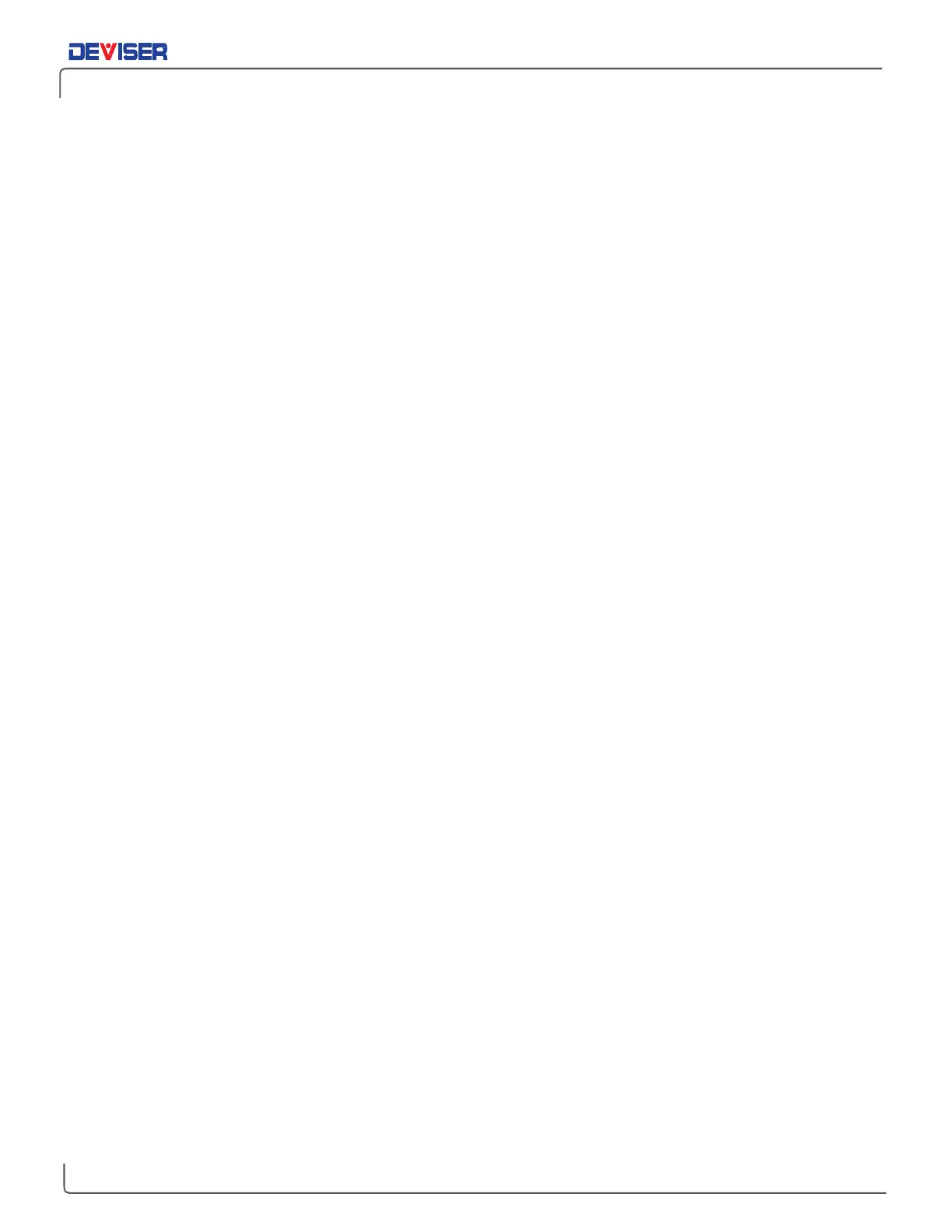Handheld Cable/Antenna Analyzer
5.
Still under Freq/Dist, open the
DTF Setup
submenu and tap
Cable
. Double-tap your preferred cable
on the list to select it and return to the DTF Setup submenu.
a.
If you are sweeping the entire feedline (jumpers plus main feeder), use the main feedline as
the cable type for your measurement.
6.
If “ON” appears under Calibration Status on the left-hand side of the display, continue to step 6.
Otherwise, you will need to calibrate the instrument. See Chapter 3 — Calibrating the E7000L.
7.
Tap the
Amplitude
main menu key. Use the
Top
and
Bottom
softkeys, along with the arrow keys,
rotary knob, or data keypad, to adjust the amplitude range.
a.
The default range is generally -180° to +180°. Auto-adjust it with
Auto Scale
or
Full Scale
.
8.
Press the
Sweep
(#3) datakey to open the Sweep submenu. Tap Data Points to select the resolution
of your measurement. You may choose 130, 259, 517, 1033, or 2056 data points.
c.
The default setting is 517. The higher the setting, the longer it will take to complete a sweep.
9.
In the Sweep submenu, tap
RF Immunity
to toggle interference rejection between
High
and
Low
depending on your measurement needs.
a.
The default setting is Low. Use High when you suspect a high level of RF signal energy from
neighboring cell sites, or other potential interference in the area.
9-2 Making a One Port Phase Measurement
Once you have selected a measurement type and set the desired parameters (as covered in Section 9-
1), the instrument is ready to perform the One-Port Phase measurement.
Procedure:
1.
Connect the antenna or cable feedline to the RF Out port on the instrument, using a test port
extension cable if necessary.
2.
The measurement trace will appear on the instrument display in real time.
3.
For best results, allow the instrument to perform several sweeps in Continuous mode.
For details on analyzing the measurement results, please refer to Chapter 16 — Markers and Limit Lines.
Saving the Measurement:
When you have conducted a successful measurement and wish to save the results for later viewing or
analysis, press the
Save
button to the top-right of the display. Phase measurements will save as .PHA files.
For more details on naming and saving files to the instrument or USB, see Section 17-2.