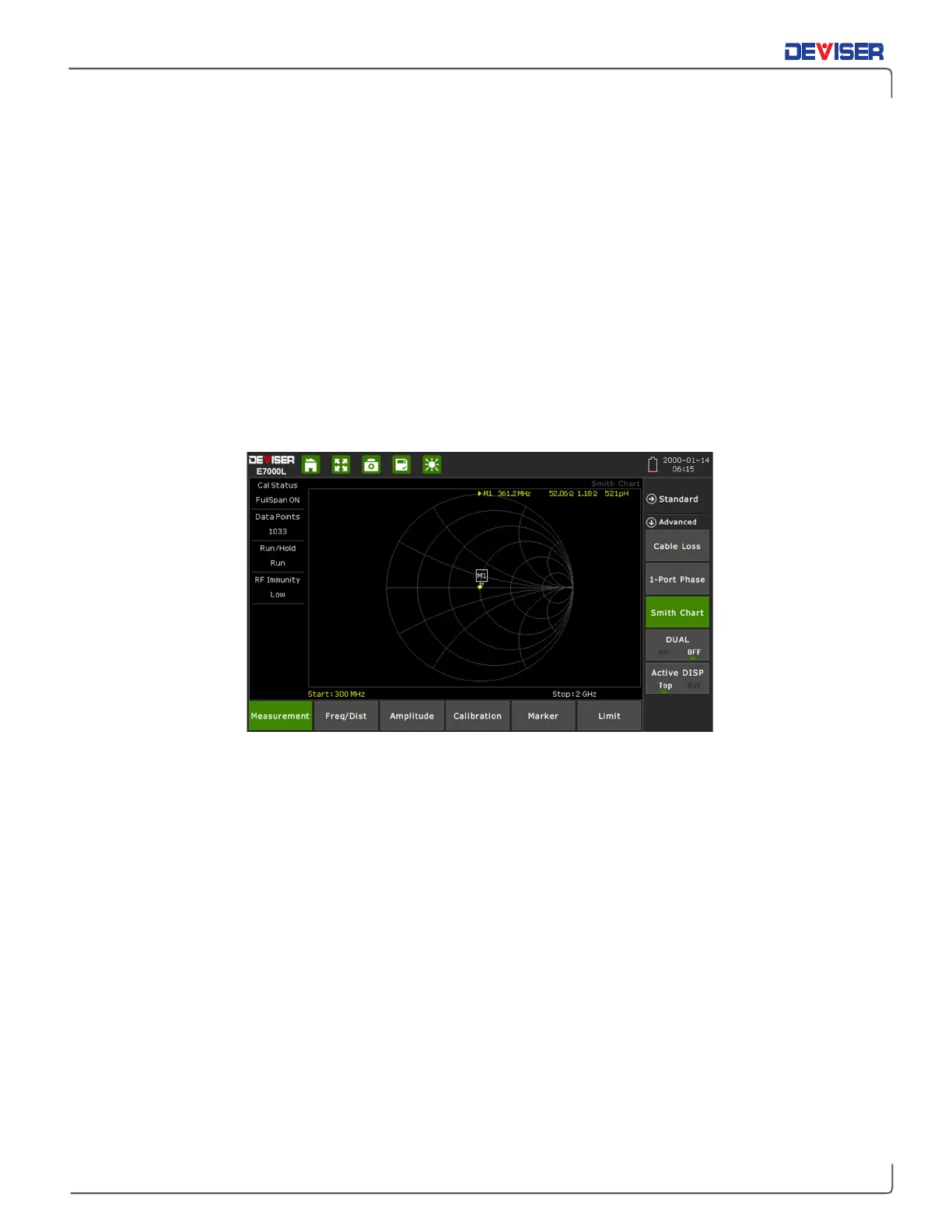Handheld Cable/Antenna Analyzer
Chapter 10 — Smith Chart Measurement Testing
Introduction
This chapter provides an overview of performing
Smith Chart
measurements with the E7000L SitePROFILER
Cable Analyzer. The Smith Chart is a graphical tool that is used to plot the impedance of the device
connected to the RF Out port of the SitePROFILER. This application converts the measured reflection
coefficient data into impedance data, and displays it in a way useful for determining and tuning input
match.
This complex impedance plot reveals which matching elements are necessary to match a device under
test to the reference impedance. It can also be used to measure the impedance characteristics on filter
and duplexer devices, or even to verify the condition of an OSL calibration device that may be damaged.
NOTE: Limit lines and delta markers cannot be set in a Smith Chart measurement.
10-1 Setting Up a Smith Chart Measurement
The following is a step-by-step guide for preparing to conduct a Smith Chart measurement using the E7000L
SitePROFILER cable analyzer.
Procedure:
1.
To set the instrument in the cable analyzer mode, press the
Menu
button to view the measurement
mode desktop. Tap the
Cable & Antenna
softkey.
2.
Tap the
Measurement
main menu softkey to open the Measurement menu on the right side of the
display. Under the
Advanced
submenu, select
Smith Chart
.
3.
Tap the
Freq/Dist
main menu softkey. Under the
Frequency
submenu, set your desired Start and
Stop frequencies to cover the normal operating range of the antenna or cable to be measured,
plus a suitable margin. There are two ways to accomplish this.
a.
Manually enter the desired start frequency by tapping
Start Freq
and using the arrow keys,
data keypad, or rotary knob. Press Enter to confirm. Repeat for
Stop Freq
.
b.
Open the
Signal Standard
submenu and tap
Select Signal STD.
Double-tap your preferred
signal standard on the list to select it and return to the submenu, then select the signal type
by tapping
Uplink, Downlink
, or
Uplink + Downlink
.
