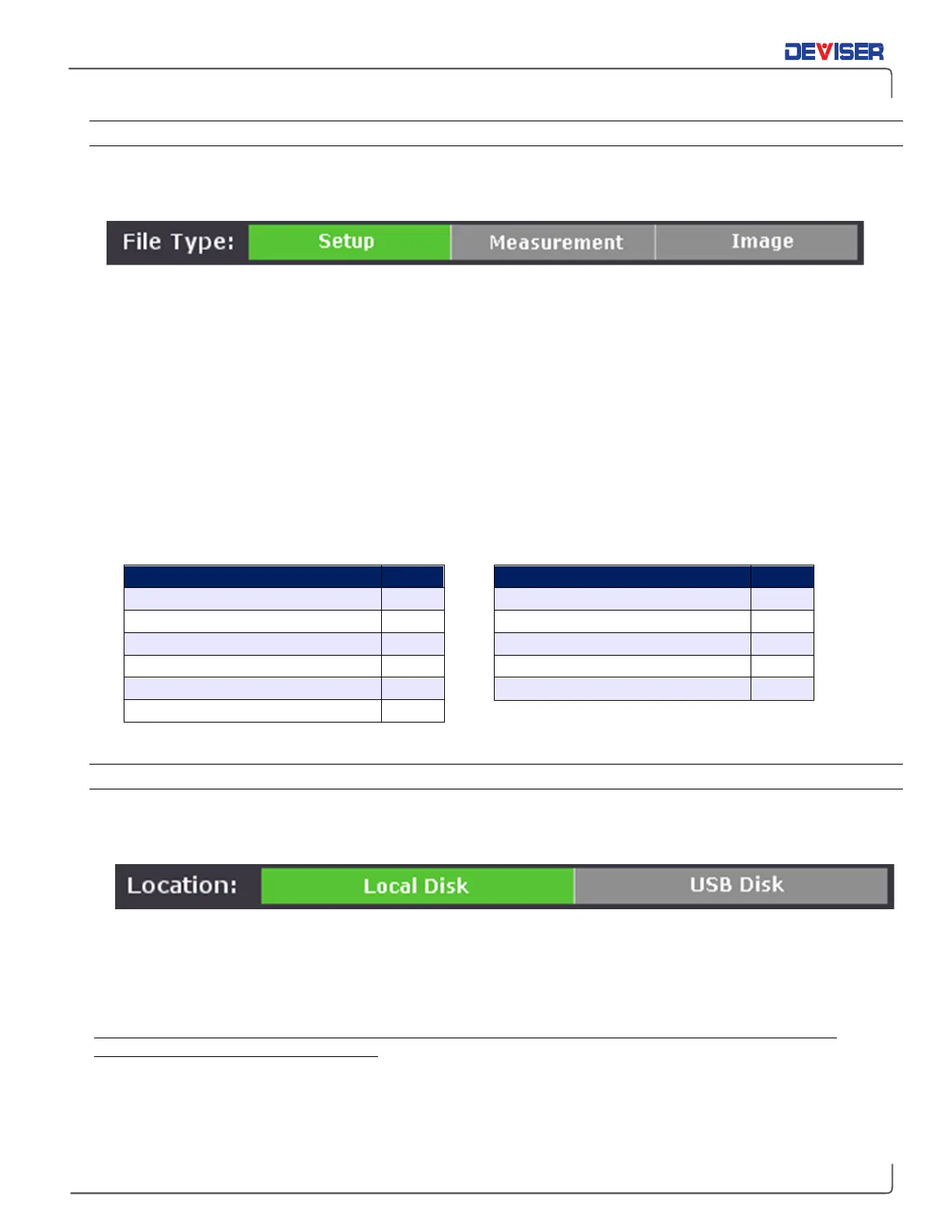Handheld Cable/Antenna Analyzer
17-2.2 — File Types
The file type bar contains two buttons:
Setup
and
Image
. Select the type of file you wish to save by tapping
a button; your current selection will be highlighted green.
•
Setup files – configurations of the current measurement mode of the instrument, frequency and
distance parameters, marker placement, etc..
NOTE: By using configuration files wisely, the user can restore the instrument to a previous state.
This feature reduces time spent repeating setup and calibration steps.
•
Measurement – measurement data, readable by compatible software. See below for formats.
•
Image files – screenshots of the display at the time the
ScrnShot
key was pressed.
File Extensions
The table below lists the various types of files that can be saved. Each type of file has a different suffix,
which will follow the filename you enter. (For example, an image named “my_measurement” will be
saved as “my_measurement.bmp”.)
File Type Suffix
Measurement file – VSMR .SWR
Measurement file – return loss .RTL
Measurement file – cable loss .CBL
Measurement file – DTF-VSWR .DVS
Measurement file – DTF-return loss .DRL
Measurement file – fiber scope .FMI
File Type Suffix
Measurement file – phase .PHA
Measurement file – Smith Chart .SMI
Measurement file – power meter .PMM
Setup file .STP
Image file .BMP
17-2.3 — Location
The file location bar contains two buttons:
Local Disk
and
USB Disk
. Select where you wish to save the file by
tapping a button; your current selection will be highlighted green.
•
Local Disk – file will be saved to the instrument’s internal memory.
•
USB Disk – file will be saved to the currently connected USB device. Must have a USB memory stick
inserted into the USB Type-A connector on the instrument’s top panel.
Once you have successfully determined the filename, type, and location, press the
Save
softkey on the
right side of the
File Save
menu to finish.