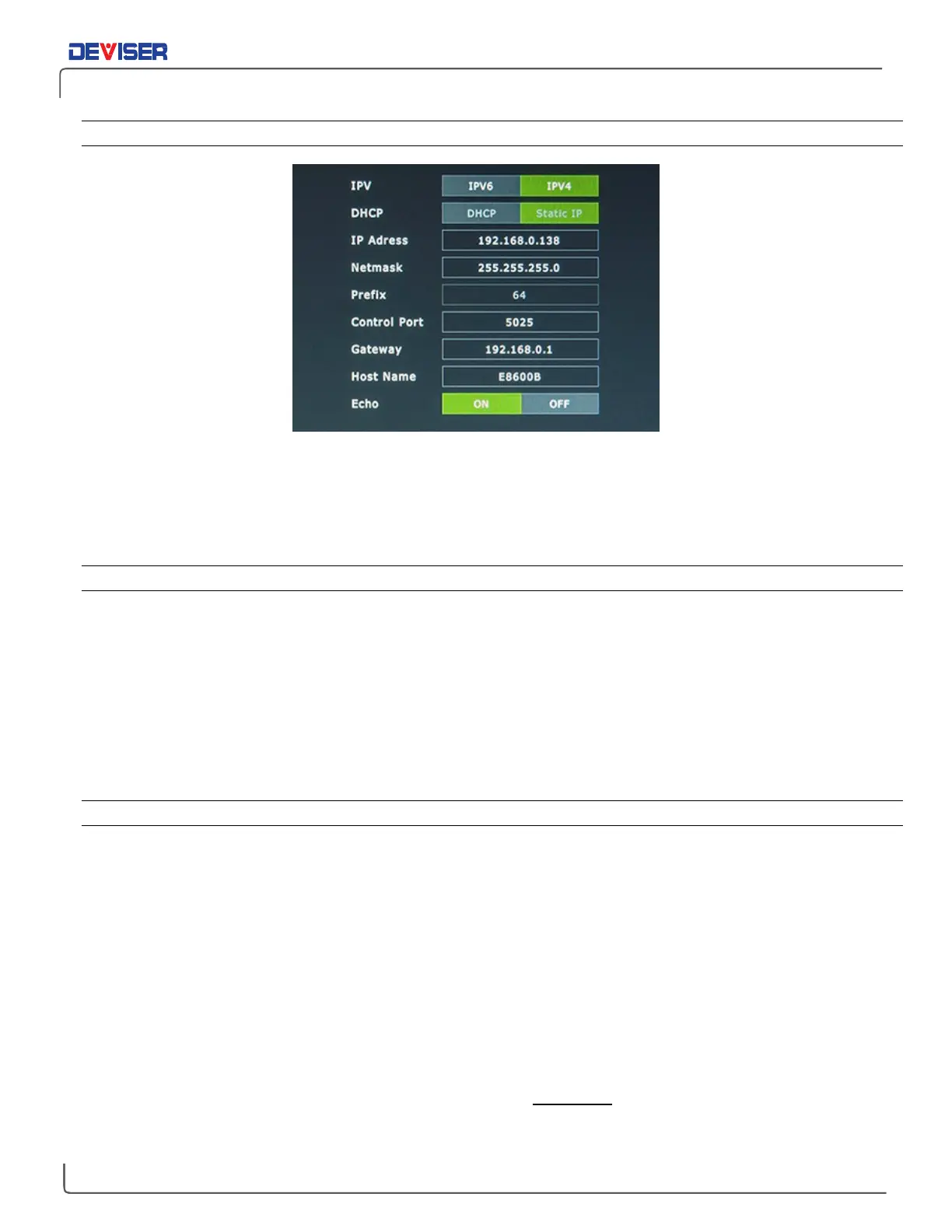Handheld Cable/Antenna Analyzer
18-1.4 — Network
In the
Network
submenu, you will find options for setting network communication information. Enter the IP
address at the bottom of the screen, using the data keypad. Press the Enter key to complete the setup.
At this time, the instrument’s default IP address is 192.168.0.138.
18-1.5 — GPS
GPS Enable
Toggle the instrument’s Global Positioning System functions ON or OFF.
GPS Test
Tap Start to begin a brief test to determine if the GPS is functioning correctly. If no location information is
received, three gray horizontal lines will be displayed (“---”). Verify that the GPS antenna can access all
necessary equipment, and that the outdoor antenna is not obstructed by other objects.
18-1.6 — Touch Screen
Calibrate
Calibrate the touchscreen if the user’s input / softkey taps are not properly registered. Tap
Start
and follow
the on-screen instructions to re-calibrate the touch screen. Use the included touchscreen stylus for the
most accurate results.
After the calibration procedure, press Enter to accept the recalibration or Esc to cancel.
Cursor
When this option is toggled ON, the instrument will display a pointer arrow (cursor) that can be used to
indicate a softkey selection instead of tapping. Move the cursor with the directional arrow keys above the
keypad, and press Enter to “click” the desired softkey. When a message box is displayed, the left or right
arrows keys can be used to make a selection.
NOTE: When the cursor is enabled, the Enter key is used exclusively for activating the cursor
mouse-up / mouse-down key functions. All other Enter key functions are disabled.