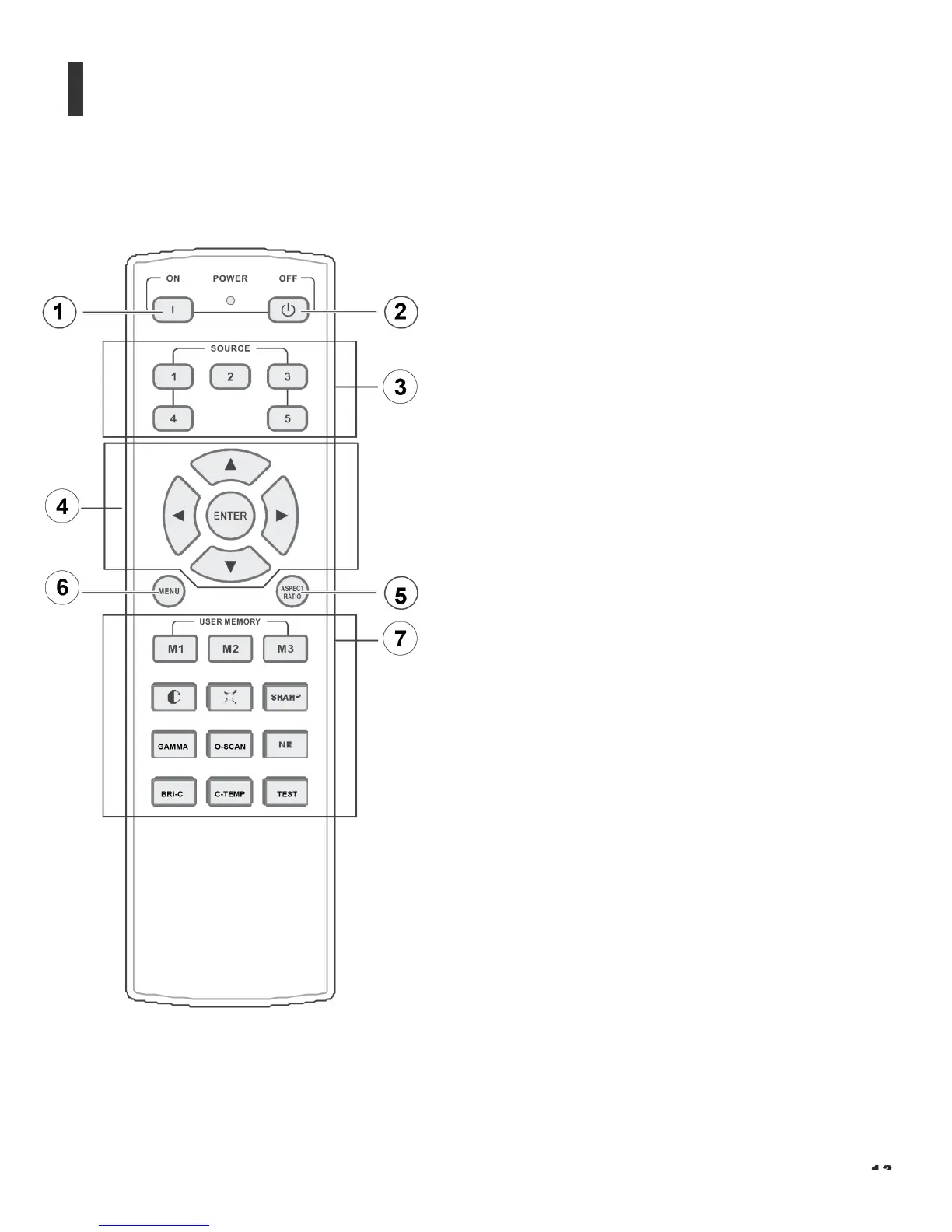91C +?."@*)/".+B*#"/*+!"(/."%!
!
!
!
Figure 2-4 shows the projector remote control, and the paragraphs that follow describe its functionality.
1.ON
Use this button to turn the projector on.
2.OFF
Use this button to turn the projector off.
3.Source Selection Buttons (1-5):
Press to select a video source. By default, these
buttons are assigned as follows:
1 = RGB; 2 = HDMI 1; 3 = HDMI 2;
4 = Component 1 ; 5 = S-Video. However, you can
assign each button to any source you wish.
4.Cursor Keys ( ►,▼ ,◄ ,▲ )
Use these buttons to select items or settings, adjust
settings or switch display patterns.
ENTER
Press to select a highlighted menu item or confirm a
changed setting.
5. Aspect Ratio Selection Button
Press this button repeatedly to select one of the fol-
lowing aspect ratios:
16 : 9: Default setting. For viewing 16:9 DVDs or HDTV
programs in their native aspect ratio. Letterbox: For viewing
LaserDisc movies or non- anamorphic DVDs on a 16:9 screen.
4 : 3: Scales the input signal to fit 4:3 sources in
the center of the screen.
4:3 Narrow: Scales the input signal to fit 4:3 sources in the
center of the screen when using an anamorphic lens.
Native: Displays source image in its native resolu- tion without
re-sizing or overscan.
6.MENU
Press this button to show or hide the OSD controls.
7.These keys available with service code only.
Figure 2-4: Projector Remote Control