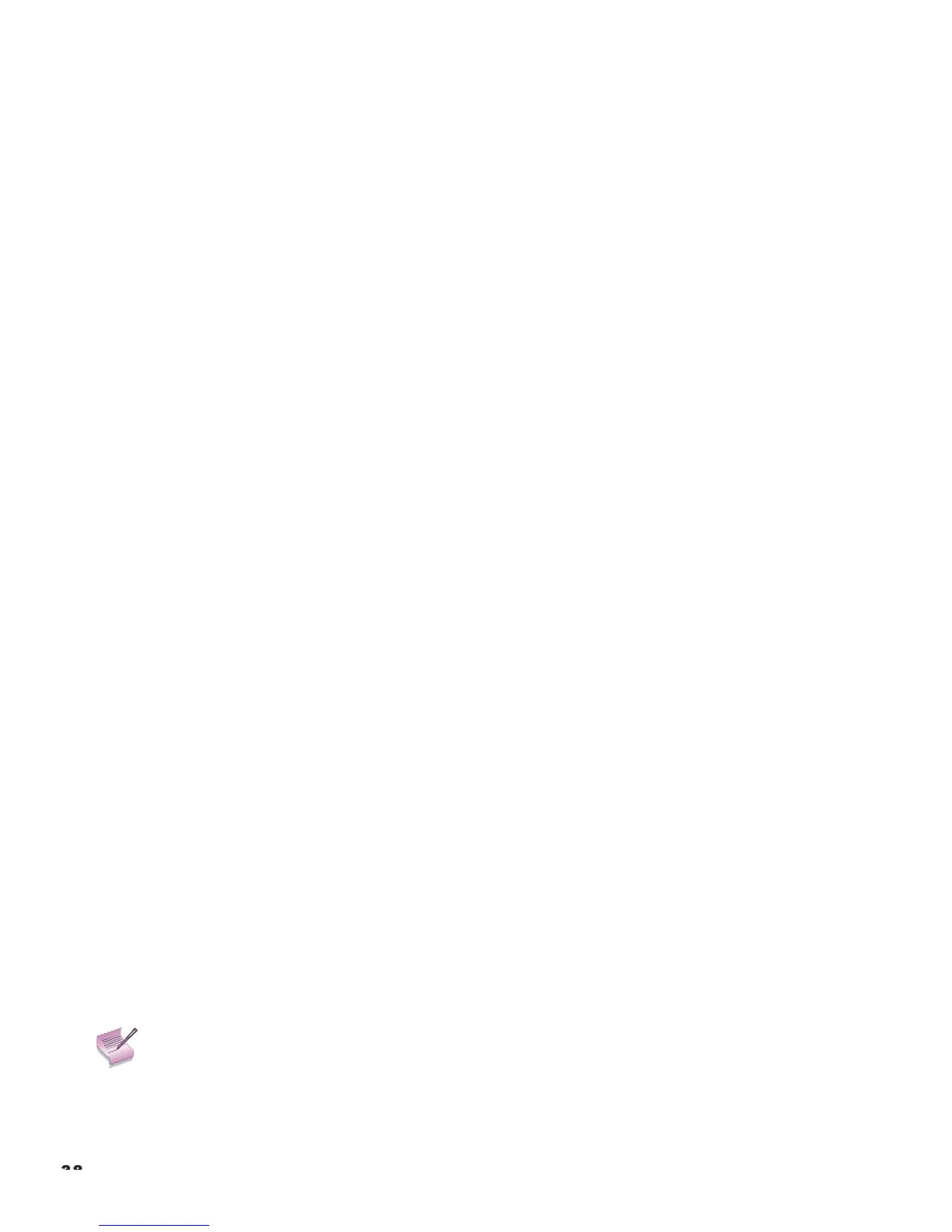• Sharpness (Simple Mode): Adjust as needed, looking for white edges around the transitions from black to gray and
differently-sized lines in the “sweep” patterns at the top and bottom. Lower the sharpness setting to eliminate them.
• Sharpness Mode: Sharpness Mode allows or prevents access to the detailed sharpness controls in this menu.
• In most cases, Simple mode provides a sufficient level of control to produce the best picture from the most popular
sources. In Simple mode, only the Sharpness (top-most) slider is adjustable; the others are grayed out.
• Choose Advanced mode if you need more precise control over sharpness. In Advanced mode, only the top slider is
grayed out.
• Horizontal Sharpness / Vertical Sharpness / Diagonal Sharpness
• Use these controls to enhance image detail along horizontal, vertical and diagonal edges respectively.
• Sharpness Overshoot: Use the Sharpness Overshoot control to minimize or eliminate rings or shadows on dominant
edges that cannot be removed using the “simple” Sharpness control.
• Horizontal Texture / Vertical Texture / Diagonal Texture / Texture Overshoot: Use these controls to remove artifacts
from textured areas that cannot be removed using the “simple” Sharpness control.
• Noise Threshold: The Noise Threshold setting adjusts the frequency below which the Sharpness controls have an
effect. Frequencies above the threshold are considered “noise.”
Generally, the higher the setting, the more noticeable the effect of any adjustments will be.
• Noise Reduction: To apply noise reduction to the source signal, select Noise Reduction from the Main menu and
press ENTER. Noise Reduction is useful for clearing up noisy images from interlaced SD sources.
• Noise Reduction (Simple Mode): Use the or button to adjust as desired, keeping in mind that reducing noise (which
reduces high frequencies) may also soften the image.
• Noise Reduction Mode: Noise Reduction Mode allows or prevents access to the detailed noise reduction controls in
this menu.
In most cases, Simple mode provides a sufficient level of control to produce the best picture from the most popular
sources. In Simple mode, only the Noise Reduction (top-most) slider is adjustable; the others are grayed out.
Choose Advanced mode if you need more precise control over noise reduction. In Advanced mode, only the top
slider is grayed out.
• General Noise Reduction: General Noise Reduction is temporal and spatial noise reduction for all types of inputs.
The scene is analyzed for differences from frame to frame and reduces those differences that are not determined to
be motion.
• Block Artifact Reduction: Use this control to reduce or eliminate so-called “block artifacts” in MPEG-compressed vid-
eo signals (digital broadcasts or DVDs). Set it as needed to minimize distortion within horizontal and vertical block
boundaries.
• Mosquito Noise Reduction: Use this control to reduce or eliminate so-called “mosquito noise” in MPEG-compressed
video signals. Set it as needed to minimize distortion around the edges of moving objects, moving artifacts around
edges and/or blotchy noise patterns superimposed over the objects.
Overscan: Some television programs are produced based on the assumption that older television sets may not display
the outer edges of the broadcast picture area. Overscan effectively hides these inactive, outer edges of the image.
Choose one of the following:
• Off: This setting leaves the image as-is.
• Crop: This setting adds a mask at the left and right edges of the source active image equal to 3% of the displayed
horizontal resolution, and at the top and bottom edges equal to 3% of the displayed vertical resolution.
• Zoom: This setting adds a factor to the scaling of the source active image so that the vertical and horizontal resolu-
tions are 106% of the size determined by the aspect ratio function. Anything outside of the original image area is
removed.
Note
When!the!Aspec t!Ratio!is!set!to!Native,!set!Overscan! to!Off!or!Crop.!