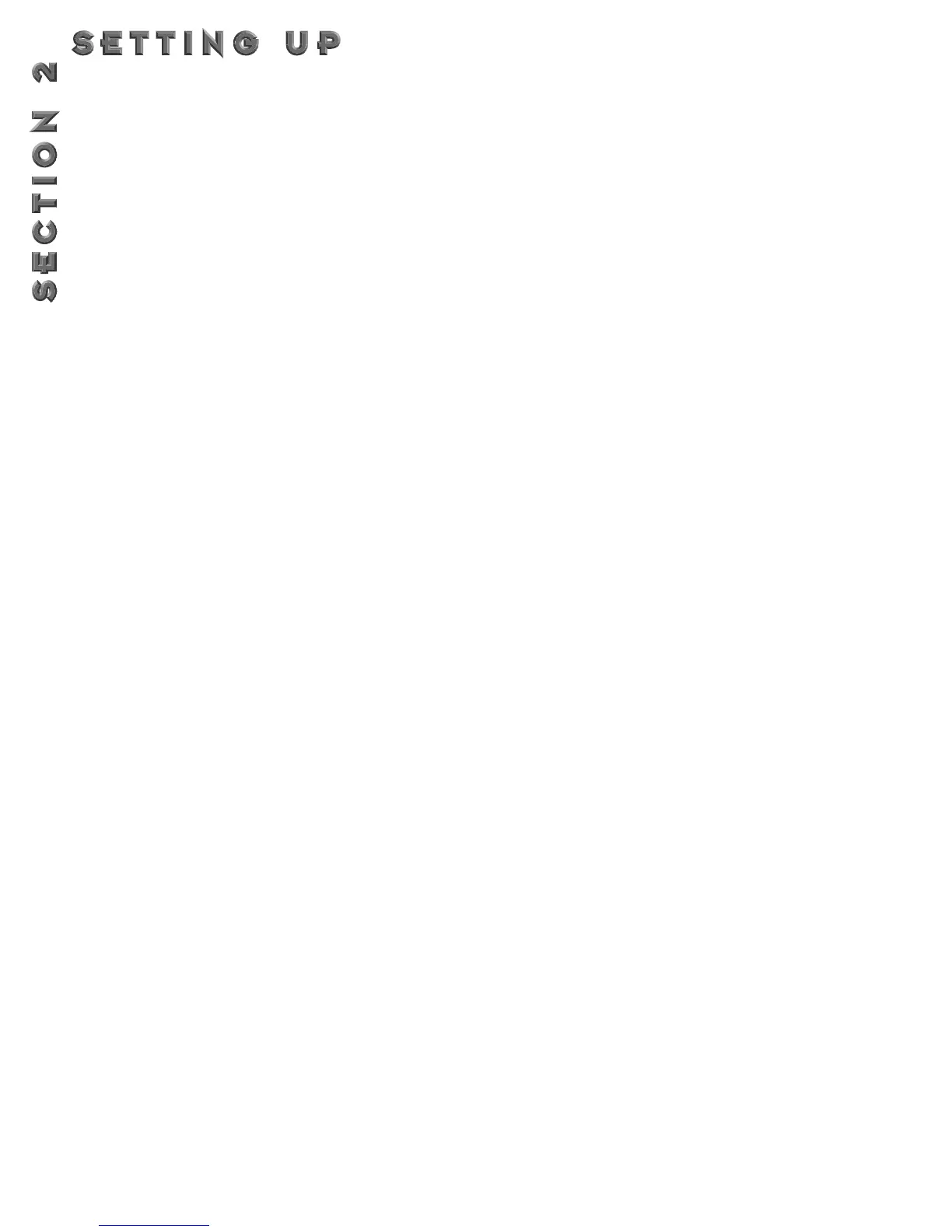PROGRAM MODE
Program mode allows you to scroll through the Factory
and User Programs using the Program/Effect Wheel.
When your 2112 is turned on, it sets itself to Program
mode. Program mode is active when the <Program> but-
ton is lit and a Program name is present on the
Information line (top line) of the display.
FX EDIT MODE
This mode allows you to edit:
1. FX Modules
2.The Modifier Module
3.The Output Mode Module of your Programs
Use the <Edit> button to enter the FX Edit mode and
then to select the next module for editing.
A helpful hint: If you look at the Effect Routing
Matrix while you press the FX <Edit> button, the
currently selected module will flash.
Your 2112 uses “Pages” to navigate within an effect.A
“Page” is a group of up to four effect Parameters that
appear on the screen at one time. Use the <Gain/Page>
knob to move through the Pages in the menu. Note that
as you scroll through the Pages, the Page indicator in the
lower left corner of the display changes to show the cur-
rently displayed Page number.
UTILITIES MODE
From the initial power-up of the unit, access to all of the
menu pages of the utility mode can be made by simply
pressing the <Utilities> button located on the front panel
of the unit. From this point, the display will tell you that
you are in the Utilities library and you can scroll through
the options of the utilities menu by simply turning the
<Page> knob.
LEVELS MODE
Adjustments to the Preamp (Tube or Solid State), DSP,
and Master levels can be made by simply pressing the
<Levels> button to access the levels menu, then you
make the adjustments until your ears and level indicators
are happy.
ASSIGN MODE
Once the 2112 is in assign mode, all modifier assignments
can be made from this point. Ranging anywhere from pro-
gram numbers to modifier links to the Wah module.
Access to this function is located on the front panel or in
the utilities pages within the 2112.
OUTPUT MODULE FUNCTIONS
The Output Module of the 2112 gives you assignment
control over crucial aspects of your sounds.The Menus
of the Output Module include: Master Mix (Page 1),
Cabinet Emulator Settings (Page 2), Solo button assign-
ment (Page 3),Volume pedal assignment (Page 4) and
Seamless Program Time changes (Page 5).
To access the Output Module of the 2112, from Program
mode press either the <Edit> button and use the
<Program/Effect> and turn either counter or clockwise
until the shows the Master Mix Module. If you wish to
cut out a step or two in this process, simply press the
<Other> button until the display shows the Master Mix
Module as well.
Once you are at the Master Mix Module, you simply use
the <Page> knob to move to the various editing pages of
the Output Module.
To leave the Output Module section , simply press the
<Program> button.Always make sure to store any
changes made to the selected Program.
GETTING AROUND IN THE OPERATING SYSTEM
The menu structure of your 2112 has been specially designed to be easy to use.The display shows the information
you need, but to make things even easier for you, illumination of the front panel buttons offers additional operating
information.
THE FRONT PANEL BUTTONS give you information in one of two ways:
1 - If the button is dim, its function is INACTIVE. Pressing an a dim button causes it to light brightly and its func-
tion becomes the active item in the display. If the dim button doesn’t light after you press it, the button is
unavailable.
2 - If the button is bright, its function is ACTIVE. Pressing an active button (other than the <Program> button)
reselects the already active item in the display.
14
