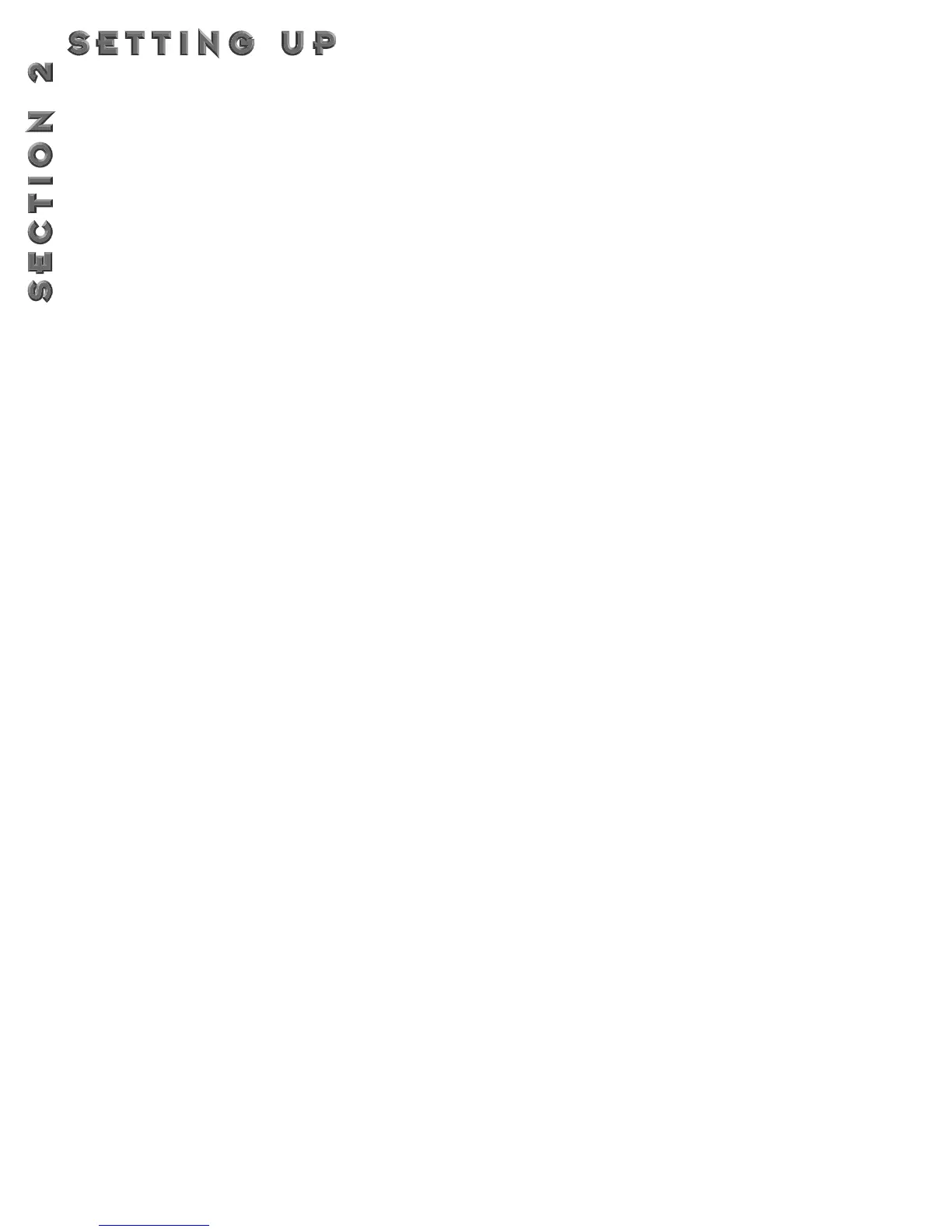16
G
ETTING SOUNDS
It never fails, there always seems to be a sound man at the back of the room, or an engineer in the control room that
wants “more of this, or less of that” (bottom line: your ear is king). But, to accommodate these situations, you may
need to make some minor adjusting here and there along the way. So here are some helpful guidelines for getting great
sounds, while keeping everyone happy.
INPUT AND OUTPUT ADJUSTMENTS
For all you Nigel Tuffnels out there, the 2112 really can go to 100, if that is the sound you require. But we at Digitech
suggest that you keep it a little lower than that (we would prefer that you purchase our products instead of hearing
aids).The best setting for the input control is to use the <Input> knob so you have strong signal coming into the 2112
occasionally lighting the clip LED.As far as setting the Output level, let your ears be the judge. But, if you can’t hear the
rest of the band, chances are that you need to back off on the Output level of the 2112 or the input of your amplifi-
er(s).
GAIN
ADJUSTMENTS
To adjust the gain in the Tube or Distortion section, either turn the <Gain> knob on the front panel or press the
<Edit> button to put you in Edit mode. Now use the <Program/Effect> wheel to scroll to the Tube or Distortion mod-
ule. From this point, turn the <Page> knob to move to Page 2 of 2 of the Tube or Distortion module.The number of
different preamp tones are almost unlimited when making gain adjustments.Your gain settings range from 0 to 100, so
this gives you plenty of room for great tones in between.
EQ
AND MIX ADJUSTMENTS
Adjusting the global EQ is as easy as grabbing the knob and turning. Knob <1> controls the level of the bass frequen-
cies, knob <2> controls the level of the mids, and knob <3> controls the highs. In Program mode the level of each fre-
quency band is displayed on the screen. Global EQ settings range from -12 to 12. For more information on the
Global/Local EQ and Mix, see page 29.
WET/DRY MIX ADJUSTMENTS
To change the mix of dry and wet signal use knob <4>. Mix settings range from 0 (all dry) to 100% (all wet).The Mix
knob really comes in handy when playing live because the acoustics of any room will change throughout a gig due to
changes in crowd size, humidity, temperature, the dreaded gig gremlins, or whatever. As the room acoustics change,
you can easily adjust the level of your effects accordingly with the turn of a knob.The Master Mix of each program can
be modified in the Master Mix menu while in edit mode by either pressing the <Edit> button then scrolling through
the program pages. Or, simply press the <Other> button until this menu is reached.
PROGRAM LEVELS
To adjust the overall level of a program push the <LEVELS> button.Then use the <1> Knob to either bypass or acti-
vate the Tube or Solid State levels. At this point, you now want to use the <2> knob to adjust the level of the selected
distortion. From here, you will now want to use the <3> knob to set the DSP level. Last but not least, knob <4>.This
controls the Master output. All of the these level range from 0 (off) to 100%.
