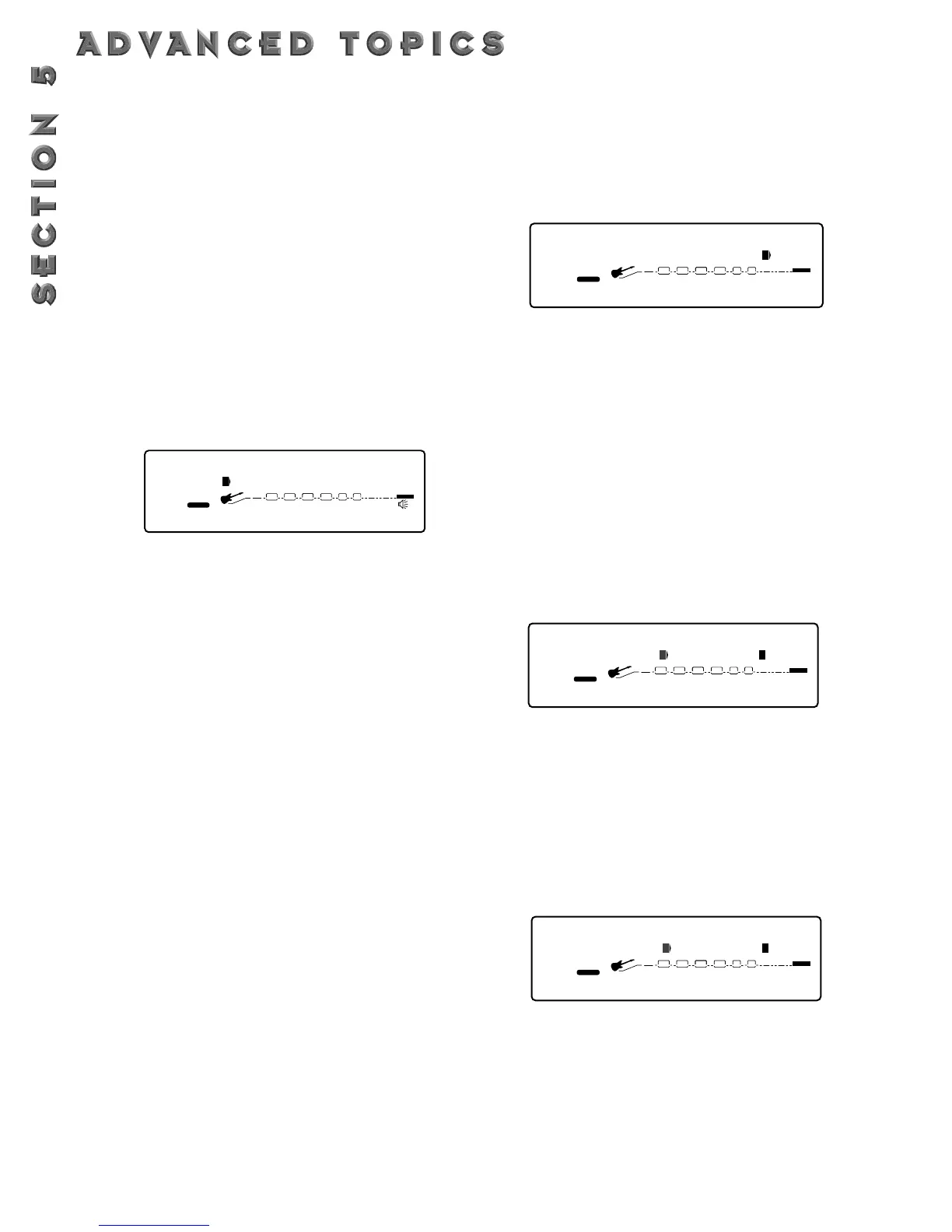52
FACTORY RESET
Allows you to erase all User Program, Default and Utility
settings at once and restore the 2112 memory to its fac-
tory condition.
WARNING! This procedure will destroy and reset
ALL User Programs in the 2112 memory. Be sure you
want to erase the memory, and start fresh before con-
tinuing with this procedure.
To perform a factory reset, do the following:
• Press <Utilities> and scroll to page 13 of the Utility
Menu using the <Page> knob.The display reads:
• To initiate the reset, turn the function <1> knob.
• This is your last chance to change your mind. If you
are sure, turn the <3> knob. If not, you can abort the
procedure by turning the <4> knob. If you turn the
<3> knob, the Information line of the display briefly
reads:
FACTORY RESETTING...
after which the
unit resets, and returns to Program 1.
In extreme situations, the 2112 can be reset using a spe-
cial power-up procedure.This will also completely reset
the 2112, eliminating any custom settings created by the
user.The procedure is as follows:
• Press and hold the <Preamp> button while powering
up your 2112.
• Release the <Preamp> parameter button after an
asterisk appears in the information line on the screen.
• Press the <Mod> button and the 2112 will re-initialize
itself.
GLOBAL VS.LOCAL CABINET EMULATION
The thing to factor in when using the Cabinet emulator in
either global or local mode is whether or not you want
all of your sounds affected by this change. A good time to
use Global mode is when your frequently playing in differ-
ent venues (because each room always sounds different).
• Press <Utilities> and scroll to page 2 of the Utility
page using the <Page> knob.The display reads:
• Using the <4> knob, you can turn the Cabinet
Emulator to either Local On or Global On mode, or
Global Off.
GLOBAL VS.LOCAL EQ & WET/DRY MIXER
The thing to factor in when using the Global EQ and
Wet/Dry Mixer in either global or local mode is whether
or not you want all of your sounds affected by this
change. A good time to use Global mode is when your
frequently playing in different rooms (because each room
always sounds different).
• Press <Utilities> and scroll to page 1 of the Utility
page using the <Page> knob.The display reads:
• Using the <4> knob, you can turn the Global EQ and
Wet/Dry Mixer to either Local or Global mode.
OUTPUT MODE
You can output the signal of your 2112 as either a stereo
or mono signal.
• Press <Utilities> and scroll to page 1 of the Utility
page using the <Page> knob.The display reads:
• Using the <2> knob, you can turn set your 2112 to
output either a stereo or mono signal.
