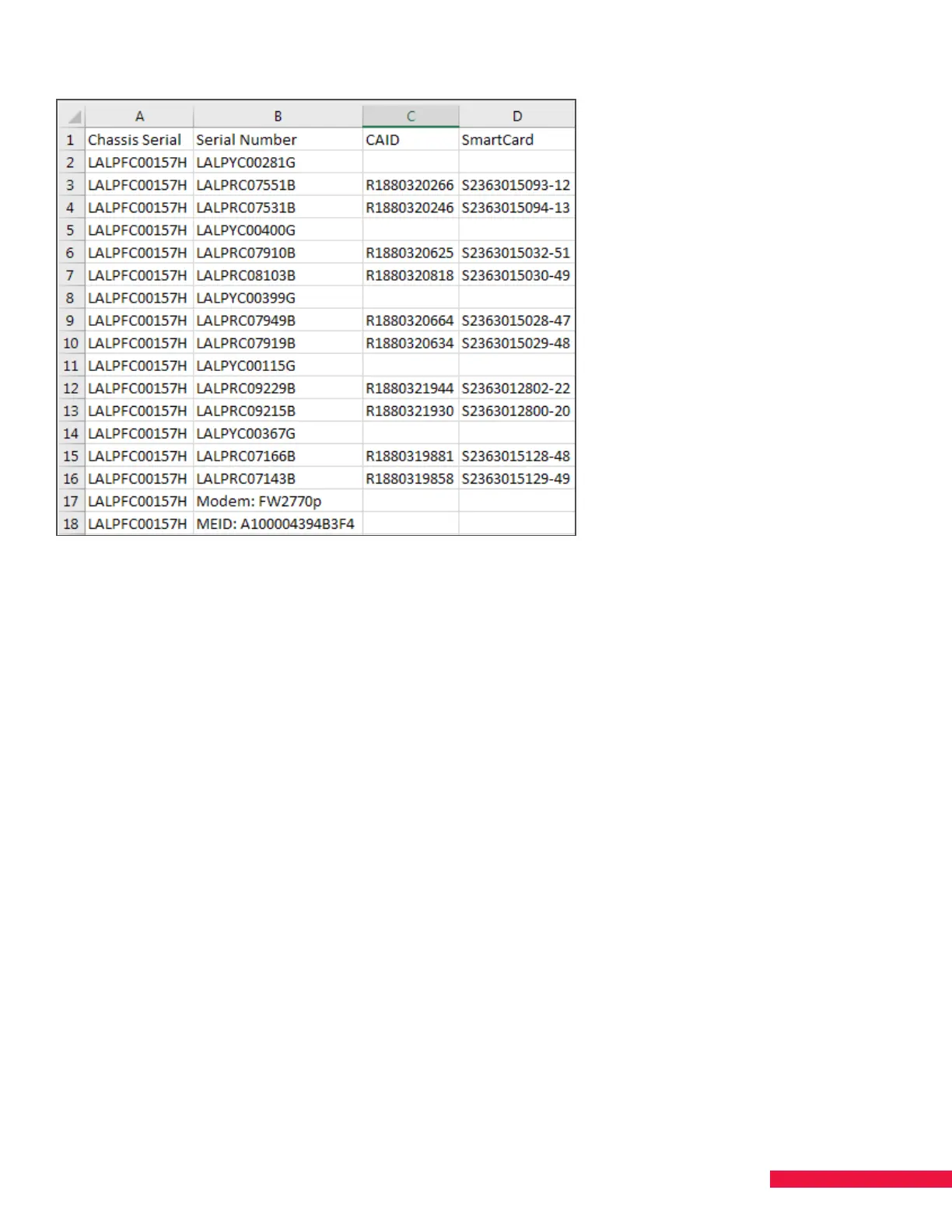25
Figure 12. Sample .csv File
3. Upload the list to Salesforce and fill out the activation form for processing. For assistance, contact your
Area Sales Manager (ASM).
Authorization – 100%
If the system completes the authorization process without error, the donut on the Configurations tab turns a solid
color. The color represents the authorized set. If there is more than one color, see the next section, Authorization
- Less Than 100%.
Once authorization is complete, a list of enabled features, blade slot numbers and serial numbers appears on the
Configurations tab in the Features and Blades columns.
On the Blades tab, click Details to review blade-specific information. Information regarding authentication
of ProCAMs, pairing of SmartCards and SmartCard status can be viewed there. The status of ProCAMs and
SmartCards are shown with a green checkmark or a red or orange caution sign. A red or orange caution sign is
an indication of an error.
To accept the configuration:
1. Click the donut. A color bar matching the selection appears in the field to the right of New.
2. Click Apply to accept the authorization selected. A color bar matching the applied selection will appear in
the field to the right of Current.
NOTE: SMARTBOX will not be able to output services or initiate a Scan for Satellite Services until the donut has
been applied and the authorizations selected.